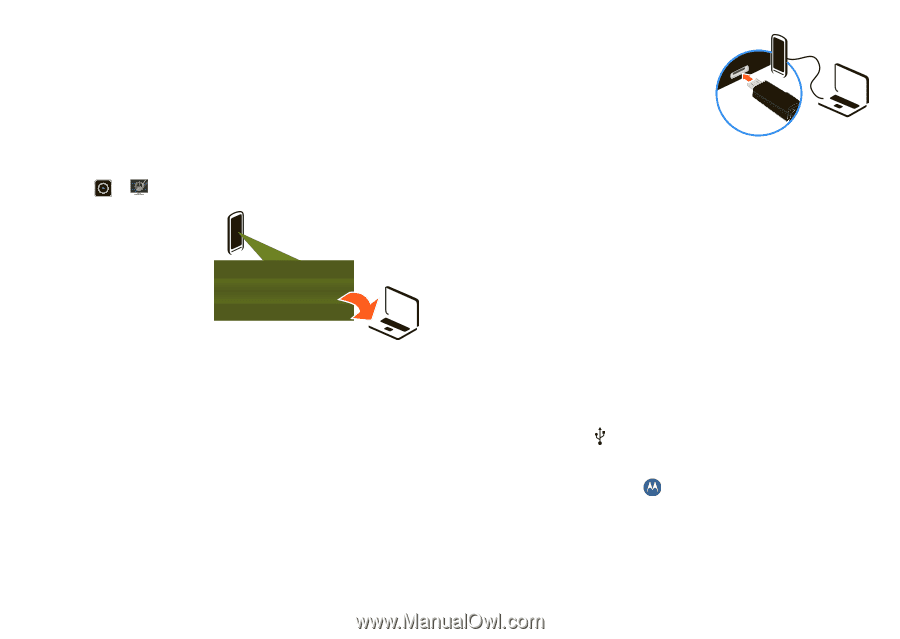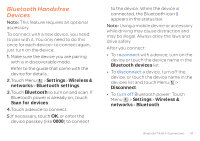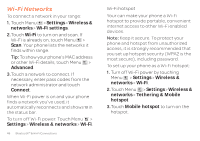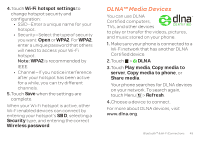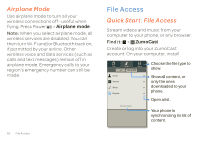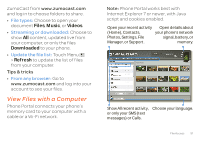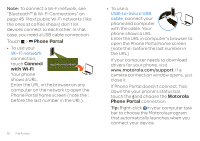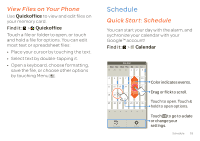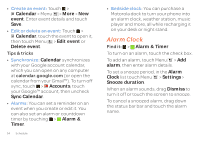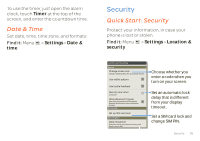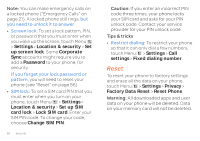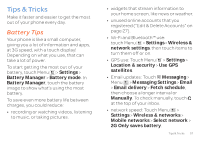Motorola ATRIX 2 User Guide - Page 54
Phone Portal, Connect, with Wi-Fi, Motorola - case
 |
View all Motorola ATRIX 2 manuals
Add to My Manuals
Save this manual to your list of manuals |
Page 54 highlights
Note: To connect a Wi-Fi network, see "Bluetooth™ & Wi-Fi Connections" on page 45. Most public Wi-Fi networks (like the ones at coffee shops) don't let devices connect to each other. In that case, you need a USB cable connection. Touch > Phone Portal • To use your Wi-Fi network connection, touch Connect http with Wi-Fi. Your phone shows a URL. Enter the URL in the browser on any computer on the network to open the Phone Portal home screen (note the : before the last number in the URL). 52 File Access • To use a USB-to-micro USB cable, connect your phone and computer with the cable. Your phone shows a URL. Enter the URL in computer's browser to open the Phone Portal home screen (note the : before the last number in the URL) If your computer needs to download drivers for your phone, visit www.motorola.com/support. If a camera connection window opens, just close it. If Phone Portal doesn't connect, flick down the your phone's status bar, touch the and choose the Motorola Phone Portal connection. Tip: Right-click in your computer task bar to choose the Motorola program that automatically launches when you connect your device.