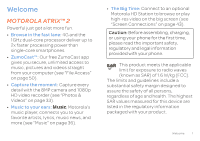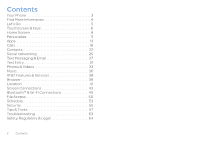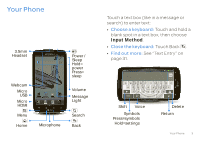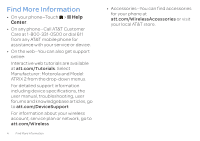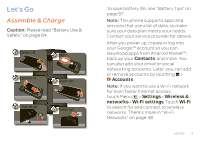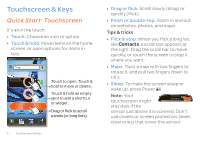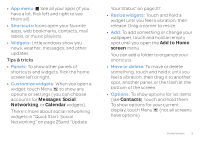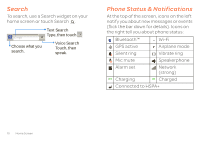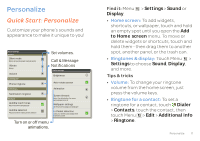Motorola ATRIX 2 User Guide - Page 8
Touchscreen & Keys - covers
 |
View all Motorola ATRIX 2 manuals
Add to My Manuals
Save this manual to your list of manuals |
Page 8 highlights
Touchscreen & Keys a few essentials Quick Start: Touchscreen It's all in the touch: • Touch: Choose an icon or option. • Touch & hold: Move items on the home screen, or open options for items in lists. AT&T 11:35 See all your apps. Touch the Launcher icon. 1 of 8 Calendar Market Camera Touch to open. Touch & hold to move or delete. Touch & hold an empty spot to add a shortcut or widget. Drag or flick to scroll panels (or long lists). 6 Touchscreen & Keys • Drag or flick: Scroll slowly (drag) or quickly (flick). • Pinch or double-tap: Zoom in and out on websites, photos, and maps. Tips & tricks • Flick & stop: When you flick a long list, like Contacts, a scroll bar appears at the right. Drag the scroll bar to move quickly, or touch the screen to stop it where you want. • Maps: Twist a map with two fingers to rotate it, and pull two fingers down to tilt it. • Sleep: To make the screen sleep or wake up, press Power . Note: Your touchscreen might stay dark if the sensor just above it is covered. Don't use covers or screen protectors (even clear ones) that cover this sensor.