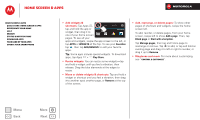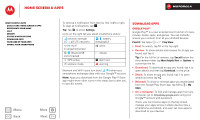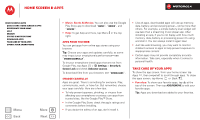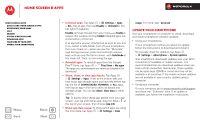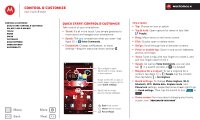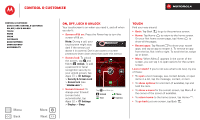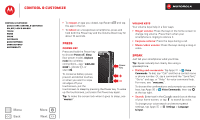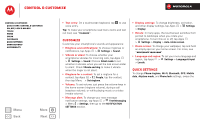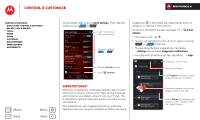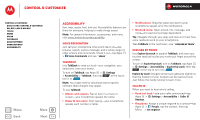Motorola DROID RAZR M DROID RAZR M - User Guide - Page 15
Control & customize, Quick start: Control & customize, Voice Commands, People, Set ringtone - unlocked
 |
View all Motorola DROID RAZR M manuals
Add to My Manuals
Save this manual to your list of manuals |
Page 15 highlights
Control & customize how it acts & looks Control & customize Quick start: Control & customize On, off, lock & unlock Touch Press Speak Customize Quick settings SMARTACTIONS™ Accessibility Menu Back More Next Quick start: Control & customize Take control of your smartphone: • Touch: It's all in the touch. Use simple gestures to move about and navigate your smartphone. • Speak: Tell your smartphone what you want-tap Apps > Voice Commands. • Customize: Change notifications, or show settings-drag the status bar down and tap . 4:00 Wed, Sep 26 100% 72° H 74° L 57° Chicago Tools 8 Email Chrome Play Store Phone People Text Camera Tap a widget to open. Tap & hold to move, delete, or open options. Swipe screen left to open or create pages. Swipe right to open Quick settings. Tap & hold an empty spot to change wallpaper. Back (one screen) Home (home screen) Recent Apps Tips & tricks • Tap: Choose an icon or option. • Tap & hold: Open options for items in lists (like People). • Drag: Move items on the home screen. • Flick: Quickly open or delete items. • Swipe: Scroll through lists or between screens. • Pinch or double-tap: Zoom in and out on websites, photos, and maps. • Twist: Twist a map with two fingers to rotate it, and pull two fingers down to tilt it. • Speak: As well as Voice Commands, you can also tap in a search window or in a keypad. • Ringtone for a contact: To set a ringtone for a contact, tap Apps > People, tap the contact, then tap Menu > Set ringtone. • Quick settings: To change Phone ringtone, Wi-Fi, Bluetooth, GPS, Mobile data, Airplane mode, and Phone lock settings, swipe the home screen right to go to Quick settings. Then, tap the switch to turn ON or OFF . • Home screen: For more about changing your home screen, see "Redecorate your home".