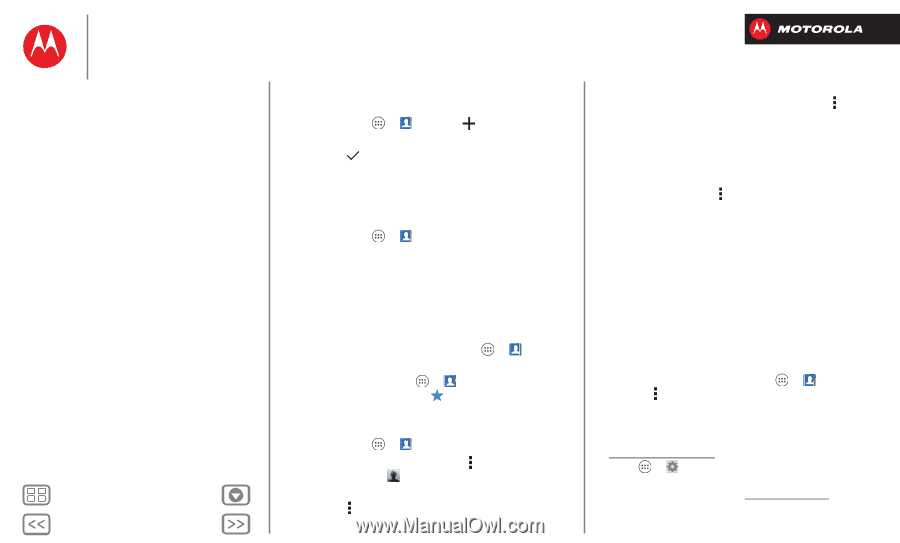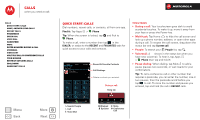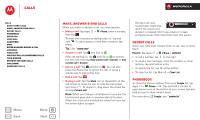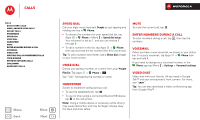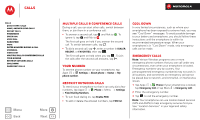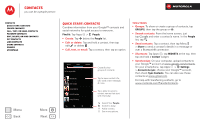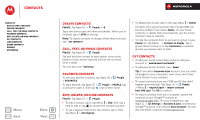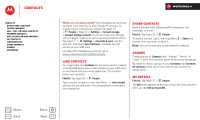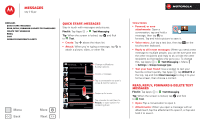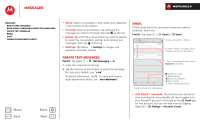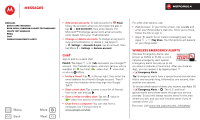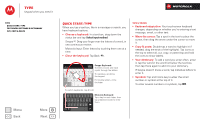Motorola DROID RAZR M DROID RAZR M - User Guide - Page 28
Create contacts, Call, text, Favorite contacts, Edit, delete, Find - sim card
 |
View all Motorola DROID RAZR M manuals
Add to My Manuals
Save this manual to your list of manuals |
Page 28 highlights
Contacts Contacts Quick start: Contacts Create contacts Call, text, or email contacts Favorite contacts Edit, delete, or hide contacts Get contacts Link contacts Share contacts Groups My details Menu Back More Next Create contacts Find it: Tap Apps > People > Tap a text box to type the name and details. When you're finished, tap SAVE at the top. Note: To import contacts or change where they're stored, see "Get contacts". Call, text, or email contacts Find it: Tap Apps > People Tap and hold the contact to open option icons at the bottom of your screen (tap and hold an icon to show what it does). You can also use "Voice dial". Favorite contacts To see your favorite contacts, tap Apps > People > FAVORITES. To tag a favorite, tap Apps > People > PEOPLE, tap a contact to open it, then tap next to their name. Edit, delete, or hide contacts Find it: Tap Apps > People • To edit a contact, tap it, tap Menu > Edit, then tap a field to edit or tap to choose the contact's picture. • To set a special ringtone for the contact, tap it, then tap Menu > Set ringtone. • To delete the contact, tap it, then tap Menu > Delete. Contacts from social networks (like Facebook®) will become hidden if you select Delete. To view these contacts, or delete them permanently, use the social network's app or website. • To hide the contacts from an account or group in your People list, tap Menu > Contacts to display. Tap a group name to show it, or tap Customize to uncheck groups you always want to hide. Get contacts • To add your social networking contacts, add your account in "Add or delete accounts". • To add your email contacts, see "Email". Tip: If you add a Corporate Sync account, you can send messages to your coworkers, even if you don't have them stored in your contacts. • To import contacts from your SIM card (if that didn't happen automatically): Tap Apps > People > Menu > Import/Export > Import contacts from SIM card. Tap OK to confirm. • To import contacts from your computer, upload the contacts to your Google™ account at contacts.google.com. On your smartphone, tap Apps > Settings > Accounts & sync, choose your Google™ account, then choose Sync Contacts. You can also see these contacts at www.gmail.com.