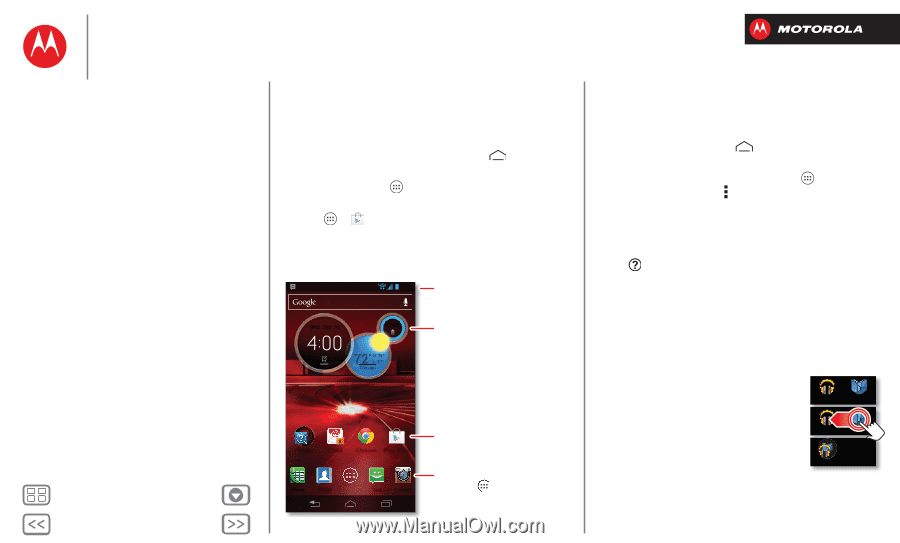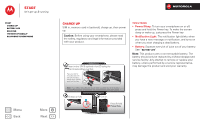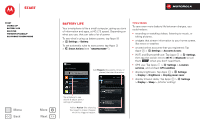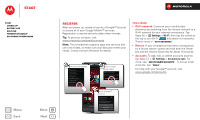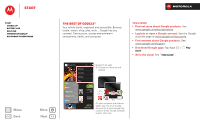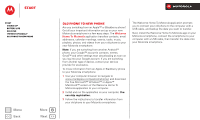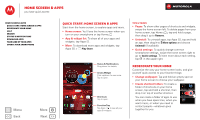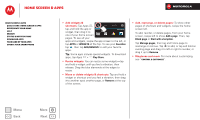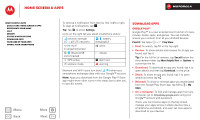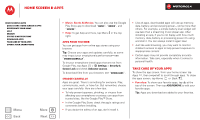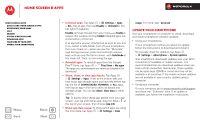Motorola DROID RAZR M DROID RAZR M - User Guide - Page 9
Home screen & apps, Quick start: Home screen & apps, Redecorate your home, Status & notifications - update
 |
View all Motorola DROID RAZR M manuals
Add to My Manuals
Save this manual to your list of manuals |
Page 9 highlights
Home screen & apps you have quick access Home screen & apps Quick start: Home screen & apps Redecorate your home Help Search Status & notifications Download apps Take Care of your apps Update your smartphone Menu Back More Next Quick start: Home screen & apps Start from the home screen, to explore apps and more. • Home screen: You'll see the home screen when you turn on your smartphone or tap Home . • App & widget list: To show all of your apps and widgets, tap Apps . • More: To download more apps and widgets, tap Apps > Play Store. 4:00 Wed, Sep 26 100% 72° H 74° L 57° Chicago Status & Notifications Drag down for details. Circles Widget Flick up/down to see more. Tap to open. Tools 8 Email Chrome Play Store Phone People Text Camera Shortcuts Tap to open. Favorites Tray Tap Apps to see all your apps & widgets. Tips & tricks • Pages: To show other pages of shortcuts and widgets, swipe the home screen left. To delete pages from your home screen, tap Home , tap and hold a page, then drag it up to Remove. • Uninstall: To uninstall apps, tap Apps , tap and hold an app, then drag it to More options and choose Uninstall (if available). • Quick settings: To quickly change common smartphone settings, swipe the home screen right to go to Quick settings. To learn more about each setting, tap in the upper right. Redecorate your home Customize the way your home screen looks, and give yourself quick access to your favorite things: • Change wallpaper: Tap and hold an empty spot on your home screen to choose your wallpaper. • Create shortcut folders: To create a folder of shortcuts on your home screen, tap and hold a shortcut, then drop it on top of another shortcut. You can create a folder of apps to use when you have spare time, when you want music, or when you need to contact people-whatever goes together for you. Play Music Play Books Play Music Play Bookks