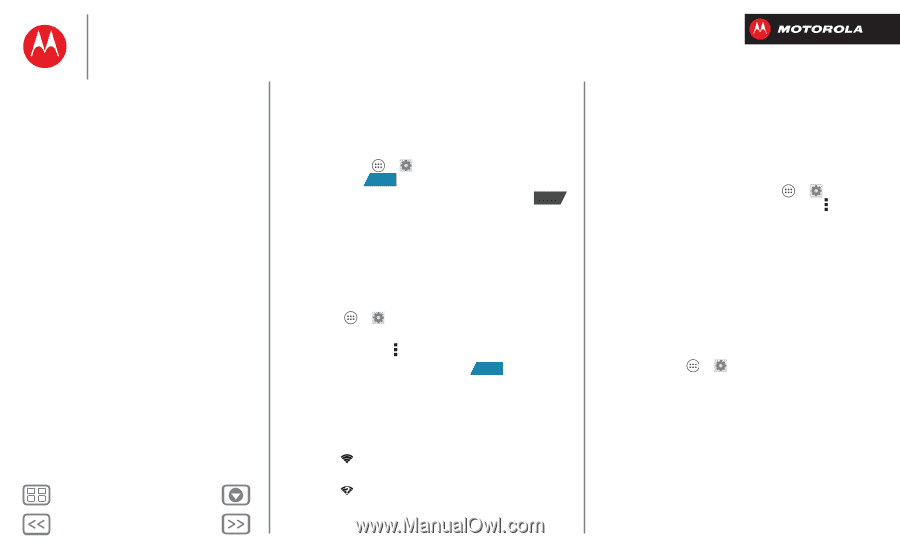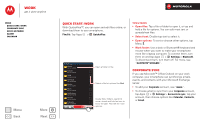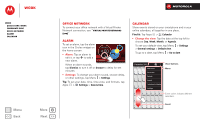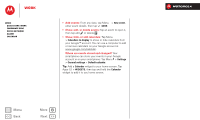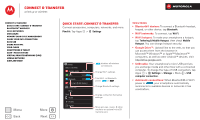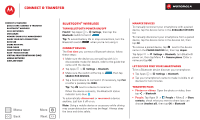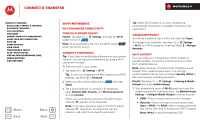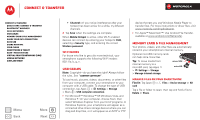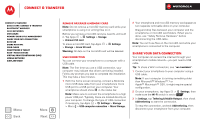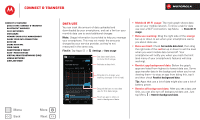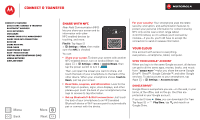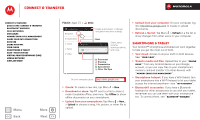Motorola DROID RAZR M DROID RAZR M - User Guide - Page 52
Wi-Fi Networks
 |
View all Motorola DROID RAZR M manuals
Add to My Manuals
Save this manual to your list of manuals |
Page 52 highlights
Connect & transfer Connect & transfer Quick start: Connect & transfer Bluetooth® wireless Wi-Fi Networks USB cables Memory card & file management Share your data connection Data use Share with NFC Your cloud Smartphone & tablet DLNA™ media devices Virtual Private Networks (VPN) Mobile network Airplane mode Menu Back More Next Wi-Fi Networks Wi-Fi enhanced connectivity Turn Wi-Fi power on/off Find it: Tap Apps > Settings, then tap the Wi-Fi switch to turn it ON . Note: To extend battery life, turn the Wi-Fi switch OFF when you're not using it. Connect to networks Tip: If you have a monthly data allowance on your phone network, you can save your allowance by using a Wi-Fi connection for data. To find networks in your range: 1 Tap Apps > Settings > Wi-Fi. Tip: To see your smartphone's MAC address and Wi-Fi settings, tap Menu > Advanced. 2 Make sure the switch at the top is ON , then tap SCAN. 3 Tap a found network to connect it (if necessary, enter Network SSID, Security, and Wireless password, and tap Connect). When your smartphone connects, the Wi-Fi status indicator appears in the status bar. Note: If you see a question mark in the Wi-Fi status indicator , drag down the status bar, tap the network, and enter the network's password. Tip: When Wi-Fi power is on, your smartphone automatically reconnects to available networks it has used before Manage networks To remove a network, tap it in the list, then tap Forget. To manage your networks, tap Apps > Settings > Wi-Fi, turn Wi-Fi power on, then tap Menu > Manage Networks. Wi-Fi hotspot Your can make your smartphone a Wi-Fi hotspot to provide portable, convenient internet access to other Wi-Fi enabled devices. Note: Keep it secure. To protect your smartphone and hotspot from unauthorized access, it is strongly recommended that you set up hotspot Security (WPA2 is the most secure), including password. Find it: Tap Apps > Settings > Tethering & Mobile Hotspot and check Mobile Hotspot. 1 Your smartphone turns off Wi-Fi power and uses the mobile network for internet access. Tap Mobile Hotspot Settings > Configure Mobile Hotspot to set up security: • SSID-Enter a unique name for your hotspot. • Security-Select the type of security you want: Open or WPA2. For WPA2, enter a unique password that others will need to access your Wi-Fi hotspot. Note: WPA2 is recommended by IEEE.