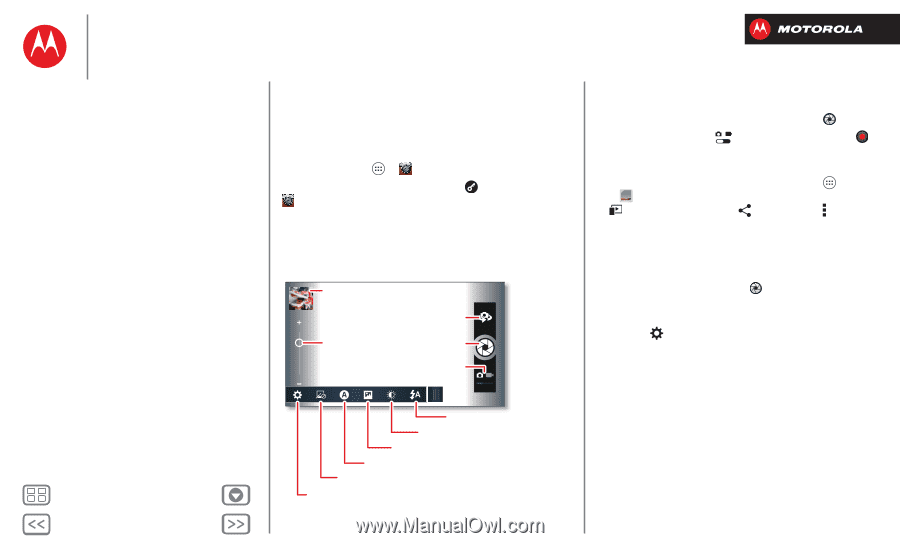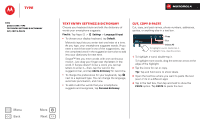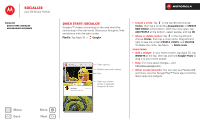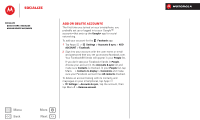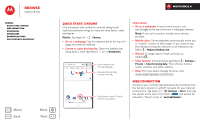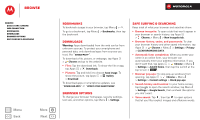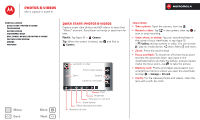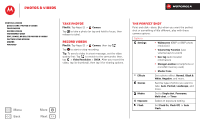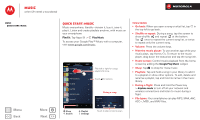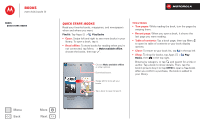Motorola DROID RAZR M DROID RAZR M - User Guide - Page 39
Photos & videos, Quick start: Photos & Videos, Take a photo, Record a video, View, share, or delete - hd
 |
View all Motorola DROID RAZR M manuals
Add to My Manuals
Save this manual to your list of manuals |
Page 39 highlights
Photos & videos see it, capture it, share it! Photos & videos Quick start: Photos & Videos Take photos Record videos The perfect shot Edit, share, or delete photos & videos Capture your screen Movies YouTube™ Quick start: Photos & Videos Capture super clear photos and HD videos to savor that "Wow!" moment. Send them to friends or save them for later. Find it: Tap Apps > Camera Tip: When the screen is locked, tap and flick to Camera. Last photo or video Zoom Front or back camera Capture Camera or camcorder Tips & tricks • Take a photo: Open the camera, then tap . • Record a video: Tap in the camera, then tap to start or stop recording. • View, share, or delete: Tap your last photo/video in the corner of your viewfinder, or tap Apps > Gallery and tap a photo or video. You can choose play on media device, share, Menu , and more. • Zoom: Press the volume keys. • Focus and flash: To choose an off-center focus point and test the automatic flash, tap a spot in the viewfinder before you take the picture. A green square marks the focus point-tap to take the picture. • Memory card: Photos and videos are stored in your smartphone memory unless you open the viewfinder and tap > Storage > SD card. • Clarify: For the clearest photos and videos, clean the lens with a soft, dry cloth. Menu Back More Next Flash Brightness Panorama or multi-shot Scene lighting Effects (like black and white) Resolution & more