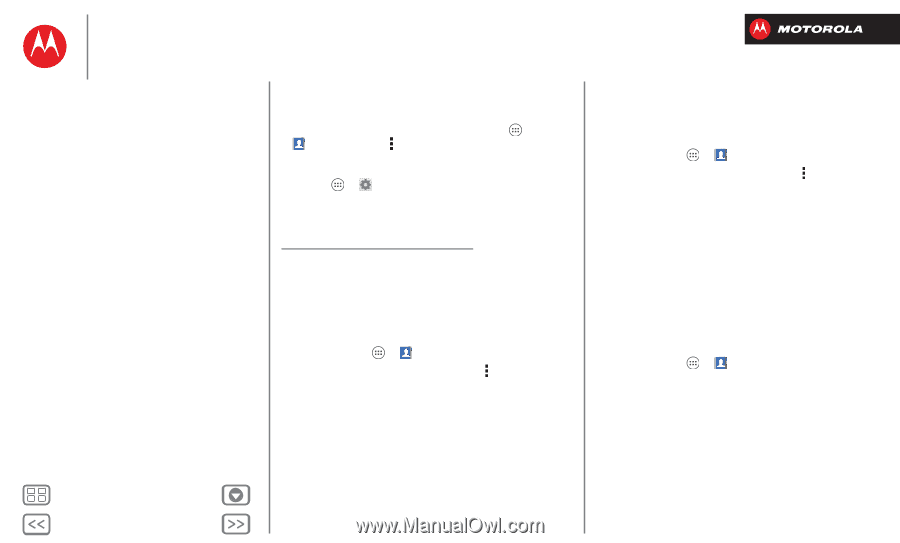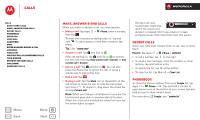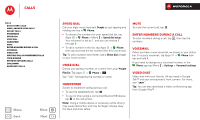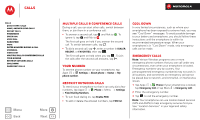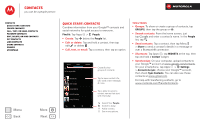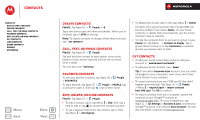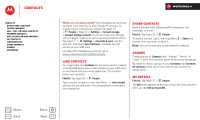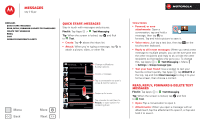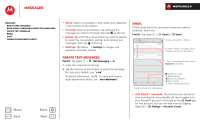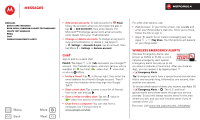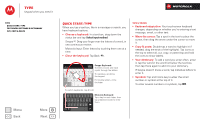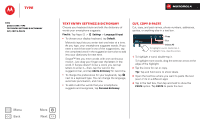Motorola DROID RAZR M DROID RAZR M - User Guide - Page 29
Link contacts, Share contacts, Groups, My details, Where are contacts stored?
 |
View all Motorola DROID RAZR M manuals
Add to My Manuals
Save this manual to your list of manuals |
Page 29 highlights
Contacts Contacts Quick start: Contacts Create contacts Call, text, or email contacts Favorite contacts Edit, delete, or hide contacts Get contacts Link contacts Share contacts Groups My details Where are contacts stored? Your smartphone can store contacts in its memory or your Google™ account: To choose where contacts are stored, tap Apps > People > Menu > Settings > Contact storage > Contact storage account. If you don't see your Google account listed, make sure you're syncing contacts with it: Tap Apps > Settings > Accounts & sync, tap the account, and check Sync Contacts. Contacts are not stored on your SIM card. For help with transferring contacts, go to www.motorola.com/TransferContacts. Link contacts You might have two Contacts for the same person; maybe a Facebook® friend who is also stored on your SIM card, or one friend with two email addresses. To combine these two contacts: Find it: Tap Apps > People Tap a contact to open it, then tap Menu > Link contact and tap the second entry. Your smartphone remembers this connection. Share contacts Send a contact with a Bluetooth® connection, text message, or email: Find it: Tap Apps > People To send a contact, tap it, then tap Menu > Share and choose how you want to send it. Note: You can't send your social network contacts. Groups Create groups of Contacts (like "friends," "family," or "work"), then find contacts faster by showing one group. To create or show a group in your Contacts, tap Contacts: All contacts at the top of your screen and choose the group name. My details Find it: Tap Apps > People The ME entry appears at the top of your list. If you haven't set it up, tap Set up my profile. Menu Back More Next