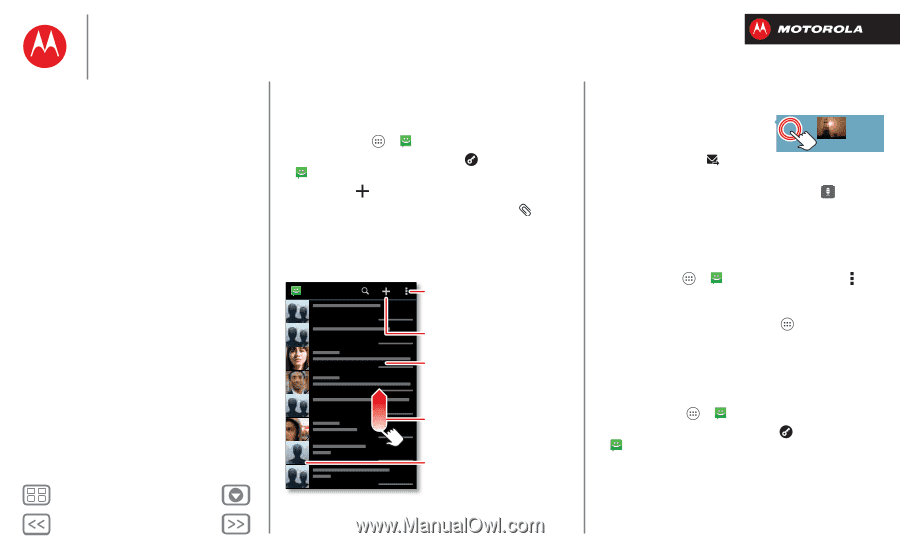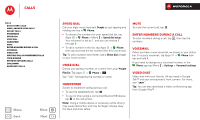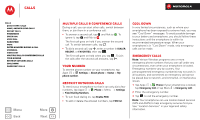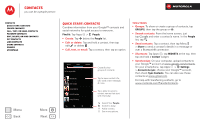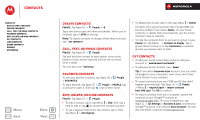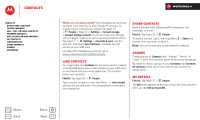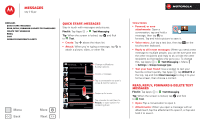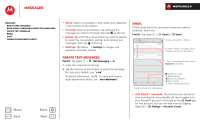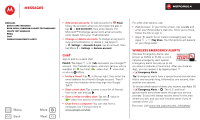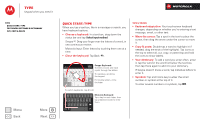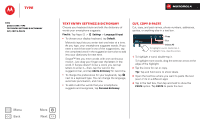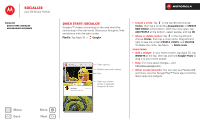Motorola DROID RAZR M DROID RAZR M - User Guide - Page 30
Messages, Quick start: Messages, Read, reply, forward & delete text messages
 |
View all Motorola DROID RAZR M manuals
Add to My Manuals
Save this manual to your list of manuals |
Page 30 highlights
Messages say it & go Messages Quick start: Messages Read, reply, forward & delete text messages Create text messages Email Chat Wireless Emergency Alerts Quick start: Messages Stay in touch with messages and pictures. Find it: Tap Apps > Text Messaging Tip: When the screen is locked, tap and flick to Text. • Create: Tap above the inbox list. • Attach: When you're typing a message, tap to attach a picture, video, or other file. Menu Back More Next Text Messagi... Change notifications & other options. Create a message. Tap a conversation to open it, or tap & hold for options. Swipe up for more. Tap a sender to add them to People, or open options for contacting them. Tips & tricks • Forward, or save attachments: Open a conversation, tap and hold a Sent: February 13, 4:00 PM message, then tap to forward. Tap and hold a picture to save it. • Voice entry: Just tap a text box, then tap on the touchscreen keyboard. • Reply to all in text messages: When you send a text message to multiple people, you can let everyone see the other recipients and reply to all, or hide the other recipients so that replies only go to you. To change this, tap Apps > Text Messaging > Menu > Settings > Group message type. • Text your best friend: Use a widget to text your favorite contact quickly: Tap Apps , tap WIDGETS at the top, tap and hold Direct message to drag it to your home screen, then choose a contact. Read, reply, forward & delete text messages Find it: Tap Apps > Text Messaging Tip: When the screen is locked, tap and flick to Text. • Open: Tap a conversation to open it. • Attachments: When you open a message with an attachment, tap the attachment to open it, or tap and hold it to save it.