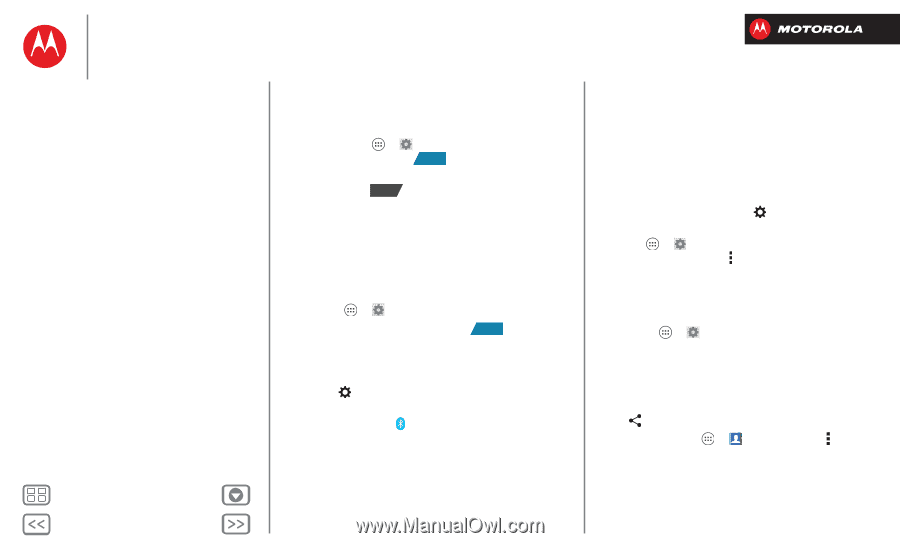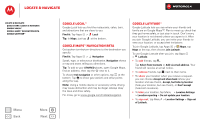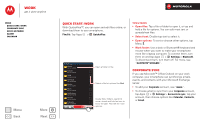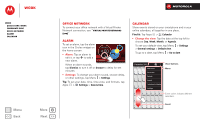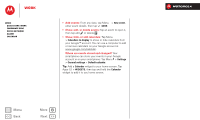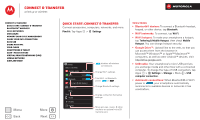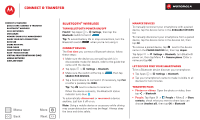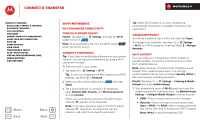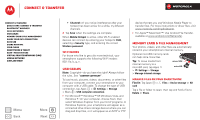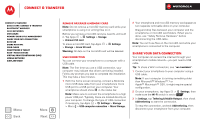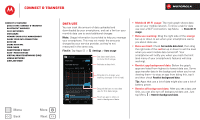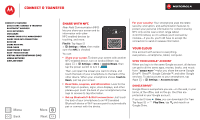Motorola DROID RAZR M DROID RAZR M - User Guide - Page 51
Bluetooth® wireless - phone manual
 |
View all Motorola DROID RAZR M manuals
Add to My Manuals
Save this manual to your list of manuals |
Page 51 highlights
Connect & transfer Connect & transfer Quick start: Connect & transfer Bluetooth® wireless Wi-Fi Networks USB cables Memory card & file management Share your data connection Data use Share with NFC Your cloud Smartphone & tablet DLNA™ media devices Virtual Private Networks (VPN) Mobile network Airplane mode Menu Back More Next Bluetooth® wireless Turn Bluetooth power on/off Find it: Tap Apps > Settings, then tap the Bluetooth switch to turn it ON Tip: To extend battery life or stop connections, turn the Bluetooth switch OFF when you're not using it. Connect devices The first time you connect a Bluetooth device, follow these steps: 1 Make sure the device you are pairing with is in discoverable mode (for details, refer to the guide that came with the device). 2 Tap Apps > Settings > Bluetooth. 3 Make sure the switch at the top is ON , then tap SEARCH FOR DEVICES. 4 Tap a found device to connect it (if necessary, tap Pair or enter a passkey like 0000). Tip: Tap next to a device to rename it. When the device connects, the Bluetooth status indicator turns blue . To automatically disconnect or reconnect a device anytime, just turn it off or on. Note: Using a mobile device or accessory while driving may cause distraction and may be illegal. Always obey the laws and drive safely. Manage devices To manually reconnect your smartphone with a paired device, tap the device name in the AVAILABLE DEVICES list. To manually disconnect your smartphone from a paired device, tap the device name in the devices list, then tap OK. To remove a paired device, tap next to the device name in the PAIRED DEVICES list, then tap Unpair. Tap Apps > Settings > Bluetooth, turn Bluetooth power on, then tap Menu > Rename phone. Enter a name and tap OK. Let devices find your smartphone To let a Bluetooth device discover your smartphone: 1 Tap Apps > Settings > Bluetooth. 2 Tap your smartphone's name to make it visible to all devices for two minutes. Transfer files • Photos or videos: Open the photo or video, then tap > Bluetooth. • People: Tap Apps > People > Menu > Share contacts, check what you want to share (you can choose Unselect all), then tap OK > Bluetooth.