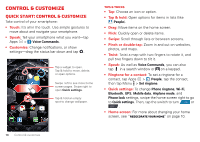Motorola DROID RAZR MAXX HD DROID RAZR HD / MAXX HD - User Guide - Page 12
Help, Control & customize - won t turn on
 |
View all Motorola DROID RAZR MAXX HD manuals
Add to My Manuals
Save this manual to your list of manuals |
Page 12 highlights
• Resize widgets: You can resize some widgets-tap and hold a widget until you feel a vibration, then release. Drag the blue diamonds at the edges to resize. • Move or delete widgets & shortcuts: Tap and hold a widget or shortcut until you feel a vibration, then drag it to another spot, another page, or Remove at the top of the screen. • Add, rearrange, or delete pages: To show other pages of shortcuts and widgets, swipe the home screen left. To add, reorder, or delete pages, from your home screen, swipe left to show Add a page. Then, tap Blank page or Start with a template. Tap Manage pages, then tap and hold a page to rearrange or remove. Tap to add, or tap and hold an existing page and drag it to left or right to reorder, or drag it up to Remove. • Ringtones and more: For more about customizing, see "Control & customize" on page 16. Help Help takes you through features on your smartphone, and makes things easy for you. To choose the quest you want to go on, just tap it. Find it: Tap Apps > Help > TUTORIALS or HELP TOPICS Help TUTORIALS General HELP TOPICS Show me how to use my touchscreen. Show me how to turn my screen on and off. Explain the buttons on my phone. Show me how to turn off my phone. Show me where to find notifications such as missed calls and new messages. Sh ht th i t l Select tutorials or help topics. Tap to close this category. Tap to watch. Home screen & apps 11