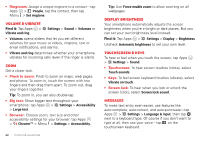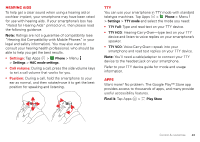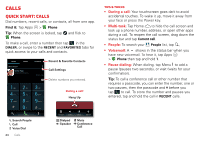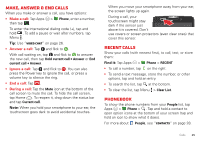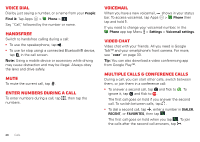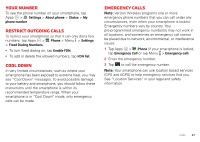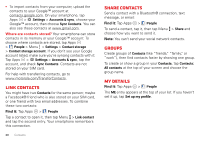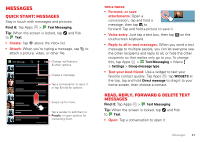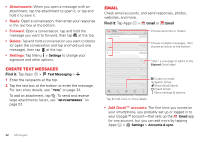Motorola DROID RAZR MAXX HD DROID RAZR HD / MAXX HD - User Guide - Page 28
Your number, Restrict outgoing calls, Cool down, Emergency calls - verizon wireless
 |
View all Motorola DROID RAZR MAXX HD manuals
Add to My Manuals
Save this manual to your list of manuals |
Page 28 highlights
Your number To see the phone number on your smartphone, tap Apps > Settings > About phone > Status > My phone number. Restrict outgoing calls To restrict your smartphone so that it can only dial a few numbers, tap Apps > Phone > Menu > Settings > Fixed Dialing Numbers. • To turn fixed dialing on, tap Enable FDN. • To add or delete the allowed numbers, tap FDN list. Cool down In very limited circumstances, such as where your smartphone has been exposed to extreme heat, you may see "Cool Down" messages. To avoid possible damage to your battery and smartphone, you should follow these instructions until the smartphone is within its recommended temperature range. When your smartphone is in "Cool Down" mode, only emergency calls can be made. Emergency calls Note: Verizon Wireless programs one or more emergency phone numbers that you can call under any circumstances, even when your smartphone is locked. Emergency numbers vary by country. Your pre-programmed emergency number(s) may not work in all locations, and sometimes an emergency call cannot be placed due to network, environmental, or interference issues. 1 Tap Apps > Phone (if your smartphone is locked, tap Emergency Call or tap Menu > Emergency call). 2 Enter the emergency number. 3 Tap to call the emergency number. Note: Your smartphone can use location based services (GPS and AGPS) to help emergency services find you. See "Location Services" in your legal and safety information. Calls 27