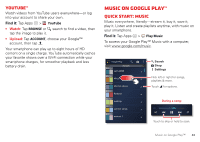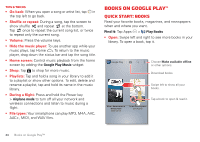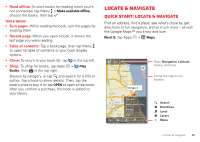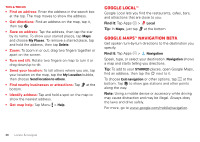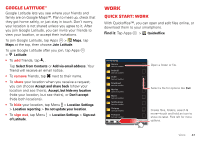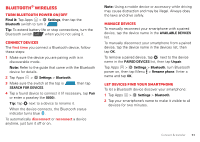Motorola DROID RAZR MAXX HD DROID RAZR HD / MAXX HD - User Guide - Page 48
Google Latitude™, Work, Quick start: Work - date
 |
View all Motorola DROID RAZR MAXX HD manuals
Add to My Manuals
Save this manual to your list of manuals |
Page 48 highlights
Google Latitude™ Google Latitude lets you see where your friends and family are on Google Maps™. Plan to meet up, check that they got home safely, or just stay in touch. Don't worry, your location is not shared unless you agree to it. After you join Google Latitude, you can invite your friends to view your location, or accept their invitations. To join Google Latitude, tap Apps > Maps, tap Maps at the top, then choose Join Latitude. To use Google Latitude after you join, tap Apps > Latitude: • To add friends, tap . Tap Select from Contacts or Add via email address. Your friend will receive an email notice. • To remove friends, tap next to their name. • To share your location when you receive a request, you can choose Accept and share back (show your location and see theirs), Accept, but hide my location (hide your location, but see theirs), or Don't accept (hide both locations). • To hide your location, tap Menu > Location Settings > Location reporting > Do not update your location. • To sign out, tap Menu > Location Settings > Sign out of Latitude. Work Quick start: Work With Quickoffice™, you can open and edit files online, or download them to your smartphone. Find it: Tap Apps > Quickoffice Internal Storage Alarms Date last modified Android Date last modified DCIM Date last modified Download Date last modified Movies Date last modified Music Date last modified Notifications Date last modified Pictures Date last modified Podcasts Date last modified Open a folder or file. Select a file for options like Cut. Create files, folders, search & more-touch and hold an icon to show its label. Flick left for more options. Work 47