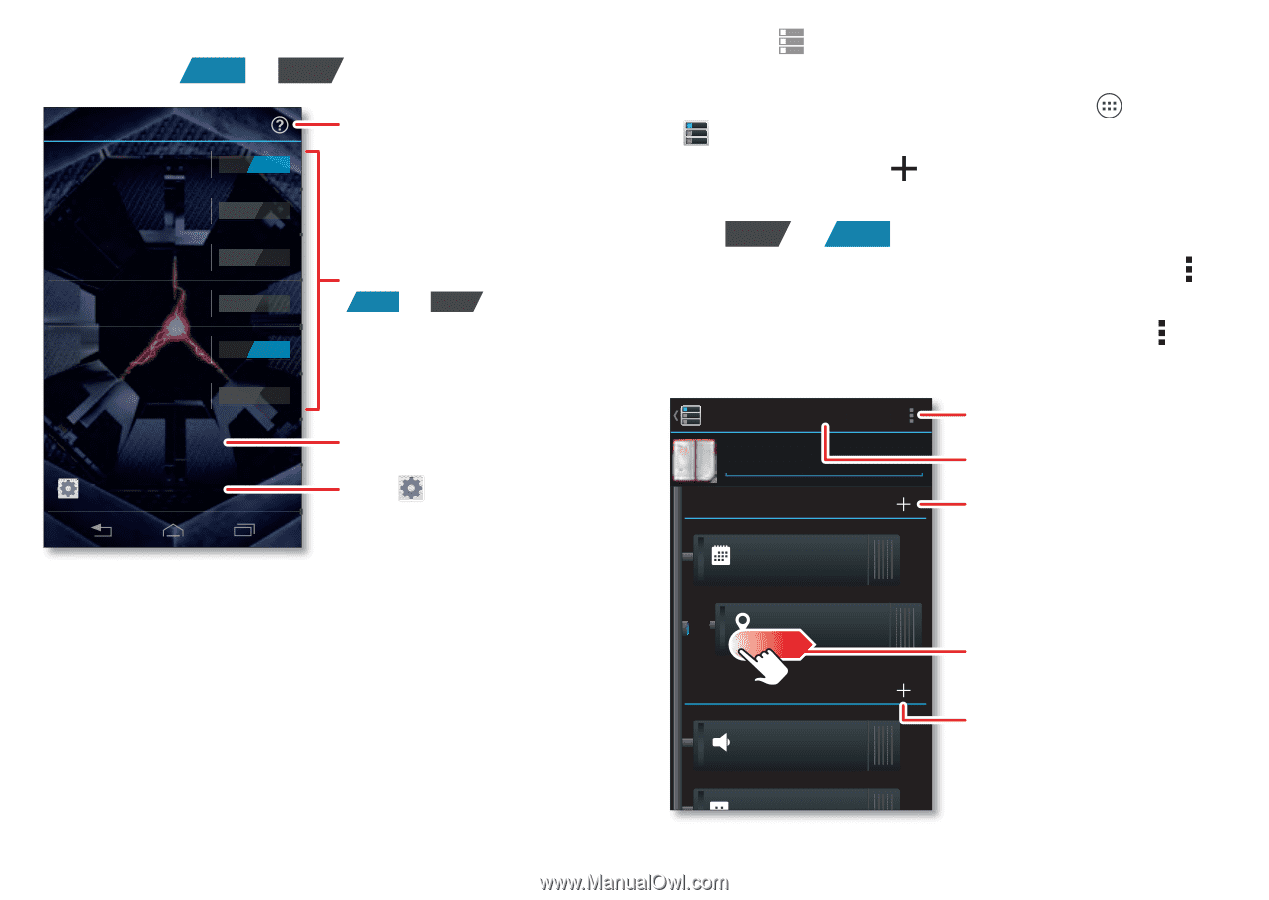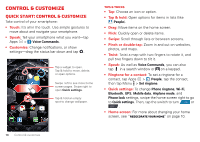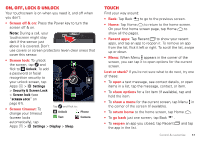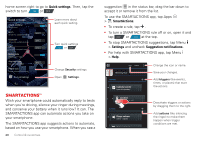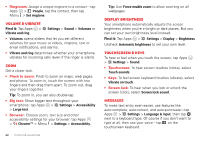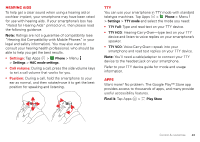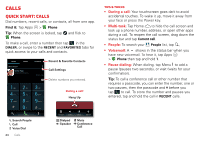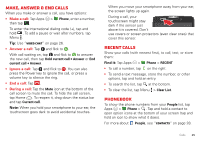Motorola DROID RAZR MAXX HD DROID RAZR HD / MAXX HD - User Guide - Page 21
Smartactions - battery removal
 |
View all Motorola DROID RAZR MAXX HD manuals
Add to My Manuals
Save this manual to your list of manuals |
Page 21 highlights
home screen right to go to Quick settings. Then, tap the switch to turn ON or OFF . Quick settings Phone ringtone DROID Rollin Wi-Fi Connect to available networks Bluetooth Connect to available devices GPS Turn on to navigate & map Mobile data Data plan is in use Airplane mode Turn on when in-flight Phone lock Default selected (unsecured) Go to all settings ON OFF OFF OFF ON OFF Learn more about each quick setting. Turn quick settings ON or OFF . Change Security settings. Open Settings. SMARTACTIONS™ Wish your smartphone could automatically reply to texts when you're driving, silence your ringer during meetings, and conserve your battery when it runs low? It can. The SMARTACTIONS app can automate actions you take on your smartphone. The SMARTACTIONS app suggests actions to automate, based on how you use your smartphone. When you see a 20 Control & customize suggestion in the status bar, drag the bar down to accept it or remove it from the list. To use the SMARTACTIONS app, tap Apps > SmartActions. • To create a rule, tap . • To turn a SMARTACTIONS rule off or on, open it and tap OFF or ON at the top. • To stop SMARTACTIONS suggestions, tap Menu > Settings and uncheck Suggestion notifications. • For help with SMARTACTIONS app, tap Menu > Help. SAVE CANCEL Meeting Rule TRIGGERS Calendar events from all calendars Change the icon or name. Save your changes. Add triggers (like events, times, or places) that start the actions. Location Touch here to add ACTIONS Ringer volume Silent - Vibrate Auto reply text Deactivate triggers or actions by dragging them to the right. Add actions (like silencing the ringer) to make them happen when trigger conditions are met.