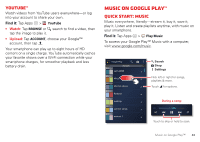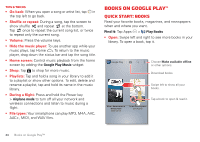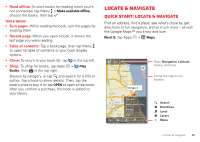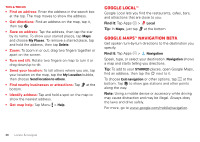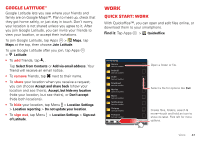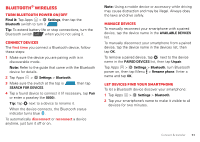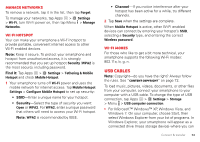Motorola DROID RAZR MAXX HD DROID RAZR HD / MAXX HD - User Guide - Page 49
Corporate sync, Office network, Alarm - dock
 |
View all Motorola DROID RAZR MAXX HD manuals
Add to My Manuals
Save this manual to your list of manuals |
Page 49 highlights
Tips & tricks • Open files: Tap a file or folder to open it, or tap and hold a file for options. You can edit most text or spreadsheet files. • Select text: Double-tap text to select it. • Open options: To sort or choose other options, tap Menu . • Work faster: Use a dock or Bluetooth® keyboard and mouse when you want to make your smartphone more like a laptop computer. To connect them, turn them on and tap Apps > Settings > Bluetooth. To disconnect them, turn them off. For more, see "Bluetooth® wireless" on page 51. Corporate sync If you use Microsoft™ Office Outlook on your work computer, your smartphone can synchronize emails, events, and contacts with your Microsoft Exchange server. • To add your Corporate account, see "Email" on page 32. • To choose what to sync from your Corporate account, tap Apps > Settings > Accounts & sync, tap your account, then choose options like Calendar, Contacts, or Email. Office network To connect your office network with a Virtual Private Network connection, see "Virtual Private Networks (VPN)" on page 59. Alarm To set an alarm, tap the alarm icon in the Circles widget on the home screen. • Alarm: Tap an alarm to edit it, or tap to add a new alarm. Fri, Oct 26 4:00 100% 67° H 70° L 55° Chicago When an alarm sounds, tap Dismiss to turn it off or Snooze to delay for ten minutes. • Settings: To change your alarm sound, snooze delay, or other settings, tap Menu > Settings. Tip: To set your date, time, time zone, and formats, tap Apps > Settings > Date & time. 48 Work