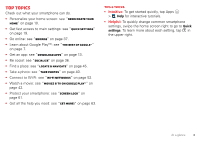Motorola DROID RAZR MAXX HD DROID RAZR HD / MAXX HD - User Guide - Page 5
Start, Assemble & charge battery - release
 |
View all Motorola DROID RAZR MAXX HD manuals
Add to My Manuals
Save this manual to your list of manuals |
Page 5 highlights
Start Assemble & charge battery SIM in, memory card in (optional), charge battery, turn on smartphone. Note: The micro SIM card may be already inserted in your smartphone. 1 Remove the tray using the Card Insertion/ Removal Tool. 2 Insert optional microSD memory card. a b c 3 Insert micro SIM. 4 Charge fully. 5.5 H Caution: Before using your smartphone, please read the safety, regulatory and legal information provided with your product. 1 Insert the pin on the Card Insertion/Removal Tool into the hole in the tray to release the tray. Then, slide the tray out of the smartphone. Note: The SIM card tray is small, so be careful. 2 Insert the optional microSD memory card into the left card slot. Tip: If your microSD memory card doesn't click in, position the flat edge of the Card Insertion/Removal Tool on the edge of the card, and gently push in until it clicks. Use the same procedure to eject the microSD card when you need to remove it. 3 Insert the micro SIM card into the SIM card tray, with the gold contacts facing down, then push the SIM card tray into the right card slot. Caution: Do not insert the micro SIM card directly into the smartphone without the SIM card tray. 4 Plug your smartphone charger into a power outlet, and insert the charger's micro USB connector into your smartphone to charge it. 4 Start