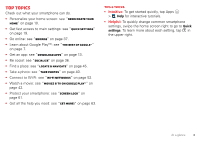Motorola DROID RAZR MAXX HD DROID RAZR HD / MAXX HD - User Guide - Page 6
Battery life - availability
 |
View all Motorola DROID RAZR MAXX HD manuals
Add to My Manuals
Save this manual to your list of manuals |
Page 6 highlights
Tips & tricks • Power/Sleep: To turn your smartphone on or off, press and hold the Power key. To make the screen sleep or wake up, just press the Power key. • Notification Light: The notification light blinks when you have a new message or notification, and turns on when you start charging a dead battery. • Battery: Squeeze every bit of juice out of your battery. See "Battery life" on page 5. Note: This product uses a non-removable battery. The battery should only be replaced by a Motorola-approved service facility. Any attempt to remove or replace your battery, unless performed by a service representative, may damage the product and void your warranty. Battery life Your smartphone gives you tons of information and apps at 4G LTE speed. Depending on what you use, that can take a lot of power. To see what's using up battery power, tap Apps > Settings > Battery. To set automatic rules to save power, tap Apps > SmartActions (see "SMARTACTIONS™" on page 20). Battery 99% - Discharging 1h 23m 45s on battery Screen 75% Android System 12% Homescreen 4% Add triggers (like events, times, or places) that start the actions. SAVE CANCEL Battery Saver TRIGGERS Android OS 3% Charging status Not charging Tap a feature to see details & adjust power settings (if available). ACTIONS Brightness Smart brightness Add actions (like adjusting brightness) that happen when trigger conditions are met. Background data Keep apps synced only... Start 5