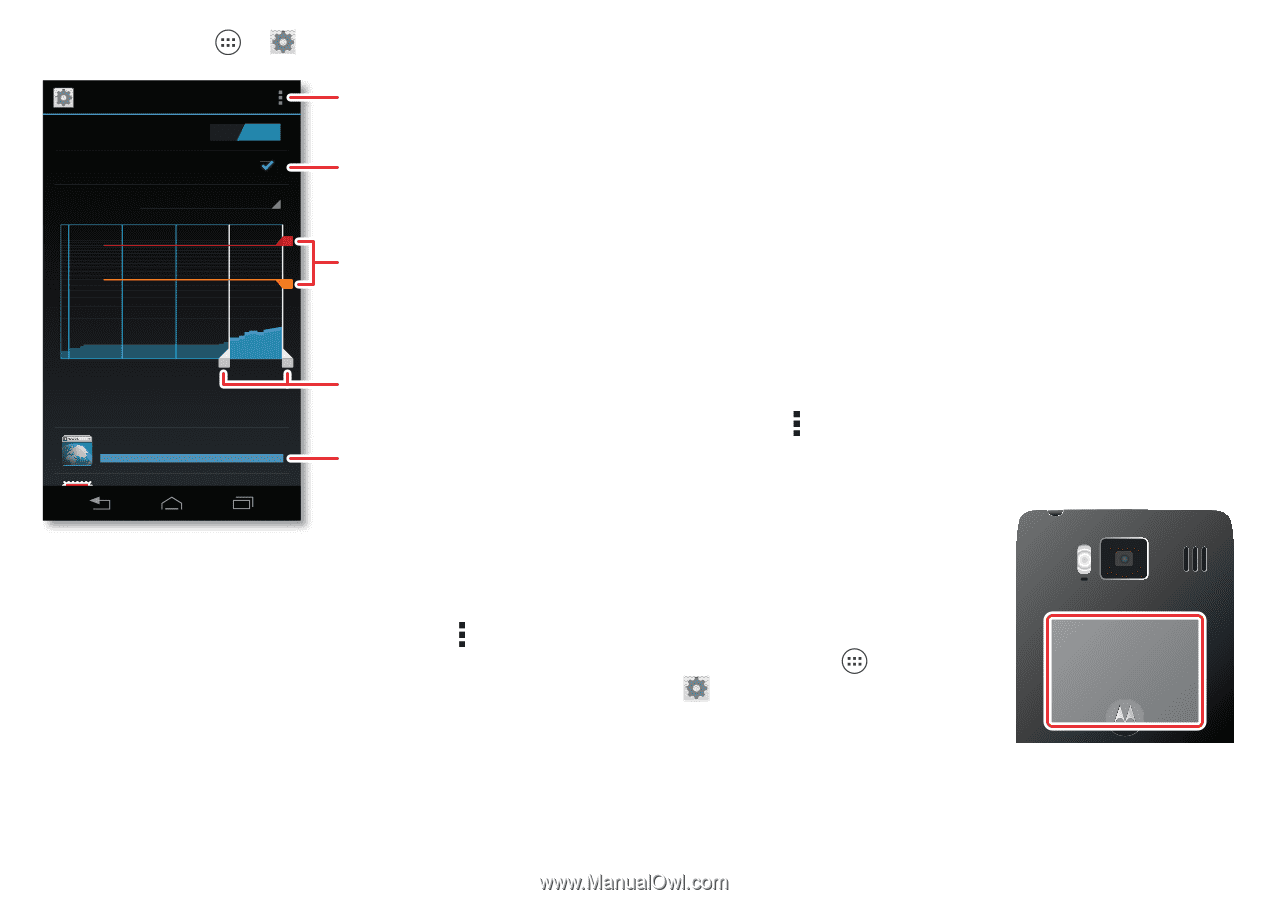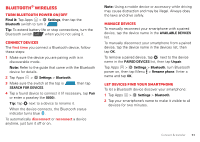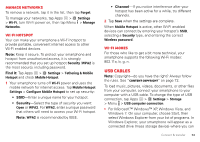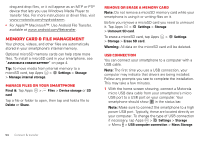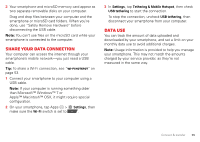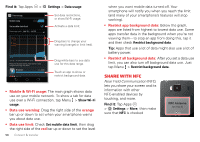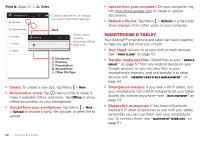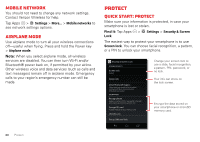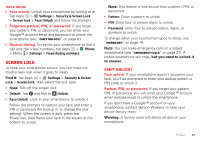Motorola DROID RAZR MAXX HD DROID RAZR HD / MAXX HD - User Guide - Page 57
Share with NFC
 |
View all Motorola DROID RAZR MAXX HD manuals
Add to My Manuals
Save this manual to your list of manuals |
Page 57 highlights
Find it: Tap Apps > Settings > Data usage Data usage Mobile data ON Set mobile data limit Data usage cycle Jun 26 - Jul 26 4.0 GB limit 1.5 GB warning Set data restrictions, or show Wi-Fi usage. Activate a data limit. Drag bars to change your warning (orange) or limit (red). Jun 26 Jul 19 - 26: about 38.65MB used Jul 26 Measured by your phone. Your carrier's data usage accounting may differ. Browser 14.46MB Email 7.28MB Drag white bars to see data use for this date range. Touch an app to show or restrict background data. • Mobile & Wi-Fi usage: The main graph shows data use on your mobile network. To show a tab for data use over a Wi-Fi connection, tap Menu > Show Wi-Fi usage. • Data use warning: Drag the right side of the orange bar up or down to set when your smartphone warns you about data use. • Data use limit: Check Set mobile data limit, then drag the right side of the red bar up or down to set the level 56 Connect & transfer when you want mobile data turned off. Your smartphone will notify you when you reach the limit (and many of your smartphone's features will stop working). • Restrict app background data: Below the graph, apps are listed from highest to lowest data use. Some apps transfer data in the background when you're not viewing them-to stop an app from doing this, tap it and then check Restrict background data. Tip: Apps that use a lot of data might also use a lot of battery power. • Restrict all background data: After you set a data use limit, you can also turn off background data use. Just tap Menu > Restrict background data. Share with NFC Near Field Communication (NFC) lets you share your screen and its information with other NFC-enabled devices by touching, and more. Find it: Tap Apps > Settings > More, then make sure that NFC is checked NFC Antenna (on back)