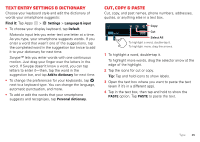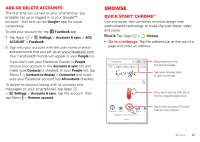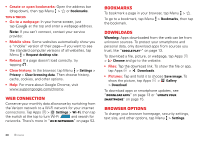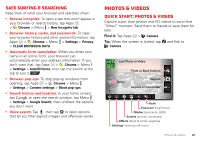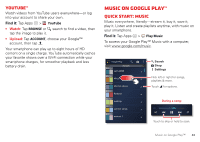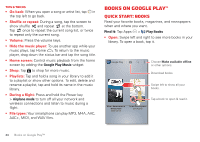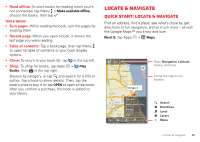Motorola DROID RAZR MAXX HD DROID RAZR HD / MAXX HD - User Guide - Page 41
Take photos, Record videos - reset
 |
View all Motorola DROID RAZR MAXX HD manuals
Add to My Manuals
Save this manual to your list of manuals |
Page 41 highlights
Tips & tricks • Take a photo: Open the camera, then tap . • Record a video: Tap in the camera, then tap to start or stop recording. • View, share, or delete: Tap your last photo/video in the corner of your viewfinder, or tap Apps > Gallery and tap a photo or video. You can choose play on media device, share, Menu , and more. • Zoom: Press the volume keys. • Focus and flash: To choose an off-center focus point and test the automatic flash, tap a spot in the viewfinder before you take the picture. A green square marks the focus point-tap to take the picture. • Memory card: Photos and videos are stored in your smartphone memory unless you open the camera and tap Settings > Storage Location > SD card. To avoid erasing your personal photos/videos if you reset your smartphone (see "Reset" on page 62), insert an optional microSD memory card in the smartphone and store your photos/videos on the microSD card. • Clarify: For the clearest photos and videos, clean the lens with a soft, dry cloth. Take photos Find it: Tap Apps > Camera Tap to take a photo (or tap and hold to focus, then release to take). Record videos Find it: Tap Apps > Camera, then tap Tap to start or stop recording. Tip: To send a video in a text message, set the video quality first: Tap to switch to the camcorder, then, tap > Video Resolution > QVGA. After you record the video, tap its thumbnail, then tap it for sharing options. 40 Photos & videos