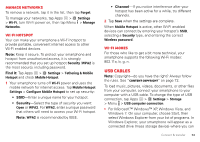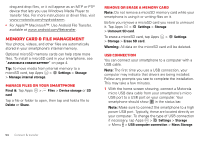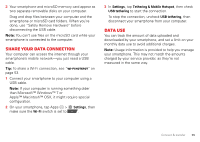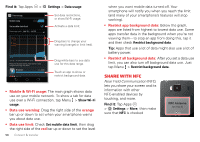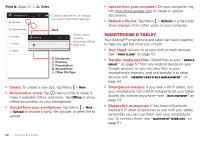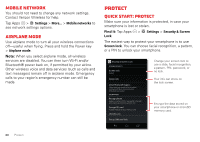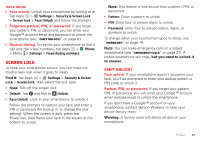Motorola DROID RAZR MAXX HD DROID RAZR HD / MAXX HD - User Guide - Page 59
Smartphone & tablet
 |
View all Motorola DROID RAZR MAXX HD manuals
Add to My Manuals
Save this manual to your list of manuals |
Page 59 highlights
Find it: Apps > Drive [email protected] My Drive Shared with me Starred Recent Offline My Drive Create a document, or change encryption and other settings. Back Share, send, rename, download offline, and more. Document Drawing Presentation Spreadsheet Other File Type • Create: To create a new doc, tap Menu > New. • Download or share: Tap next to a file to share it, make it available offline, and more. Tap Offline to show offline documents on your smartphone. • Upload from your smartphone: Tap Menu > New... > Upload to choose a song, file, picture, or other file to upload. • Upload from your computer: On your computer, log into http://drive.google.com to create or upload documents. • Refresh a file list: Tap Menu > Refresh in a file list to show changes from other users or your computer. Smartphone & tablet Your Android™ smartphone and tablet can work together, to help you get the most out of both: • Your cloud: Access to all your stuff on both devices. See "Your cloud" on page 57. • Transfer media and files: Upload files to your "Google Drive™" on page 57 from any Android device on your Google account, or you can copy files to your smartphone's memory card and transfer it to other devices with "Memory card & file management" on page 54. • Smartphone hotspot: If you have a Wi-Fi tablet, turn your smartphone into a Wi-Fi hotspot to let your tablet access the internet anywhere-see "Wi-Fi hotspot" on page 53, • Bluetooth® accessories: If you have a Bluetooth keyboard or other accessories to use with your tablet, remember you can use them with your smartphone too. To connect them, see "Bluetooth® wireless" on page 51. 58 Connect & transfer