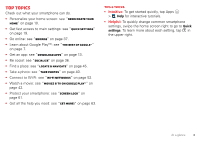Motorola DROID RAZR MAXX HD DROID RAZR HD / MAXX HD - User Guide - Page 4
Top topics - by
 |
View all Motorola DROID RAZR MAXX HD manuals
Add to My Manuals
Save this manual to your list of manuals |
Page 4 highlights
Top topics Check out what your smartphone can do. • Personalize your home screen: see "Redecorate your home" on page 10. • Get fast access to main settings: see "Quick settings" on page 19. • Go online: see "Browse" on page 37. • Learn about Google Play™: see "The best of Google™" on page 7. • Get an app: see "Download apps" on page 13. • Be social: see "Socialize" on page 36. • Find a place: see "Locate & navigate" on page 45. • Take a photo: see "Take photos" on page 40. • Connect to Wi-Fi: see "Wi-Fi Networks" on page 52. • Watch a movie: see "Movies & TV on Google Play™" on page 42. • Protect your smartphone: see "Screen lock" on page 61. • Get all the help you need: see "Get more!" on page 63. Tips & tricks • Intuitive: To get started quickly, tap Apps > Help for interactive tutorials. • Helpful: To quickly change common smartphone settings, swipe the home screen right to go to Quick settings. To learn more about each setting, tap in the upper right. At a glance 3