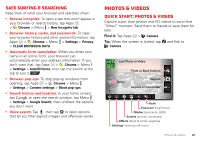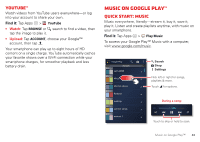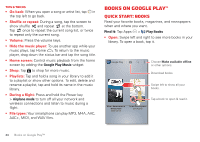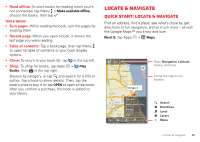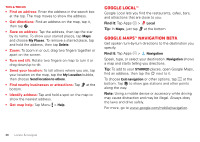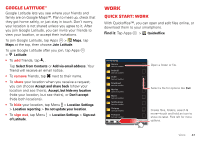Motorola DROID RAZR MAXX HD DROID RAZR HD / MAXX HD - User Guide - Page 45
Books on Google Play™, Quick start: Books
 |
View all Motorola DROID RAZR MAXX HD manuals
Add to My Manuals
Save this manual to your list of manuals |
Page 45 highlights
Tips & tricks • Go back: When you open a song or artist list, tap in the top left to go back. • Shuffle or repeat: During a song, tap the screen to show shuffle and repeat at the bottom. Tap once to repeat the current song list, or twice to repeat only the current song. • Volume: Press the volume keys. • Hide the music player: To use another app while your music plays, tap Home . To return to the music player, drag down the status bar and tap the song title. • Home screen: Control music playback from the home screen by adding the Google Play Music widget. • Shop: Tap to shop for more music. • Playlists: Tap and hold a song in your library to add it to a playlist or show other options. To edit, delete and rename a playlist, tap and hold its name in the music library. • During a flight: Press and hold the Power key > Airplane mode to turn off all your network and wireless connections and listen to music during a flight. • File types: Your smartphone can play MP3, M4A, AAC, AAC+, MIDI, and WAV files. Books on Google Play™ Quick start: Books Read your favorite books, magazines, and newspapers when and where you want. Find it: Tap Apps > Play Books • Open: Swipe left and right to see more books in your library. To open a book, tap it. Google Play Choose Make available offline or other options. Download books. Swipe left to show all your books. Tap a book to open & read it. Alice's Adventures in Wonderland Lewis Carroll Pride and Prejudice Jane Austen 44 Books on Google Play™