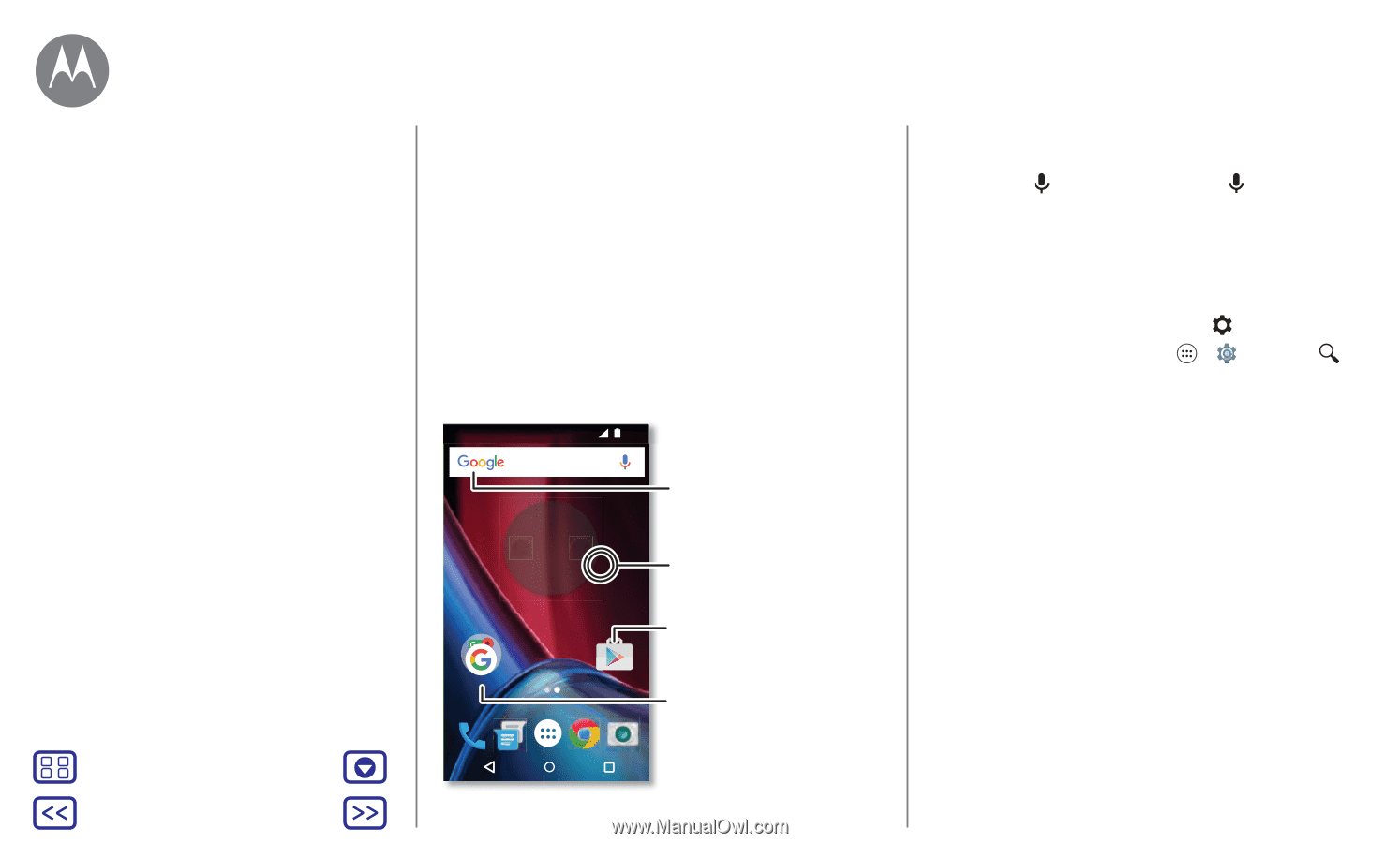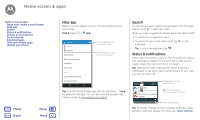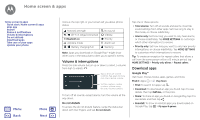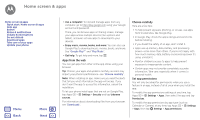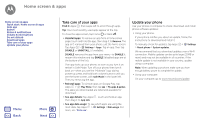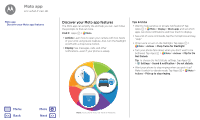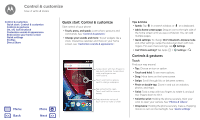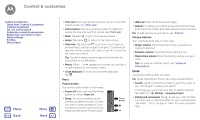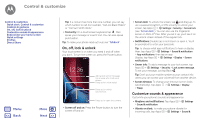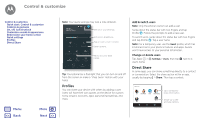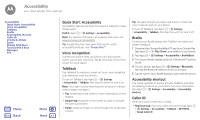Motorola Moto G 4th Gen Moto G 4th Gen. - User Guide - Page 14
Quick start: Control & customize, Controls & gestures - unlocked
 |
View all Motorola Moto G 4th Gen manuals
Add to My Manuals
Save this manual to your list of manuals |
Page 14 highlights
Control & customize how it acts & looks Control & customize Quick start: Control & customize Controls & gestures On, off, lock & unlock Customize sounds & appearance Redecorate your home screen Quick settings Profiles Direct Share Menu Back More Next Quick start: Control & customize Take control of your phone: • Touch, press, and speak: Learn phone gestures and commands. See "Controls & gestures". • Change your sounds and more: To put widgets like a clock, interactive calendar, and more on your home screen, see "Customize sounds & appearance". 12:36 Say "Ok Google" 12 36 30° 8 Swipe down with two fingers to see quick settings. Swipe down with one finger to see notifications. Touch and hold an empty spot to change wallpaper. Tap a shortcut to open. Touch and hold to move or delete. Google Play Store Drag shortcuts on top of each other to make a folder. Tips & tricks • Speak: Tap in a search window, or on a keyboard. • Add a home screen page: Drag an icon to the right side of the home screen until you see a white bar. You can add multiple pages. • Quick settings: To change Wi-Fi, Bluetooth, Airplane mode, and other settings, swipe the status bar down with two fingers. For even more settings, tap Settings. • Can't find a setting? Tap Apps > Settings > . Controls & gestures Touch Find your way around: • Tap: Choose an icon or option. • Touch and hold: To see more options. • Drag: Move items on the home screen. • Swipe: Scroll through lists or between screens. • Pinch or double-tap: Zoom in and out on websites, photos, and maps. • Twist: Twist a map with two fingers to rotate it, and pull two fingers down to tilt it. • Twist the wrist: Holding the phone securely, twist your wrist to open your camera. See "Photos & videos". • Chop twice: Holding the phone securely, make a chopping motion to turn on the flashlight. See "Quick settings".