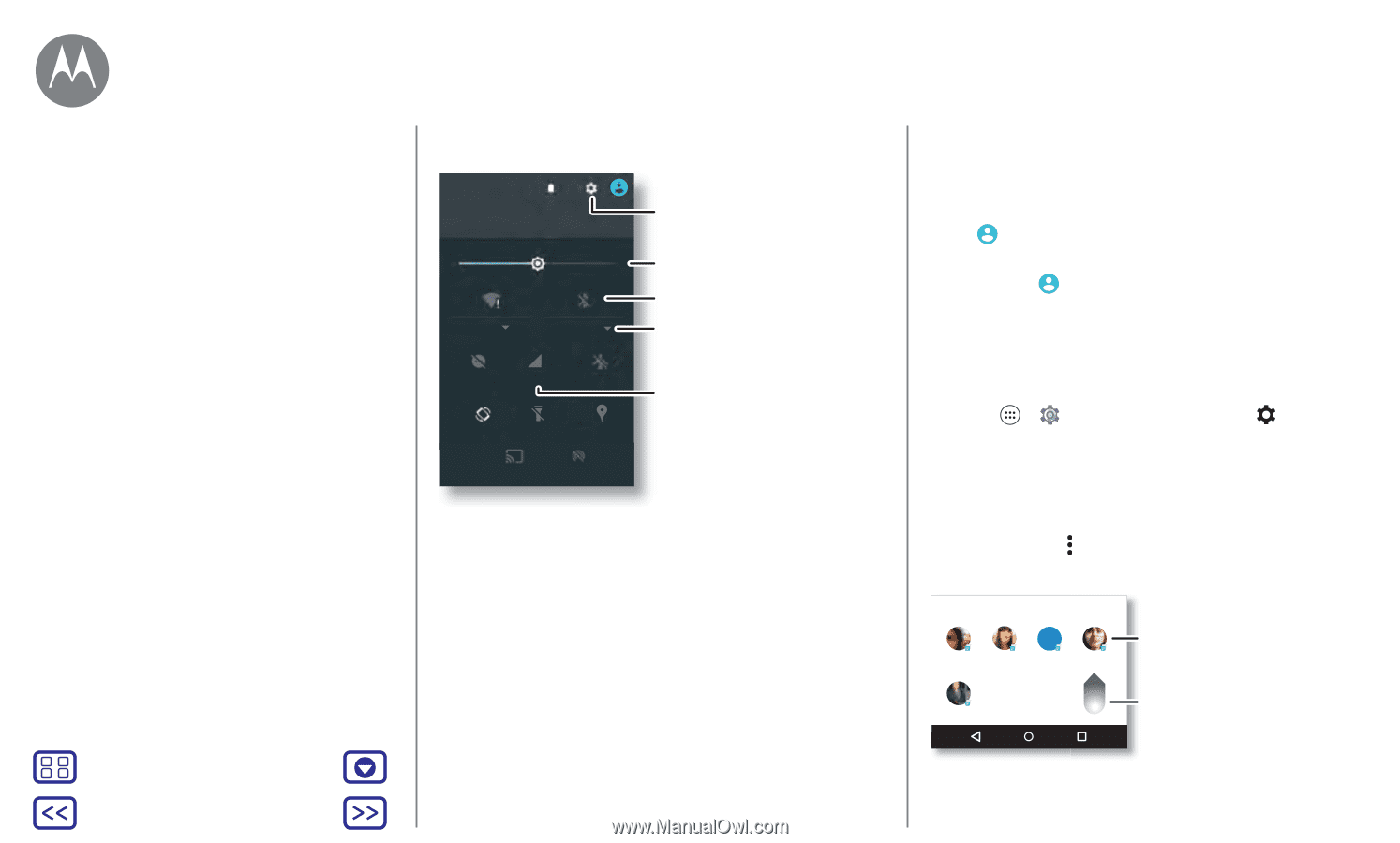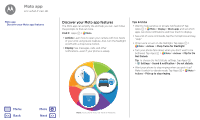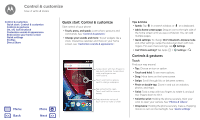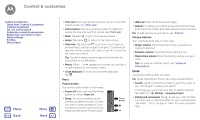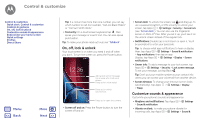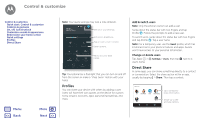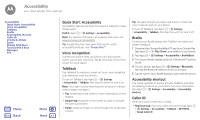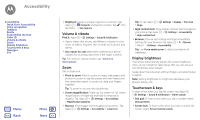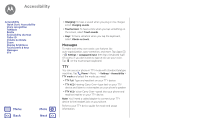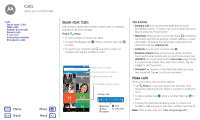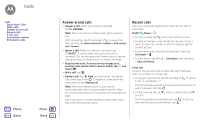Motorola Moto G 4th Gen Moto G 4th Gen. - User Guide - Page 18
Profiles, Direct Share
 |
View all Motorola Moto G 4th Gen manuals
Add to My Manuals
Save this manual to your list of manuals |
Page 18 highlights
Control & customize Control & customize Quick start: Control & customize Controls & gestures On, off, lock & unlock Customize sounds & appearance Redecorate your home screen Quick settings Profiles Direct Share Menu Back More Next Note: Your quick settings may look a little different. 12:36 AM Wednesday, January 7 100% See all of your settings. Wi-Fi Bluetooth Emergency calls only Do not disturb Signal strength Airplane mode Auto-rotate Flashlight Location Set screen brightness. Tap an icon to turn it on/off. Open options. Tap to see your data usage. Cast Hotspot Tip: Your phone has a flashlight that you can turn on and off from this screen or make a "chop twice" motion with your hand. Profiles You can share your device with others by adding a user. Users will have their own spaces on the device for custom home screens, accounts, apps, personalized settings, and more. Add & switch users Note: Only the phone's owner can add a user. Swipe down the status bar with two fingers and tap Profile . Follow the prompts to add a new user. To switch users, swipe down the status bar with two fingers and tap Profile . Tap a user name. Note: For a temporary user, use the Guest profile, which has limited access to your phone's features and apps. Guests won't have access to your personal information. Change or delete users Tap Apps > Settings > Users, then tap user's name. next to a Direct Share In some apps, you can share something directly to a contact or conversation. Select the share option within an app, usually by tapping > Share. Then tap a contact. Share via K Abe Anna Medina Kevin Astrid Fanning Tap a contact to share information. Swipe up to see Allie all share options.