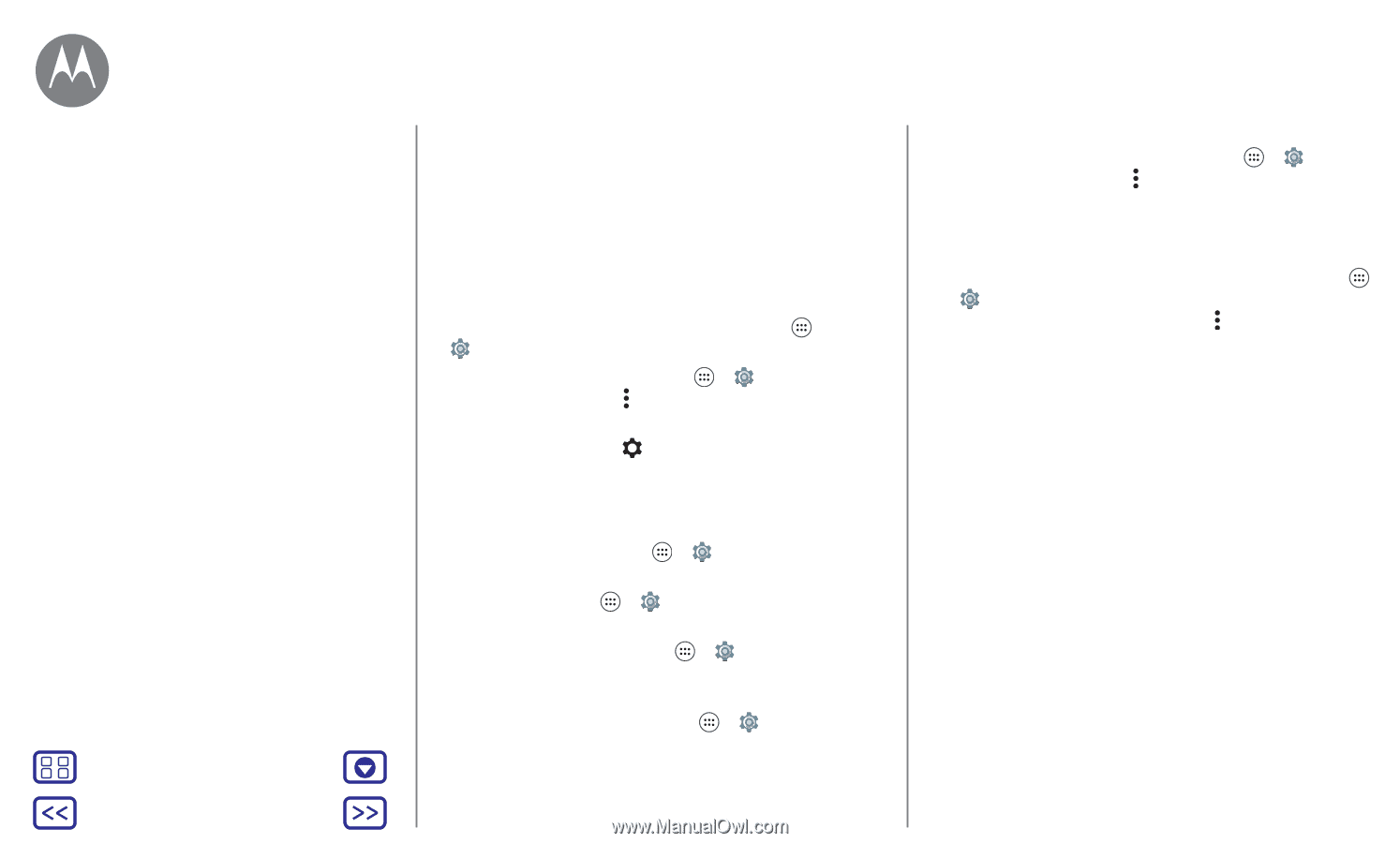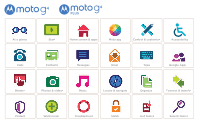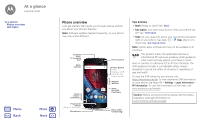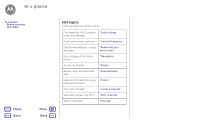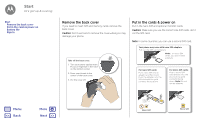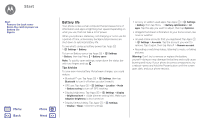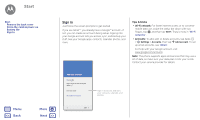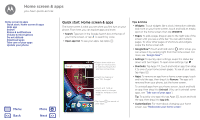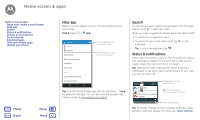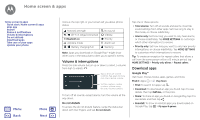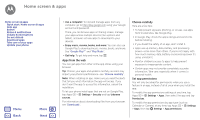Motorola Moto G 4th Gen Moto G 4th Gen. - User Guide - Page 6
Battery life - screen replacement
 |
View all Motorola Moto G 4th Gen manuals
Add to My Manuals
Save this manual to your list of manuals |
Page 6 highlights
Start Start Remove the back cover Put in the cards & power on Battery life Sign in Menu Back More Next Battery life Your phone is like a small computer that processes tons of information and apps at lightning-fast speed. Depending on what you use, that can take a lot of power. When your phone is stationary, not charging or not in use for a period of time, unnecessary background processes are shut down to optimize battery life. To see what's using up battery power, tap Apps > Settings > Battery. To turn on Battery saver, tap Apps > Settings > Battery, then tap Menu > Battery saver. Note: To quickly open settings, swipe down the status bar with two fingers and tap . Tips & tricks To save even more battery life between charges, you could reduce: • Bluetooth™ use: Tap Apps > Settings, then tap Bluetooth to turn it off when you don't need it. • GPS use: Tap Apps > Settings > Location > Mode > Battery saving to turn off GPS tracking. • Display brightness: Tap Apps > Settings > Display > Brightness level > (slide dimmer setting left). Make sure Adaptive brightness is also turned on. • Display timeout delay: Tap Apps > Settings > Display > Sleep > (shorter setting). • Activity of seldom used apps: Tap Apps > Settings > Battery, then tap Menu > Battery optimization > All apps. Tap the app you want to adjust, then tap Optimize. • Widgets that stream information to your home screen, like news or weather. • Unused online accounts that you registered: Tap Apps > Settings > Accounts. Tap the account you want to remove. Tap it again, then tap Menu > Remove account. • Recording or watching videos, listening to music, or taking pictures. Warning: Don't try to remove or replace the battery yourself-doing so may damage the battery and could cause burning and injury. If your phone becomes unresponsive, try a reboot-press and hold the Power button until the screen goes dark, and your phone restarts.