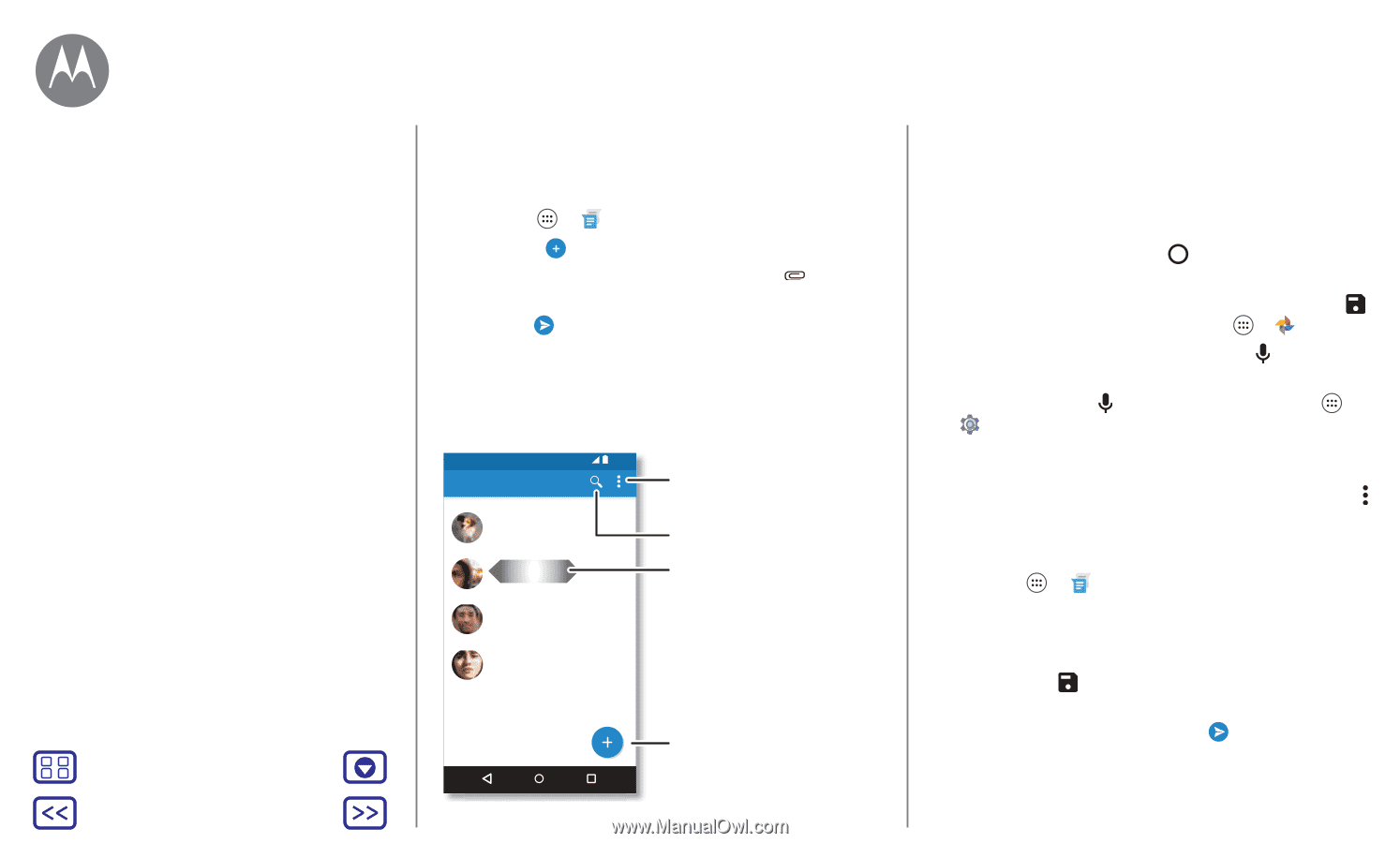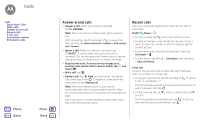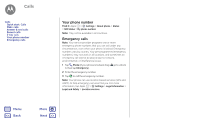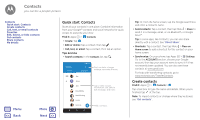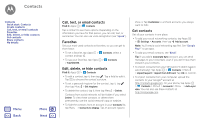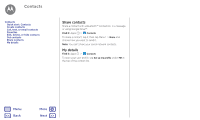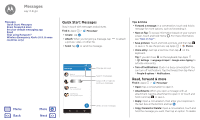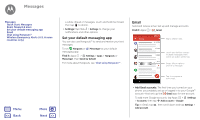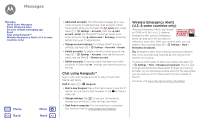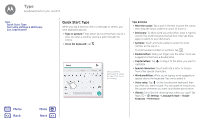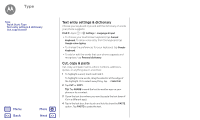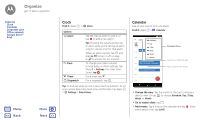Motorola Moto G 4th Gen Moto G 4th Gen. - User Guide - Page 28
Quick Start: Messages, Read, forward & more
 |
View all Motorola Moto G 4th Gen manuals
Add to My Manuals
Save this manual to your list of manuals |
Page 28 highlights
Messages say it & go Messages Quick Start: Messages Read, forward & more Set your default messaging app Email Chat using Hangouts™ Wireless Emergency Alerts (U.S. & some countries only) Menu Back More Next Quick Start: Messages Stay in touch with messages and pictures. Find it: Apps > Messenger • Create: Tap . • Attach: When you're typing a message, tap a picture, video, or other file. • Send: Tap to send the message. to attach Messenger 12:36 Gracie Jo You: Do we need more treats? Abe Baudo You: I'm fine with that. Daniel Lester You: Lunch tomorrow? Astrid Fanning You: Hey, where are you? Change settings. Search messages. Swipe left or right to archive a message. Write a new message. Tips & tricks • Forward a message: In a conversation, touch and hold a message for more options, such as forwarding it. • Now on Tap: To access information based on your current screen, touch and hold Home . For more information, see "Now on Tap™". • Save pictures: Touch and hold a picture, and then tap to save it. To see the picture, tap Apps > Photos. • Voice entry: Just tap a text box, then tap on the keyboard. Tip: If you don't see on the keyboard, tap Apps > Settings > Language & input > Google voice typing to activate voice entry. • Turn off notifications: Stuck in a busy conversation? You can turn off notifications. Tap the thread, then tap Menu > People & options > Notifications. Read, forward & more Find it: Apps > Messenger • Open: Tap a conversation to open it. • Attachments: When you open a message with an attachment, tap the attachment to open it. Or touch and hold it and tap to save it. • Reply: Open a conversation, then enter your response in the text box at the bottom and tap . • Copy, Forward or Delete: Open a conversation, touch and hold the message you want, then tap an option. To delete