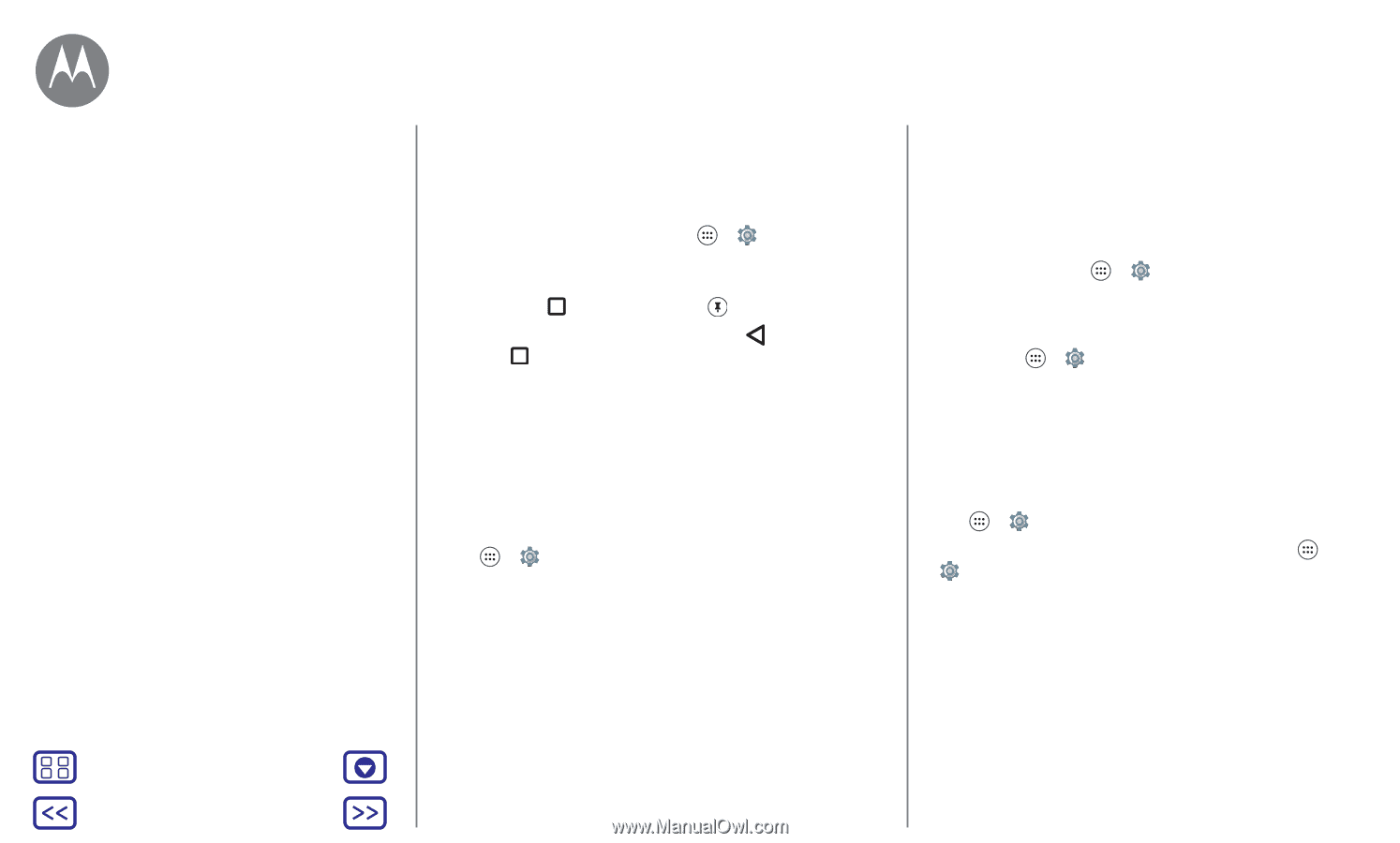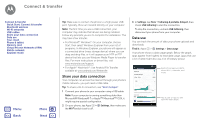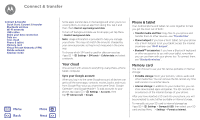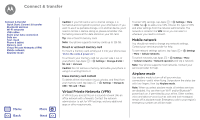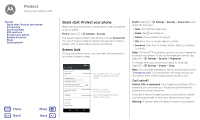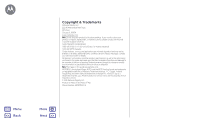Motorola Moto G 4th Gen Moto G 4th Gen. - User Guide - Page 51
Screen pinning, SIM card lock, Encrypt your phone, Backup & restore
 |
View all Motorola Moto G 4th Gen manuals
Add to My Manuals
Save this manual to your list of manuals |
Page 51 highlights
Protect Protect Quick start: Protect your phone Screen lock Screen pinning SIM card lock Encrypt your phone Backup & restore Reset Stolen phone? Menu Back More Next Screen pinning Need to keep an important screen handy, such as a boarding pass or shopping coupon? Pin the screen for easy access. To set up screen pinning, tap Apps > Settings > Security > Screen pinning. To pin a screen, open the app you want to pin, touch and hold Overview , and scroll up. Tap . To unpin the screen, touch and hold Back and Overview at the same time. SIM card lock Caution: If you enter an incorrect SIM PIN code three times, your phone locks your SIM card and asks for your PIN unlock code. Contact your service provider for your PIN unlock code. You shouldn't need to use this feature, but to set a SIM card PIN that you must enter when you turn on your phone, tap Apps > Settings > Security > Set up SIM card lock > Lock SIM card. To set your SIM PIN, enter a 4-digit code. To change your code, choose Change SIM PIN. Encrypt your phone Caution: If you forget your encryption code, you cannot recover the data stored on your phone or memory card. Encrypting your files can take an hour or more. Leave your phone plugged in, and be careful not to interrupt the process. Encryption protects the accounts, settings, apps, and files on your phone, so that people cannot access them if your phone is stolen. You shouldn't need to use this feature, but to encrypt your phone and require a PIN or password whenever you turn on your phone, tap Apps > Settings > Security > Encrypt phone. Backup & restore Find it: Apps > Settings > Backup & reset > Back up my data, then tap the switch to turn it on Your Google account data is backed up online. If you reset or replace your phone, just log in to your Google account to restore the contacts, events, and other details you synced with the account. To restore backed up data when reinstalling an app, tap Apps > Settings > Backup & reset > Automatic restore. To choose what syncs with the account, tap Apps > Settings > Accounts > Google, tap your Google account, and check things to sync. Note: Text messages, call logs, and items stored on your phone will not be restored. To restore your Google Play Store apps, see "Take care of your apps".