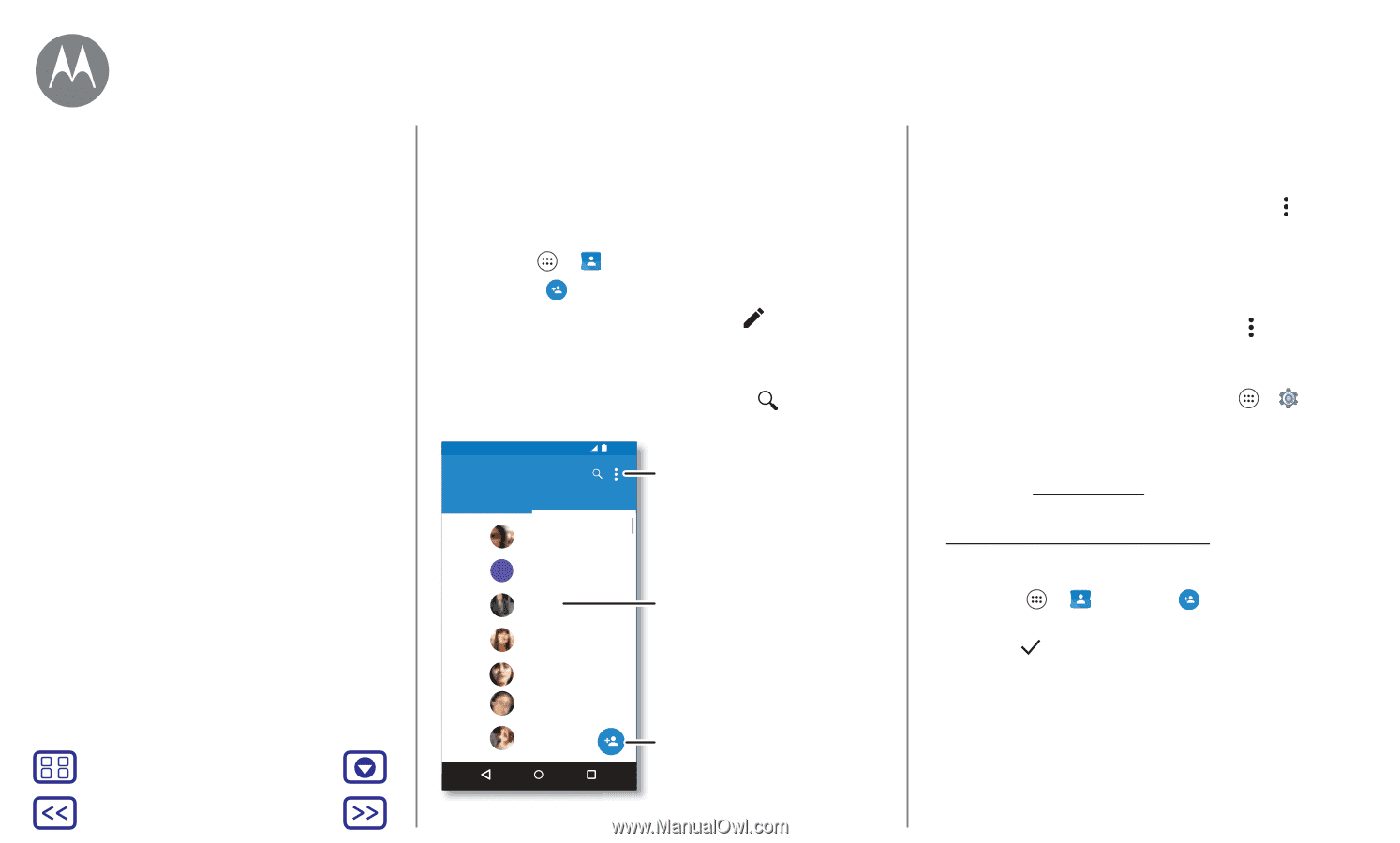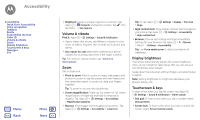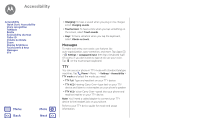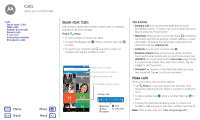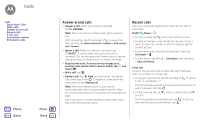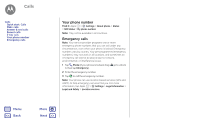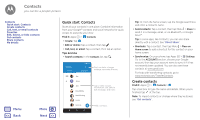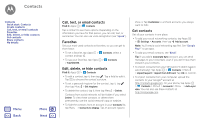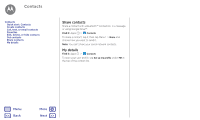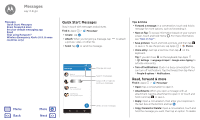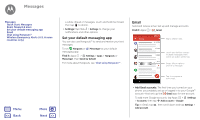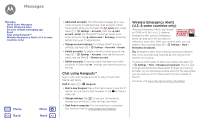Motorola Moto G 4th Gen Moto G 4th Gen. - User Guide - Page 25
Quick start: Contacts, Create contacts
 |
View all Motorola Moto G 4th Gen manuals
Add to My Manuals
Save this manual to your list of manuals |
Page 25 highlights
Contacts you can be a people person Contacts Quick start: Contacts Create contacts Call, text, or email contacts Favorites Edit, delete, or hide contacts Get contacts Share contacts My details Menu Back More Next Quick start: Contacts Store all your contacts in one place. Combine information from your Google™ contacts and social networks for quick access to everyone you know. Find it: Apps > Contacts • Create: Tap . • Edit or delete: Tap a contact, then tap . • Call, text, or email: Tap a contact, then tap an option. Tips & tricks • Search contacts: In the Contacts list, tap . Contacts FAVORITES 12:36 ALL CONTACTS Sort contacts, change settings, accounts, & more. ME AA Abe Alison Allie Anna Medina Astrid Fanning Lauren Gracie Jo Tap to view contact information, call, send a text message, and more. Add a contact. Tip: Or, from the home screen, tap the Google search box and enter a contact's name. • Send contacts: Tap a contact, then tap Menu > Share to send it in a message, email, or via Bluetooth, or Google Drive™. Tip: In some apps, like Contacts, you can also share directly with a contact. See "Direct Share". • Shortcuts: Tap a contact, then tap Menu > Place on Home screen to add a shortcut for this contact on your home screen. • Synchronize: On your phone, tap Apps > Settings. Go to the ACCOUNTS section, choose your Google account, then tap your account name to sync it if it has not recently been updated. You can also see these contacts at www.gmail.com. For help with transferring contacts, go to www.motorola.com/TransferContacts. Create contacts Find it: Apps > Contacts > Tap a text box to type the name and details. When you're finished, tap at the top. Note: To import contacts or change where they're stored, see "Get contacts".