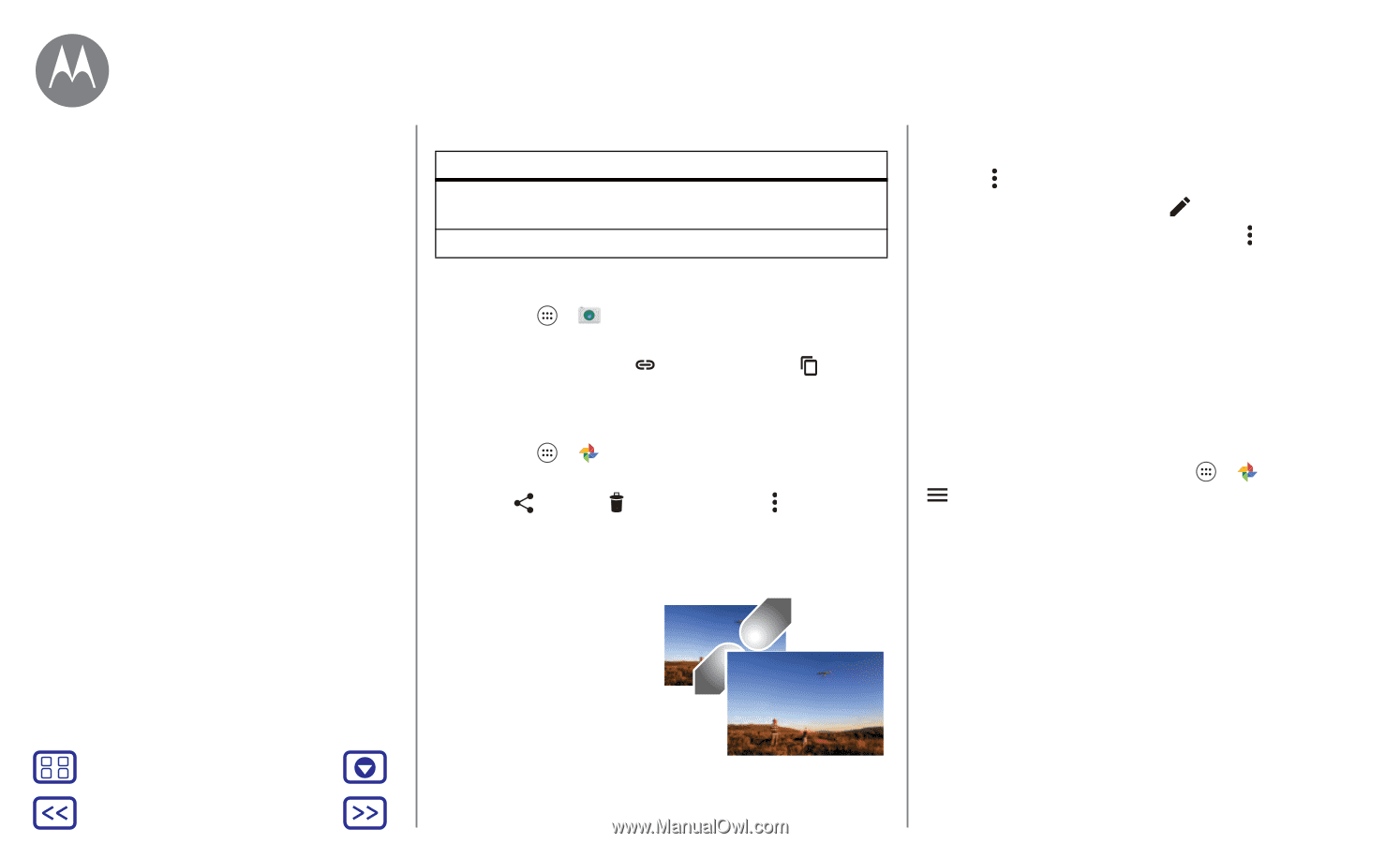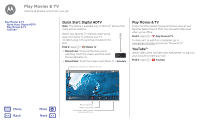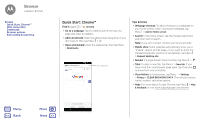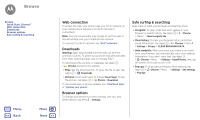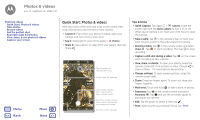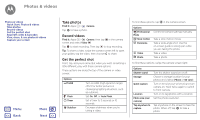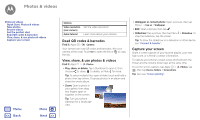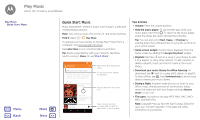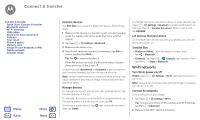Motorola Moto G 4th Gen Moto G 4th Gen. - User Guide - Page 41
Read QR codes & barcodes, View, share, & use photos & videos, Capture your screen
 |
View all Motorola Moto G 4th Gen manuals
Add to My Manuals
Save this manual to your list of manuals |
Page 41 highlights
Photos & videos Photos & videos Quick Start: Photos & videos Take photos Record videos Get the perfect shot Read QR codes & barcodes View, share, & use photos & videos Capture your screen Menu Back More Next Options Video resolution (rear camera) Quick tutorial Set the video resolution. Learn more about your camera. Read QR codes & barcodes Find it: Apps > Camera Your camera can read QR codes and barcodes. Aim your camera at the code. Touch to open the link or to copy the link. View, share, & use photos & videos Find it: Apps > Photos • Play, share, or delete: Tap a thumbnail to open it, then choose to share, to delete, or Menu for more. Tip: To select multiple files, open a folder, touch and hold a photo, then tap others. Or group photos in an album and share the whole album. • Zoom: Open a photo in your gallery, then drag two fingers apart or together on the screen. Tip: Turn your phone sideways for a landscape view. • Wallpaper or contact photo: Open a picture, then tap Menu > Use as > Wallpaper. • Edit: Open a picture, then tap . • Slideshow: Tap a picture, then tap Menu > Slideshow. To stop the slideshow, tap the screen. Tip: To show the slideshow on a television or other device, see "Connect & transfer". Capture your screen Share a screen capture of your favorite playlist, your new high score, or a friend's contact information. To capture your phone's screen, press and hold both the Power and the Volume Down keys at the same time. To see the screen capture, tap Apps > Photos, tap , then tap Device folders > Screenshots. Tip: Also see "Screen pinning".