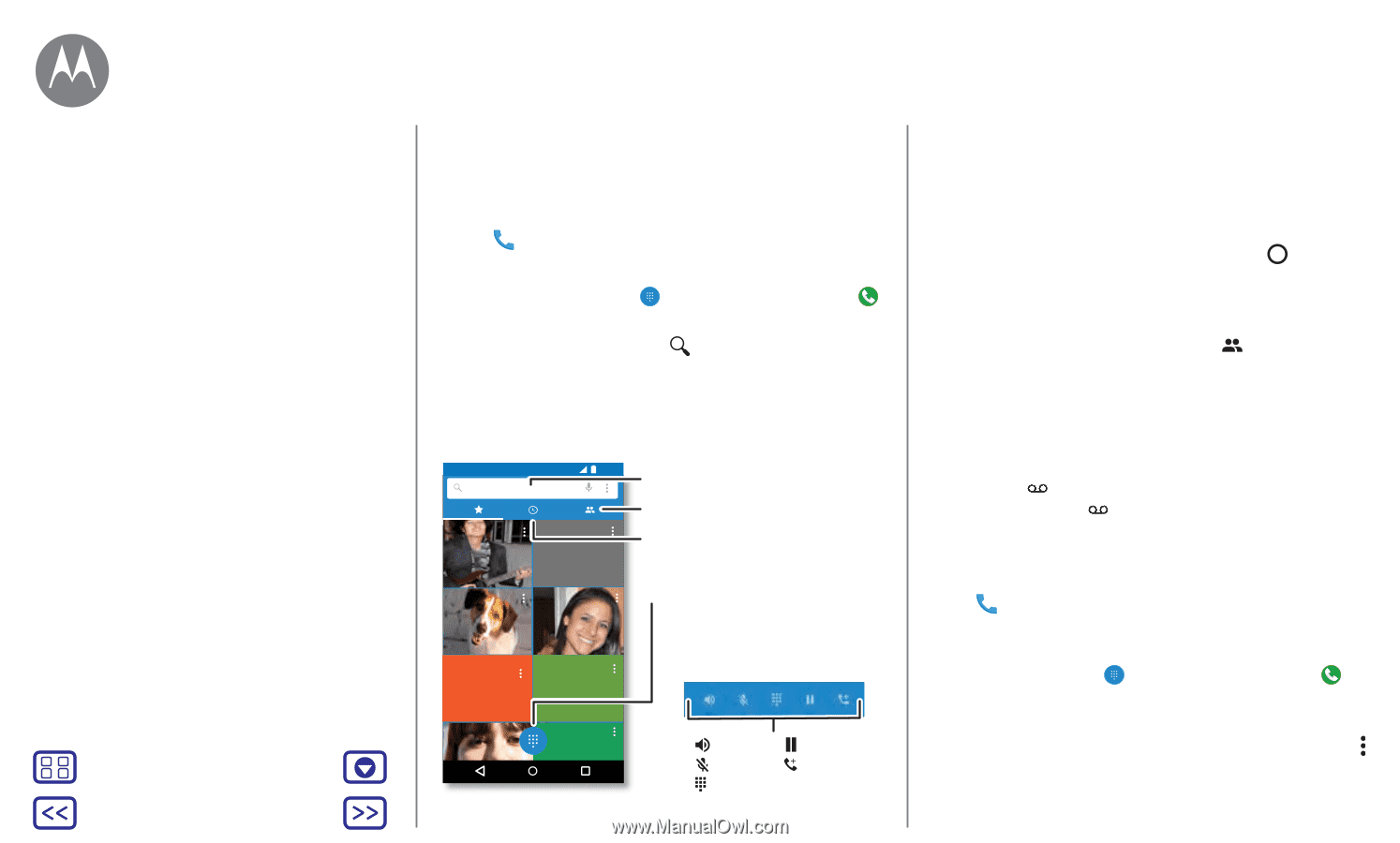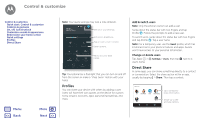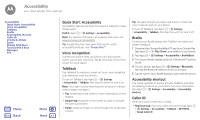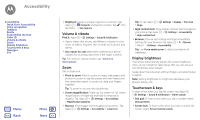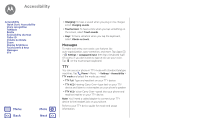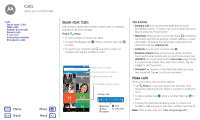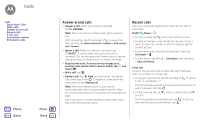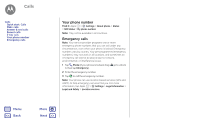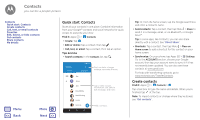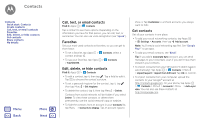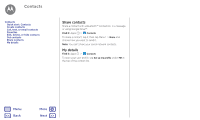Motorola Moto G 4th Gen Moto G 4th Gen. - User Guide - Page 22
Calls
 |
View all Motorola Moto G 4th Gen manuals
Add to My Manuals
Save this manual to your list of manuals |
Page 22 highlights
Calls when you need to talk Calls Quick start: Calls Make calls Answer & end calls Recent calls 3-way calls Your phone number Emergency calls Menu Back More Next Quick start: Calls Dial contacts, speed dial numbers, recent calls, or numbers, and search, all from one app. Find it: Phone • To call a contact or recent call, tap it. • To open the dialpad, tap . Enter a number, then tap to call it. • To search your contacts, tap and enter a name or number, then tap the contact to call it. Enter a name or phone number 12:36 K Allie mobile Search your contacts. Tap to see all your contacts. Tap to see recent calls. Open dialpad to dial a number. Gracie Jo mobile H Lauren mobile M N During a call: Speaker Mute Dialpad Hold Add caller Tips & tricks • During a call: Your touchscreen goes dark to avoid accidental touches. To wake it up, move it away from your face or press the Power button. • Multi-task: While you're on a call, tap Home to hide the call screen and look up a phone number, address, or open other apps. To reopen the call screen, swipe down the status bar and tap Ongoing call. • Contacts: To view your contacts, tap . • Favorite contact: Have someone you call all the time? Touch and hold an empty spot on your home screen, tap WIDGETS, then touch and hold the Direct dial widget. Drag it to your home screen, then select the contact. Tap the widget to dial the person. • Voicemail: appears in the status bar when you have new voicemail. Tap to call your voicemail. Make calls When you make a call, you have options: • Tap Phone, to see your recent calls, favorites, and frequently-called contacts. Select a contact or number to call it. • To dial a number, tap , enter a number, then tap to call it. • To enter the international dialing code (+), touch and hold 0. To add a pause or wait after numbers, tap Menu . Note: Make a video call. See "Chat using Hangouts™".