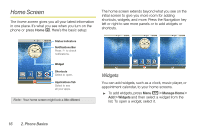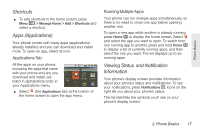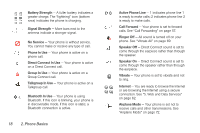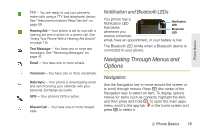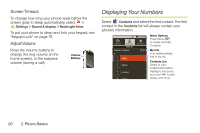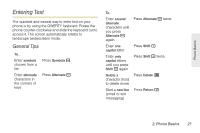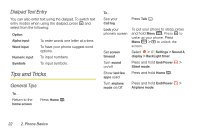Motorola i886 User Guide - Page 31
Shortcuts, Apps (Applications), Viewing Status and Notification Information, Applications Tab
 |
UPC - 723755834354
View all Motorola i886 manuals
Add to My Manuals
Save this manual to your list of manuals |
Page 31 highlights
Phone Basics Shortcuts ᮣ To add shortcuts to the home screen, press Menu h > Manage Home > Add > Shortcuts and select a shortcut. Apps (Applications) Your phone comes with many apps (applications) already installed, and you can download and install more. To open an app, select its icon. Applications Tab All the apps on your phone, including the apps that came with your phone and any you download and install, are listed in alphabetical order in your Applications menu. 121:20:410PPMM Alarm clock Browser Calculator Calendar ᮣ Select (the Applications tab) at the bottom of the home screen to open the app menu. Running Multiple Apps Your phone can run multiple apps simultaneously, so there is no need to close one app before opening another one. To open a new app while another is already running, press Home X to display the home screen. Select and select the app you want to open. To switch from one running app to another, press and hold Home X to display a list of currently running apps, and then select the one you want. The list displays up to six running apps. Viewing Status and Notification Information Your phone's display screen provides information about your phone's status and notifications. To see your notifications, press Notifications a. Icons on the right tell you about your phone's status. This list identifies the symbols you'll see on your phone's display screen: 2. Phone Basics 17