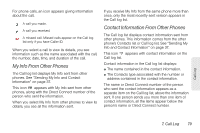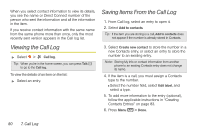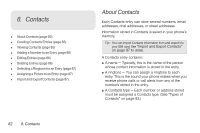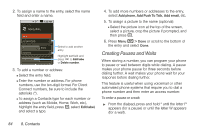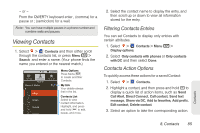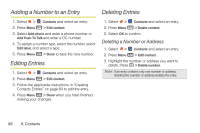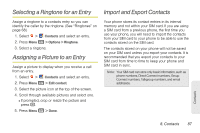Motorola i886 User Guide - Page 98
Creating Pauses and Waits, to pause or wait between digits while dialing. A pause
 |
UPC - 723755834354
View all Motorola i886 manuals
Add to My Manuals
Save this manual to your list of manuals |
Page 98 highlights
2. To assign a name to the entry, select the name field and enter a name. Edit contact Select photo 1:22 PM Jane Add name fields Phone number Add phone Mobile Push to Talk PTT Add Push to Talk Select to add another entry. Highlight text field and press OK to Edit label or Delete number. 3. To add a number or address: Ⅲ Select the entry field. Ⅲ Enter the number or address. For phone numbers, use the ten-digit format. For Direct Connect numbers, be sure to include the asterisks (*). Ⅲ To assign a Contacts type for each number or address (such as Mobile, Home, Work, etc.), highlight the entry field, press r, select Edit label, and select a type. 4. To add more numbers or addresses to the entry, select Add phone, Add Push To Talk, Add email, etc. 5. To assign a picture to the name (optional): Ⅲ Select the picture icon at the top of the screen, select a picture, crop the picture if prompted, and then press r. 6. Press Menu h > Done or scroll to the bottom of the entry and select Done. Creating Pauses and Waits When storing a number, you can program your phone to pause or wait between digits while dialing. A pause makes your phone pause for three seconds before dialing further. A wait makes your phone wait for your response before dialing further. This feature is useful when using voicemail or other automated phone systems that require you to dial a phone number and then enter an access number. To enter a pause or a wait: ᮣ From the dialpad, press and hold * until the letter P appears (for a pause) or until the letter W appears (for a wait). 84 8. Contacts