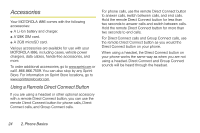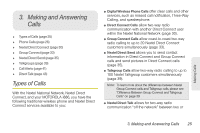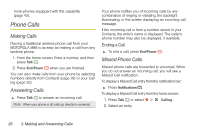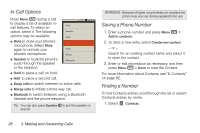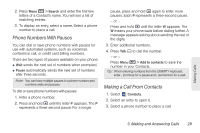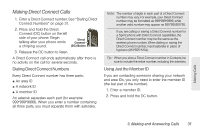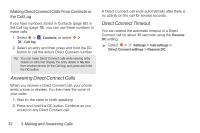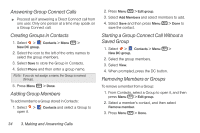Motorola i886 User Guide - Page 43
Phone Numbers With Pauses, Making a Call From Contacts
 |
UPC - 723755834354
View all Motorola i886 manuals
Add to My Manuals
Save this manual to your list of manuals |
Page 43 highlights
2. Press Menu h > Search and enter the first few letters of a Contact's name. You will see a list of matching entries. 3. To display an entry, select a name. Select a phone number to place a call. Phone Numbers With Pauses You can dial or save phone numbers with pauses for use with automated systems, such as voicemail, conference call, or credit card billing numbers. There are two types of pauses available on your phone: ⅷ Wait sends the next set of numbers when prompted. ⅷ Pause automatically sends the next set of numbers after three seconds. Note: You can have multiple pauses in a phone number and combine waits and pauses. To dial or save phone numbers with pauses: 1. Enter a phone number. 2. Press and hold * until the letter P appears. The P represents a three-second pause. For a longer pause, press and hold * again to enter more pauses. Each P represents a three-second pause. - or - Press and hold * until the letter W appears. The W means your phone waits before dialing further. A message appears asking about sending the rest of the digits. 3. Enter additional numbers. 4. Press Talk ` to dial the number. - or - Press Menu h > Add to contacts to save the number in your Contacts. Tip: When entering numbers from the QWERTY keyboard, enter , (comma) for a pause and ; (semicolon) for a wait. Making a Call From Contacts 1. Select Contacts. 2. Select an entry to open it. 3. Select a phone number to place a call. Making Calls 3. Making and Answering Calls 29