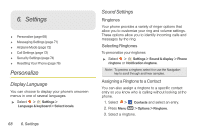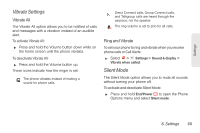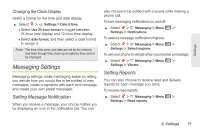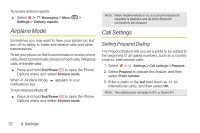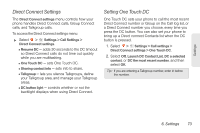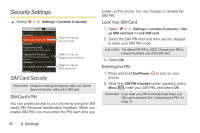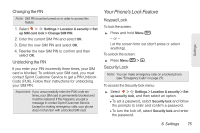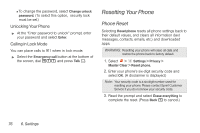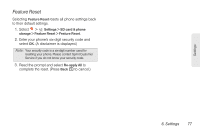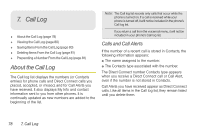Motorola i886 User Guide - Page 87
Direct Connect Settings, Setting One Touch DC, phone handles Direct Connect calls, Group Connect
 |
UPC - 723755834354
View all Motorola i886 manuals
Add to My Manuals
Save this manual to your list of manuals |
Page 87 highlights
Settings Direct Connect Settings The Direct Connect settings menu controls how your phone handles Direct Connect calls, Group Connect calls, and Talkgroup calls. To access the Direct Connect settings menu: ᮣ Select > Settings > Call Settings > Direct Connect settings. Ⅲ Resume DC - adds 30 seconds to the DC timeout so Direct Connect calls do not time out quickly while you are multitasking. Ⅲ One Touch DC - sets One Touch DC. Ⅲ Sharing contact info - sets info to share. Ⅲ Talkgroup - lets you silence Talkgroups, define your Talkgroup area, and manage your Talkgroup areas. Ⅲ DC button light - controls whether or not the backlight displays when using Direct Connect. Setting One Touch DC One Touch DC sets your phone to call the most recent Direct Connect number or Group on the Call log list, or a Direct Connect number you choose, every time you press the DC button. You can also set your phone to bring up a Direct connect Contacts list when the DC button is pressed. 1. Select > Settings > Call settings > Direct Connect settings > One Touch DC. 2. Select Off, Launch DC Contact List, DC a selected contact, or DC the most recent number, and then select OK. Tip: If you are entering a Talkgroup number, enter # before the number. 6. Settings 73