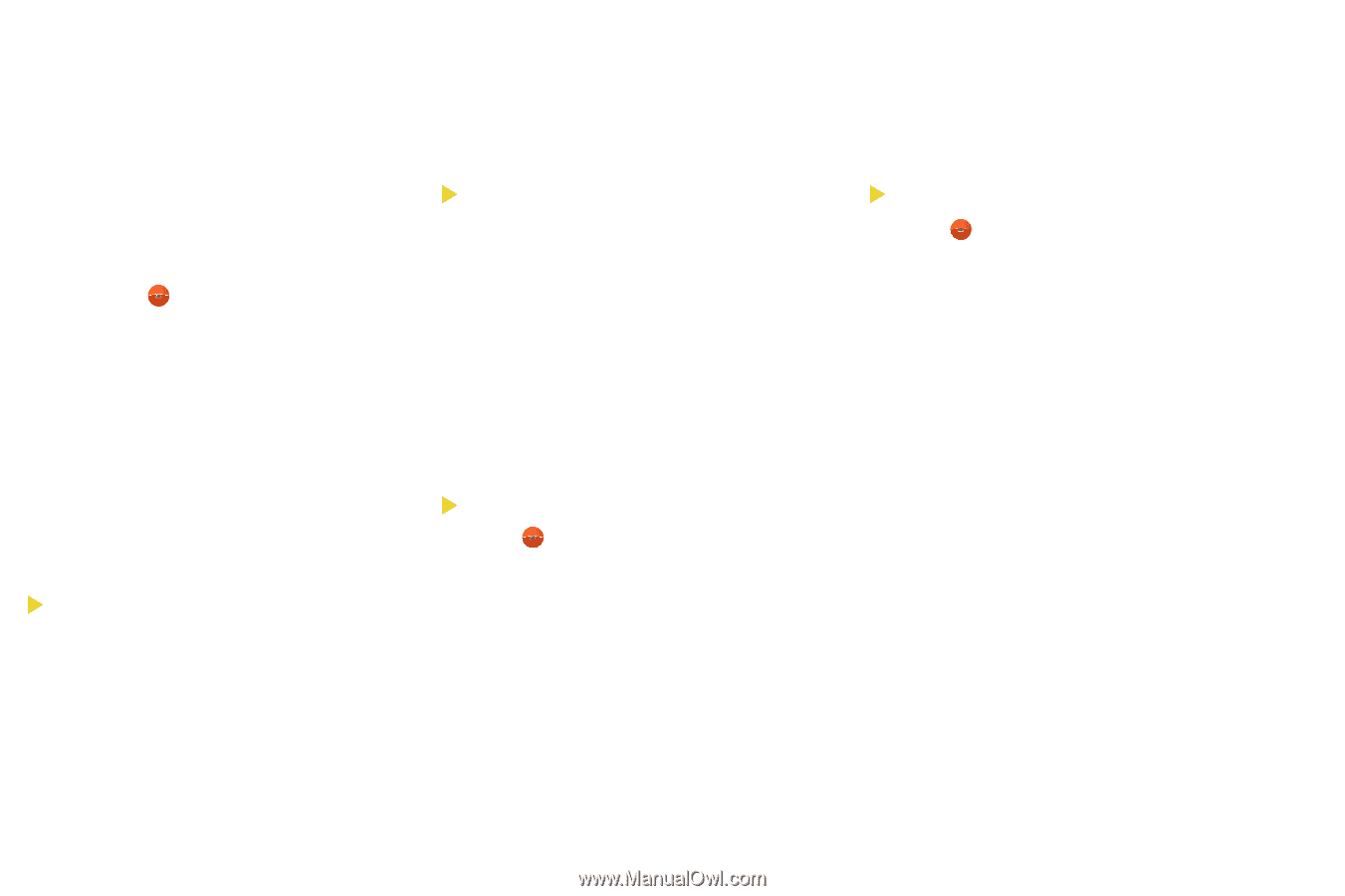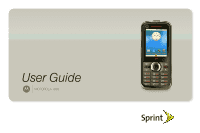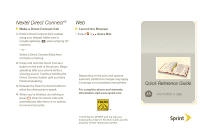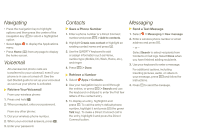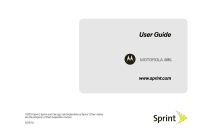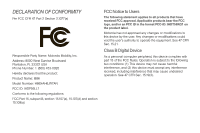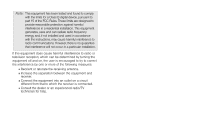Motorola i886 User Guide - Page 4
Navigating, Voicemail, Messaging, Contacts, Retrieve Your Voicemail, Send a Text Message - apps
 |
UPC - 723755834354
View all Motorola i886 manuals
Add to My Manuals
Save this manual to your list of manuals |
Page 4 highlights
Navigating • Press the navigation key to highlight options and then press the center of the navigation key (r)to select a highlighted option. • Select Apps to display the Applications menu. • Press Home (X) from any page to display the home screen. Voicemail All unanswered phone calls are transferred to your voicemail, even if your phone is in use or turned off. See the Get Started guide to set up your voicemail as soon as your phone is activated. Retrieve Your Voicemail From your wireless phone: 1. Press and hold 1. 2. When prompted, enter your password. From any other phone: 1. Dial your wireless phone number. 2. When your voicemail answers, press *. 3. Enter your password. Contacts Save a Phone Number 1. Enter a phone number or a Direct Connect number and press h > Add to contacts. 2. Highlight Create new contact or highlight an existing contact name and press r. 3. Use the QWERTY keyboard to add or assign information such as Name, number type (Mobile, DC, Work, Home, etc.), and ringer. 4. Press h > Done. Retrieve a Number 1. Select Apps > Contacts. 2. Use your navigation key to scroll through the entries, or press h > Search and use the keyboard or dialpad to enter the first few letters of the contact entry. 3. To display an entry, highlight it and press r. To call the entry's default phone number, highlight it and press ! (the green Talk key). To make a Direct Connect call to the entry, highlight it and press the Direct Connect button. Messaging Send a Text Message 1. Select > Messaging > New message. 2. Enter a wireless phone number or email address and press r. - or - Select Search to select recipients from Contacts or Call logs. Select Done when you have finished adding recipients. 3. Use your keyboard to enter a message. For additional options, including inserting pictures, audio, or videos in your message, press h and follow the instructions. 4. Press r to send the message.