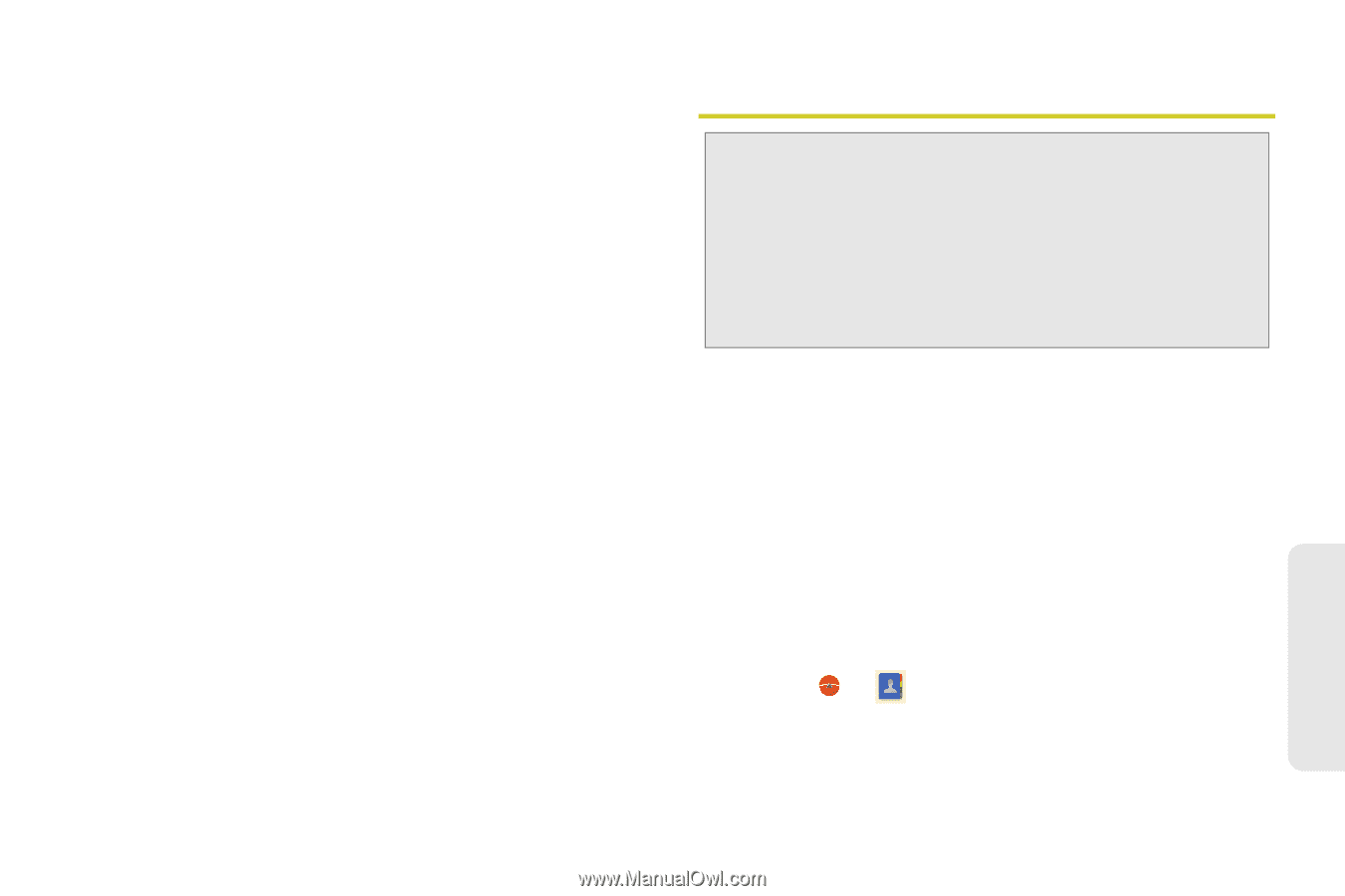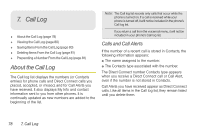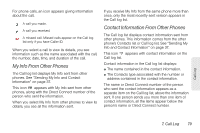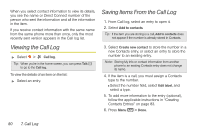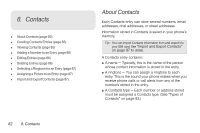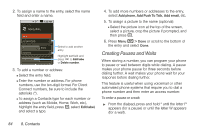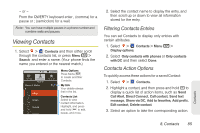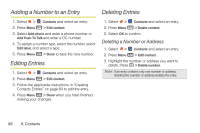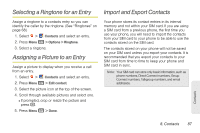Motorola i886 User Guide - Page 97
Types of Contacts, Creating Contacts Entries
 |
UPC - 723755834354
View all Motorola i886 manuals
Add to My Manuals
Save this manual to your list of manuals |
Page 97 highlights
Types of Contacts Each number or address stored must be assigned a Contacts type: Contacts Type Phone numbers Direct Connect Email IM Postal addresses Organizations Entry Types Home, Mobile, Work, Work Fax, Home Fax, Pager, Other, Custom, Callback, Car, Company Main, ISDN, Main, Other Fax, Radio, Telex, TTY TDD, Work Mobile, Work Pager, Assistant, MMS DC1, DC2, Custom Home, Work, Other, Mobile, Custom AIM, Windows Live, Yahoo, Skype, QQ, Google Talk, ICQ, Jabber, Custom Home, Work, Other, Custom Work, Other, Custom Creating Contacts Entries Tip: ICE - In Case of Emergency To make it easier for emergency personnel to identify important contacts, you can list your local emergency contacts under "ICE" in your phone's Contacts list. For example, if your mother is your primary emergency contact, list her as "ICE-Mom" in your Contacts list. To list more than one emergency contact, use "ICE1-___," "ICE2-___," etc. A number or address and a Contacts type, or a name are required for all Contacts entries. Other information is optional. You may enter the information in any order. After you have entered the number or address, Contacts type, and any other optional information, scroll to the bottom of the entry and select Done to save the entry to Contacts. To cancel a Contacts entry at any time select Revert. To create a Contacts entry: 1. Select > Contacts > Menu h > New contact. (If prompted, select Phone in the "Create contact under account" window.) Contacts 8. Contacts 83