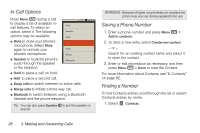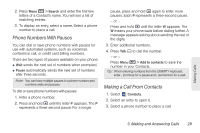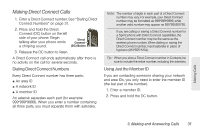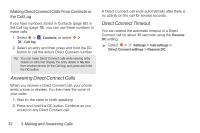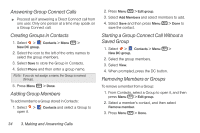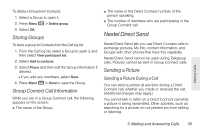Motorola i886 User Guide - Page 46
Answering Direct Connect Calls, Direct Connect Timeout, Making Direct Connect Calls From Contacts or
 |
UPC - 723755834354
View all Motorola i886 manuals
Add to My Manuals
Save this manual to your list of manuals |
Page 46 highlights
Making Direct Connect Calls From Contacts or the Call Log If you have numbers stored in Contacts (page 82) or the Call log (page 78), you can use these numbers to make calls. 1. Select > Contacts, or select > Call log. 2. Select an entry and then press and hold the DC button to call the entry's Direct Connect number. Tip: You can make Direct Connect calls while viewing entry details on either list. Display the entry details or My Info from another phone (in the Call log) and press and hold the DC button. Answering Direct Connect Calls When you receive a Direct Connect call, your phone emits a tone or vibrates. You then hear the voice of your caller. 1. Wait for the caller to finish speaking. 2. Press and hold the DC button. Continue as you would on any Direct Connect call. A Direct Connect call ends automatically after there is no activity on the call for several seconds. Direct Connect Timeout You can extend the automatic timeout of a Direct Connect call by about 30 seconds using the Resume DC setting. ᮣ Select > Settings > Call settings > Direct Connect settings > Resume DC. 32 3. Making and Answering Calls