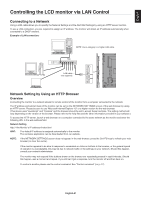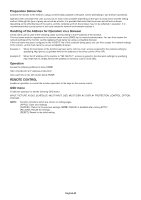NEC V754Q Users Manual - English - Page 49
English-47
 |
View all NEC V754Q manuals
Add to My Manuals
Save this manual to your list of manuals |
Page 49 highlights
English Remote Control Functions REMOTE CONTROL ID FUNCTION REMOTE CONTROL ID The remote control can be used to control up to 100 individual MultiSync monitors using what is called the REMOTE CONTROL ID mode. The REMOTE CONTROL ID mode works in conjunction with the Monitor ID, allowing control of up to 100 individual MultiSync monitors. For example, if there are many monitors being used in the same area, a remote control in normal mode would send signals to every monitor at the same time (see Figure 1). Using the remote in REMOTE CONTROL ID mode will only operate one specific monitor within the group (see Figure 2). TO SET REMOTE CONTROL ID While holding down the REMOTE ID SET button on the remote control, use the KEYPAD to input the Monitor ID (1-100) of the monitor to be controlled via remote. The remote can then be used to operate the monitor having that specific Monitor ID number. When 0 is selected or when the remote control is in normal mode, all monitors will be operated. Monitor ID:1 Monitor ID:2 Remote works Remote works Figure 1 Remote in Normal mode or the REMOTE ID is set to 0 Monitor ID:1 Monitor ID:2 Monitor ID:3 Remote works Monitor ID:3 TO SET/RESET REMOTE CONTROL MODE ID Mode - To enter ID Mode press the REMOTE ID SET button and hold down for 2 seconds. Normal Mode - To return to Normal Mode press the REMOTE ID CLEAR button and hold down for 2 seconds. In order for this feature to work properly, the monitor must be assigned a unique Monitor ID number. The Monitor ID number can be assigned under the MULTI DISPLAY menu in the OSD (See page 40). Point the remote control towards the remote sensor of the desired monitor and press the REMOTE ID SET button. The MONITOR ID number is shown on the screen when your remote control is in ID mode. Remote does not work Remote does not work Figure 2 Remote set up to use REMOTE ID:3 Remote works Use the remote to control all monitors in range 1. On the remote control, press and hold down the REMOTE ID SET button while using the keypad to input the REMOTE CONTROL ID number "0". 2. All monitors within range of the remote control will now respond to keypad press. NOTE: When the REMOTE ID is set to "0", pressing REMOTE ID SET will make all monitors, within range of the remote signal, display their Monitor ID on screen. This way you can easily see what the monitor ID is if you want to control a single monitor, as described below. Use the remote control to operate a monitor that has a specific MONITOR ID number assigned to it. 1. Set the MONITOR ID number for the monitor (See page 40). The MONITOR ID number can range from 1-100. This MONITOR ID number allows the remote control to operate this specific monitor without affecting other monitors. 2. On the remote control, press and hold down the REMOTE ID SET button while using the keypad to input the REMOTE CONTROL ID number (1-100). The REMOTE ID NUMBER should match the MONITOR ID number of the monitor to be controlled. 3. Point the remote control towards the remote sensor of the desired monitor and press the REMOTE ID SET button. The MONITOR ID number is shown in red on the monitor. If the REMOTE CONTROL ID is "0", then all monitors in range will show their respective MONITOR ID number in red. If the MONITOR ID number is shown in white on the monitor, the MONITOR ID number and the REMOTE CONTROL ID are not the same. NOTE: The GROUP ID cannot be specified via the remote control. English-47