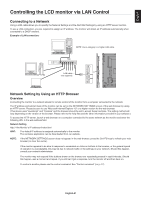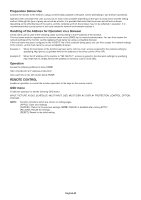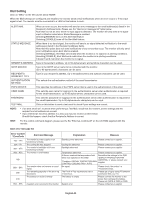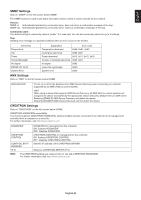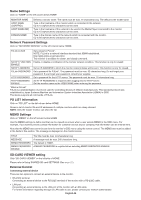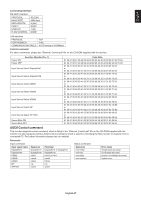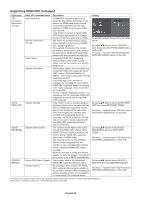NEC V754Q Users Manual - English - Page 55
Oetwork Settings
 |
View all NEC V754Q manuals
Add to My Manuals
Save this manual to your list of manuals |
Page 55 highlights
English Network Settings Click on "NETWORK" on the left column below HOME. IP SETTING Select an option for setting the IP ADDRESS. AUTO: Automatically assign an IP address. MANUAL: Manually set an IP address for the monitor connected to the network. NOTE: Consult your network administrator if you have any trouble. IP ADDRESS Set your IP address for the monitor connected to the network when [MANUAL] is selected for [IP SETTING]. SUBNET MASK Set your subnet mask data for the monitor connected to the network when [MANUAL] is selected for [IP SETTING]. DEFAULT GATEWAY Set your default gateway for the monitor connected to the network when [MANUAL] is selected for [IP SETTING]. NOTE: Set as [0.0.0.0] to delete the setting. DNS Set for IP ADDRESS setting of DNS server. AUTO: The DNS server connected to the monitor will automatically assign its IP address. MANUAL: Manually enter the IP address of the DNS server that is connected with the monitor. PRIMARY DNS Enter the primary DNS server settings of the network connected with the monitor. NOTE: Enter [0.0.0.0] to delete the setting. SECONDARY DNS Enter the secondary DNS server settings of the network connected with the monitor. NOTE: Enter [0.0.0.0] to delete the setting. NOTE: The following settings will be set back to the factory settings when IP ADDRESS RESET is selected at CONTROL of the OSD: [IP SETTING]: AUTO, [IP ADDRESS]: 192.168.0.10, [SUBNET MASK]: 255.255.255.0, [DNS]: AUTO, [DEFAULT GATEWAY], [PRIMARY DNS] and [SECONDARY DNS] are blank. English-53