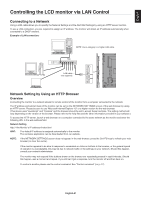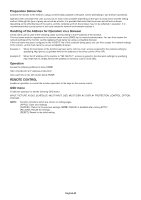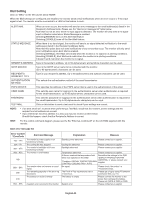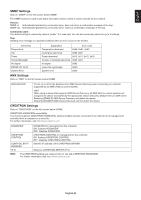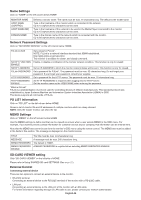NEC V754Q Users Manual - English - Page 53
Controlling the LCD monitor via LcO Control
 |
View all NEC V754Q manuals
Add to My Manuals
Save this manual to your list of manuals |
Page 53 highlights
English Controlling the LCD monitor via LAN Control Connecting to a Network Using a LAN cable allows you to specify the Network Settings and the Alert Mail Settings by using an HTTP server function. To use a LAN connection, you are required to assign an IP address. The monitor will obtain an IP address automatically when connected to a DHCP network. Example of LAN connection: Server NOTE: Use a category 5 or higher LAN cable. Hub LAN cable (not supplied) Network Setting by Using an HTTP Browser Overview Connecting the monitor to a network allows for remote control of the monitor from a computer connected to the network. The IP address and subnet mask of the monitor can be set on the NETWORK SETTINGS screen of the web browser by using an HTTP server. Please be sure to use "Microsoft Internet Explorer 10" or a higher version for the web browser. (This device uses "JavaScript" and "Cookies" and the browser should be set to accept these functions. The setting method will vary depending on the version of the browser. Please refer to the help files and the other information provided in your software.) To access the HTTP server, launch a web browser on a computer connected to the same network as the monitor and enter the following URL in the web address field. Network Setting http://