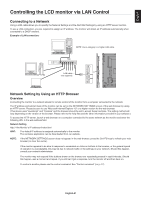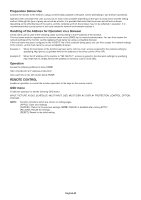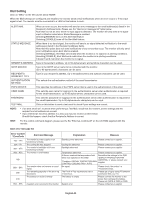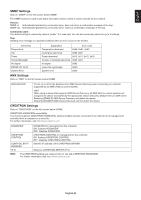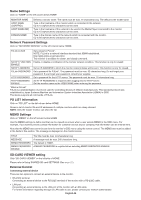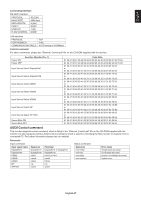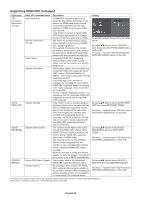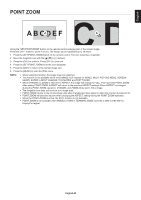NEC V754Q Users Manual - English - Page 56
Mail Setting
 |
View all NEC V754Q manuals
Add to My Manuals
Save this manual to your list of manuals |
Page 56 highlights
Mail Setting Click on "MAIL" on the left column below HOME. When the Mail settings are configured and enabled, the monitor sends email notifications when an error occurs or if the input signal is lost. The monitor must be connected to a LAN for this feature to work. ALERT MAIL STATUS MESSAGE SENDER'S ADDRESS SMTP SERVER RECIPIENT'S ADDRESS 1 TO 3 AUTHENTICATION METHOD POP3 SERVER USER NAME PASSWORD TEST MAIL When an error occurs, the monitor will send an error message to the email address(es) listed in the Recipient's Address fields. Please see the "Alert error message list" table below. Note that it is not an error when no input signal is detected. The monitor will only send a no signal input notification email when Status Message is enabled. Selecting [ENABLE] turns on the Alert Mail feature. Selecting [DISABLE] turns off the Alert Mail feature. When there is no input signal, the monitor will send a no signal detected notification to the email address(es) listed in the Recipient's Address fields. Note that this option does not send notifications of any errors that occur. The monitor will only send error notifications when Alert Mail is enabled. Selecting [ENABLE], Alert Mail send mails when the monitor is no signal or in alerting conditions. Selecting [DISABLE], Alert Mail send mails when the monitor is in alerting conditions. It doesn't send mail when the monitor is no signal. Type in the sender's address. Up to 60 alphanumeric and symbols characters can be used. Type in the SMTP server name to be connected with the monitor. Up to 60 alphanumeric characters can be used. Type in your recipient's address. Up to 60 alphanumeric and symbols characters can be used. This selects the authentication method of the email transmission. This specifies the address of the POP3 server that is used in the authentication of the email. This sets the user name for logging into the authentication server when authentication is required for the email transmission. Up to 60 alphanumeric characters can be used. This sets the password for logging into the authentication server when authentication is required for the email transmission. Up to 60 alphanumeric characters can be used. Click on this button to send a test email to check if your settings are correct. NOTE: • If an alert email isn't received when performing a Test Mail, check that the network, server settings and the recipient's email address are correct. • If you entered an incorrect address in a test, you may not receive an Alert email. Should this happen, check that the Recipient's Address is correct. HINT: For the control command diagram, please see the file "External_Control.pdf" on the CD-ROM supplied with this monitor. Alert error message list Error number * ErrorCode Alert mail Message 70h ~ 7Fh The monitor's power supply is not functioning normally. 80h ~ Fh The cooling fan has stopped. 90h ~ 9Fh The monitor's backlight unit is not functioning normally. A0h ~ AFh The monitor is overheated. A2h B0h ~ BFh D0h D1h The monitor does not receive an input signal. The remaining capacity of the error log decreased. The battery for clocks is empty. E0h ~ EFh A system error occurred in the monitor. Explanation Standby power abnormal Measure Please contact your supplier. Cooling fan abnormal Backlight abnormal Please contact your supplier. Please contact your supplier. Temperature abnormal Please contact your supplier. A Sensor reached the temperature limit Reconfirm the settings in the OSD which was specified in the OSD. (DISPLAY PROTECTION-FAN CONTROL) or please contact your *Condition: DISPLAY PROTECTION-FAN supplier. CONTROL-COOLING FAN = AUTO No signal Please check "No picture" in "Troubleshooting". The Proof of Play log memory size is 1 more hour. Please get a log by using PD external command. See page 56. The battery is empty. Please connect the monitor to the power then recharge the battery. Please set (DATE & TIME) in OSD. System error. Please contact your supplier. English-54