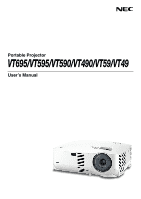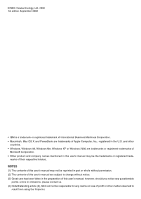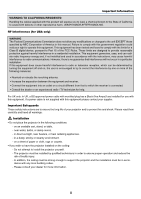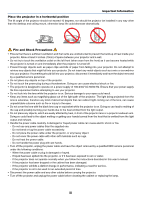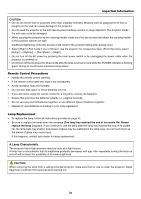NEC VT695 VT49/490/491/590/595/695 UM
NEC VT695 - XGA LCD Projector Manual
 |
UPC - 050927253607
View all NEC VT695 manuals
Add to My Manuals
Save this manual to your list of manuals |
NEC VT695 manual content summary:
- NEC VT695 | VT49/490/491/590/595/695 UM - Page 1
Portable Projector VT695/VT595/VT590/VT490/VT59/VT49 User's Manual - NEC VT695 | VT49/490/491/590/595/695 UM - Page 2
to change without notice. (3) Great care has been taken in the preparation of this user's manual; however, should you notice any questionable points, errors or omissions, please contact us. (4) Notwithstanding article (3), NEC will not be responsible for any claims on loss of profit or other matters - NEC VT695 | VT49/490/491/590/595/695 UM - Page 3
manual carefully before using your NEC VT695/VT595/VT590/VT490/VT59/VT49 projector and keep the manual handy for future reference. Your serial number is located on the bottom of your projector. Record it here: CAUTION To turn off main power, be sure to remove the plug from power outlet. The power - NEC VT695 | VT49/490/491/590/595/695 UM - Page 4
to the unit EXCEPT those specified by NEC Corporation of America in this manual. Failure to comply with this government regulation power cable is not supplied with this equipment please contact your supplier. Important Safeguards These safety instructions are to ensure the long life of your projector - NEC VT695 | VT49/490/491/590/595/695 UM - Page 5
Important Information Place the projector in a horizontal position The tilt angle of the projector should not exceed 10 degrees, nor should the projector be installed in any way other than the desktop and ceiling mount, otherwise lamp life could decrease dramatically. 10˃ - NEC VT695 | VT49/490/491/590/595/695 UM - Page 6
when the projector is powered on. • Do not turn off the AC power for 60 seconds after the lamp is turned on and while the POWER indicator is blinking green. Doing so could cause premature lamp failure. Remote Control Precautions • Handle the remote control carefully. • If the remote control gets wet - NEC VT695 | VT49/490/491/590/595/695 UM - Page 7
1 ᕢ Introduction to the Projector 2 ᕣ Part Names of the Projector 3 Attaching the supplied carrying handle (VT695, VT595, VT590 and VT490 only 4 Top Features 5 Terminal Panel Features 6 ᕤ Part Names of the Remote Control 7 Battery Installation 8 Remote Control Precautions 8 Operating Range - NEC VT695 | VT49/490/491/590/595/695 UM - Page 8
ᕡ Cleaning or Replacing the Filters 50 ᕢ Cleaning the Cabinet and the Lens 51 ᕣ Replacing the Lamp 52 7. Appendix 55 ᕡ Troubleshooting 55 ᕢ Specifications 58 ᕣ Cabinet Dimensions 61 ᕤ Pin Assignments of D-Sub COMPUTER Input Connector 62 ᕥ Compatible Input Signal List 63 ᕦ PC Control Codes - NEC VT695 | VT49/490/491/590/595/695 UM - Page 9
PICTURE ASPECT VIDEO 2 HELP 1COMPUTMEORUASUETO LAMP MODE ADJ. R-CLICK EXIT FREEZE OFF MAGNIFY PIC-MUTPEOWER ON UP PAGE DOWN Remote control (7N900731) Batteries (AAAן2) Quick Setup Guide Important Information CD-ROM User's manual For VT695, VT595, VT590 and VT490 only For VT695 - NEC VT695 | VT49/490/491/590/595/695 UM - Page 10
cool down Eight seconds after turning on the power, the projector is ready to display PC or video images. Powering down; The fans stop 30 seconds after turning off the power from the remote control or cabinet control panel. The projector can be put away immediately after the projector is powered - NEC VT695 | VT49/490/491/590/595/695 UM - Page 11
POWESRTATULSAMP ON/STAND BY 1. Introduction Controls (→ page 5) Ventilation (inlet) / Filter Cover (→ page 50) Two filters on VT695, VT595, VT590 and VT490 One filter on VT59 and VT49 Built-in Security Slot ( )* Lens Cap * This security slot supports the MicroSaver ® Security System. MicroSaver - NEC VT695 | VT49/490/491/590/595/695 UM - Page 12
) Adjustable Tilt Foot Button (→ page 23) 1. Introduction Lamp Cover (→ page 52) Attaching the supplied carrying handle (VT695, VT595, VT590 and VT490 only) You can carry the projector by attaching the supplied carrying handle securely to the projector. To attach the supplied carrying handle, use - NEC VT695 | VT49/490/491/590/595/695 UM - Page 13
ENTER SELECT EXIT 10 9 ON/STAND BY SOURCE AUTO ADJ. 3456 1. LAMP Indicator (→page 52,55) 2. STATUS Indicator (→page 55) 3. POWER Indicator (→page 20,28,55) 4. POWER Button (ON / STAND BY) ( ) (→page 20,28) 5. SOURCE Button (→page 22) 6. AUTO ADJ. Button (→page 27) 7. MENU Button (→page 36 - NEC VT695 | VT49/490/491/590/595/695 UM - Page 14
Mini) (→page 13,14,17) (VT695/VT595) 3. AUDIO OUT Mini Jack (Stereo Mini) (→page 16) (VT695/VT595) 4. MONITOR OUT Connector (Mini D-Sub 15 control system. This enables you to control the projector using serial communication protocol. If you are writing your own program, typical PC control codes - NEC VT695 | VT49/490/491/590/595/695 UM - Page 15
ᕤ Part Names of the Remote Control 1 OFF ON 3 POWER 2 MAGNIFY PIC-MUTE PAGE UP 4 6 DOWN 5 7 MENU 8 1. Introduction 9 11 13 14 19 17 ENTER EXIT L-CLICK R-CLICK MOUSE VIDEO CCOOMMPUTTEERR AUTO ADJ. 1 S-VIDEO LAMP MODE 2 VOLUME ASPECT HELP PICTURE FREEZE 10 12 16 15 18 21 22 - NEC VT695 | VT49/490/491/590/595/695 UM - Page 16
MENU FOCUS ZOOM LAMP STATUS POWER ENTER 7m/22feet Remote control *NOTE: The VT590, VT490, VT59 and VT49 do not have the remote sensor on the remote sensor on the projector cabinet. • The projector will not respond if there are objects between the remote control and the sensor, or if strong light - NEC VT695 | VT49/490/491/590/595/695 UM - Page 17
power cable. (→ page 19) NOTE: Ensure that the power cable and any other cables are disconnected before moving the projector. When moving the projector or when it is not in use, cover 7.9/311 m/inch) 9.9/389 TIP: • The distances are indicated by intermediate values between tele and wide. Use as a - NEC VT695 | VT49/490/491/590/595/695 UM - Page 18
is 300" (7.6 m) when the projector is about 434 inches (11.0 m) from the wall or screen. Use the drawing below as a guide. Screen Size (Unit: cm/inch) .3/2898.8D/3is4t17a1n.c0e/4(3U4nit: m/inch) TIP: • The distances are indicated by intermediate values between tele and wide. Use as a rule of thumb - NEC VT695 | VT49/490/491/590/595/695 UM - Page 19
of the projector and screen. Refer to the table to determine the position of installation. Distance Chart α Projector bottom C 56 1410 318 8070 - 300 7620 240 6096 180 4572 62 1570 353 8970 - VT595/VT590/VT490/VT59 Screen Size Diagonal Width Height B C wide inch mm inch mm - NEC VT695 | VT49/490/491/590/595/695 UM - Page 20
to enjoy a much larger image when a smaller space is required. Contact your NEC dealer if you need a mirror system. If you're using a mirror system and your image is inverted, use the MENU and SELECT buttons on your projector cabinet or your remote control to correct the orientation. (→ page 45) 12 - NEC VT695 | VT49/490/491/590/595/695 UM - Page 21
the notebook PC is not turned on unless connected to the projector before being powered up. * If the screen goes blank while using your remote control, it may be the result of the computer's screen-saver or power management software. Enabling the computer's external display Displaying an image on - NEC VT695 | VT49/490/491/590/595/695 UM - Page 22
VT595) To project a DVI digital signal, be sure to connect the PC and the projector using a DVI cable (not supplied) before turning on your PC or projector. Turn on the projector your PC. Do not disconnect the DVI cable while the projector is running. If the signal cable has been disconnected and - NEC VT695 | VT49/490/491/590/595/695 UM - Page 23
2. Installation and Connections Using Two Analog COMPUTER Inputs Simultaneously (VT695/VT595) If you need to use two analog COMPUTER inputs simultaneously, connect a VGA signal cable an extended period of time, remove it from the projector. Failure to do so may cause damage to the connector of the - NEC VT695 | VT49/490/491/590/595/695 UM - Page 24
Monitor 2. Installation and Connections VT695/VT595 VT590/VT490/VT59/VT49 AUDIO OUT MONITOR OUT S-VIDEO L IN R VIDEO IN AUDIO IN PC CTRL COMPUTER 2 (DVI-I) IN AUDIO IN COMPUTER 1 IN AUDIO OUT MONITOR OUT (COMP 1) MONITOR OUT S-VIDEO IN L PC CONTROL MONITOR OUT COMPUTER IN R VIDEO - NEC VT695 | VT49/490/491/590/595/695 UM - Page 25
VT595 VT590/VT490/VT59/VT49 AUDIO IN COMPUTER 1 IN S-VIDEO L IN R VIDEO IN AUDIO IN PC CTRL COMPUTER 2 (DVI-I) IN AUDIO IN COMPUTER 1 IN AUDIO OUT MONITOR OUT (COMP 1) COMPUTER IN S-VIDEO IN L PC CONTROL manual for more information about your DVD player's video output requirements. 17 - NEC VT695 | VT49/490/491/590/595/695 UM - Page 26
AUDIO IN L/MONO and R jacks (RCA) are shared between the Video and S-Video inputs. NOTE: Refer to your VCR or laser disc player owner's manual for more information about your equipment's video output requirements. NOTE: An image may not be displayed correctly when a Video or S-Video source is played - NEC VT695 | VT49/490/491/590/595/695 UM - Page 27
by unplugging the power cable when the projector is powered on. Doing so can cause damage to the projector. TIP: The projector can be turned off (by either the main power switch or by unplugging the power cable) during its cool down period after it is turned off using the remote control or via the - NEC VT695 | VT49/490/491/590/595/695 UM - Page 28
fans run without displaying an image for some time and then the projector will display the image. CAUTION: The projector cannot be turned off for 60 seconds after the lamp is turned on and while the POWER indicator is blinking green. Doing so could cause premature lamp failure. MENU LAMP STATUS - NEC VT695 | VT49/490/491/590/595/695 UM - Page 29
components to cool down. • When the lamp reaches its end of usable life, the projector will not turn on. If this happens, replace the lamp. • If the lamp fails to light, and if the STATUS indicator flashes on and off in a cycle of six times, wait a full minute and then turn on the power. 21 - NEC VT695 | VT49/490/491/590/595/695 UM - Page 30
list. Each time the SOURCE button is pressed, the input source will change as follows: "Computer 1", "Computer 2 (Digital / Analog)" (VT695/VT595 only), "Video" (VCR or laser disc player), "SVideo", To display the selected source, allow 1 second to elapse. MENU LAMP STATUS POWER remote control - NEC VT695 | VT49/490/491/590/595/695 UM - Page 31
: Adjustable Tilt Foot Button Do not try to touch the ventilation outlet during Tilt Foot adjustment as it can become heated while the projector is turned on and during its cool down period after it is turned off. 1 PUSH 2. Push and hold the Adjustable Tilt Foot Button on the front of the - NEC VT695 | VT49/490/491/590/595/695 UM - Page 32
size on the screen. 3. Projecting an Image (Basic Operation) VT695/VT595/VT590/VT490/VT59 AUTO ADJ. SOURCE EXIT ON/STAND BY SELECT ENTER MENU POWESRTATULSAMP ZOOM FOCUS VT49 Use the Digital ZOOM button on the projector cabinet to electronically enlarge or reduce the image size. NOTE - NEC VT695 | VT49/490/491/590/595/695 UM - Page 33
correction. From the menu, select [Setup] → [General] → [Keystone]. The changes can be saved with [Keystone Save]. (→page 44) Adjusting with the Remote Control 1. Press the MENU button. The menu will be displayed. 2. Press the SELECT ̄ button to select [Setup] and press the ENTER button. 3. Press - NEC VT695 | VT49/490/491/590/595/695 UM - Page 34
VT595 only) The Auto Keystone correction feature will correct the vertical distortion of a projected image on the screen. No special operation required. Just put the projector rear feet of the projector can be adjusted to level the projector. NOTE: • Auto and Manual Keystone correction angle could - NEC VT695 | VT49/490/491/590/595/695 UM - Page 35
STATUS POWER ENTER SELECT EXIT ON/STAND BY SOURCE AUTO ADJ. L-CLICK R-CLICK MOUSE VIDEO COMPUTER AUTO ADJ. 1 S-VIDEO LAMP MODE 2 VOLUME ASPECT HELP PICTURE FREEZE [Normal picture] NOTE: Some signals may take time to display or may not be displayed correctly. • VT695/VT595 manually LAMP - NEC VT695 | VT49/490/491/590/595/695 UM - Page 36
and settings. Power On LAMP STATUS POWER Steady green light Fan running LAMP STATUS POWER Standby LAMP STATUS POWER Blinking Steady orange orange light light POWERSTATUSLAMP ON/STAND BY SOURCE AUTO ADJ. SELECT EXIT MENU ZOOM FOCUS CAUTION: Parts of the projector will become heated - NEC VT695 | VT49/490/491/590/595/695 UM - Page 37
4. Cover the lens with the lens cap. 5. Put the projector and accessories in the supplied soft case. Place the projector in the soft case with the lens facing upward as shown below. This is to prevent the lens from damage. Insert the projector with the lens facing upward LAMP STATUS POWER SOURCE - NEC VT695 | VT49/490/491/590/595/695 UM - Page 38
from the AUDIO OUT jack (Stereo mini) on the VT695/VT595 can be turned off. OFF ON POWER MAGNIFY PIC-MUTE PAGE UP MENU DOWN ENTER EXIT · SELECT ̆,̄,̇ or ̈button. 1 S-VIDEO LAMP MODE 2 VOLUME ASPECT HELP PICTURE FREEZE OFF ON POWER MAGNIFY PIC-MUTE PAGE UP MENU DOWN ENTER - NEC VT695 | VT49/490/491/590/595/695 UM - Page 39
life (approx. 80% Brightness). *approx. 75% Brightness: VT695 Steady Green light LAMP STATUS POWER To change to the [Eco] mode, do the following: 1. Press the LAMP MODE button on the remote control to display [Lamp Mode] screen. 2. Use the SELECT ̆ or ̄ button to select [Eco] mode. 3. Press the - NEC VT695 | VT49/490/491/590/595/695 UM - Page 40
. The [Confirm Keyword] screen will be displayed. NOTE: Do not forget your keyword. However, if you forget your keyword, NEC or your dealer will provide you with your Release Code upon proof of ownership. See more information at the end of this section. (→page 33) 7. Type in the same combination - NEC VT695 | VT49/490/491/590/595/695 UM - Page 41
mode is maintained until the main power is turned off (by setting the main power switch to "O" or unplugging the power cord). To disable the Security function: you with your keyword in exchange for your request code. Your request code is displayed in the Keyword Confirmation screen. In this example - NEC VT695 | VT49/490/491/590/595/695 UM - Page 42
you to operate your computer's mouse functions from the remote control. It is a great convenience for clicking through your computer-generated presentations. Connecting the remote mouse receiver to your computer If you wish to use the remote mouse function, connect the mouse receiver and computer - NEC VT695 | VT49/490/491/590/595/695 UM - Page 43
Operating your computer's mouse from the remote control You can operate your computer's mouse from the remote control. 4. Convenient Features PAGE UP/DOWN Button: scrolls the box on the Windows. For more information, see the user documentation or online help supplied with your computer. 35 - NEC VT695 | VT49/490/491/590/595/695 UM - Page 44
: The on-screen menu may not be displayed correctly while interlaced motion video image is projected. 1. Press the MENU button on the remote control or projector cabinet to display the Menu. OFF ON POWER MAGNIFY PIC-MUTE PAGE UP MENU DOWN ENTER EXIT 2. Press the SELECT ̆ or ̄ button on the - NEC VT695 | VT49/490/491/590/595/695 UM - Page 45
on the remote control or the projector cabinet to select the item you want to adjust or set. 5. Adjusting the level of a selected item or selecting an item. 5. Using On-Screen Menu Slide bar Solid triangle Radio button For Adjusting items (Slide bar) Slide bar .......... Indicates settings or - NEC VT695 | VT49/490/491/590/595/695 UM - Page 46
to select an option in a dialog box. Check mark Indicates the item is selected. Slide bar Indicates settings or the direction of adjustment. Key Lock symbol Indicates the Control Panel Lock is enabled. Thermometer symbol Indicates the lamp mode is forcibly set to Eco mode because the internal - NEC VT695 | VT49/490/491/590/595/695 UM - Page 47
VT595 only) Off Off, On Yes Keystone Keystone Save Wall Color Yes Off Off, On Yes Off Off, Blackboard, Blackboard(Gray), Light yellow, Yes Light green, Light blue, Sky blue, Light rose, Pink Lamp Off, On Yes Power Management Off Off, 0:05, 0:10, 0:20, 0:30 Yes Fan Mode Auto Auto, - NEC VT695 | VT49/490/491/590/595/695 UM - Page 48
Serial Number Firmware Data Item RGB, Component, Video, S-Video, HDTV, Digital NTSC, NTSC3.58, NTSC4.43, PAL, PAL-M, PAL-N, PAL60, SECAM Separate Sync, Composite Sync, Sync on Green, Sync on Video Interlace, Non-interlace Reset Item Current Signal All Data Clear Lamp Hours Clear Filter Hours - NEC VT695 | VT49/490/491/590/595/695 UM - Page 49
Menu ¿ Menu Descriptions & Functions [Picture] Preset When selecting user adjustable [Preset], the submenu will be displayed. You can customize six factory presets optimized for various types of images, you can set user adjustable settings. High-Bright Recommended for the use in a brightly lit room - NEC VT695 | VT49/490/491/590/595/695 UM - Page 50
will not be reset. ´ Menu Descriptions & Functions [Image Options] Selecting Aspect Ratio [Aspect Ratio] Aspect Ratio allows you to select the best Aspect mode to display your source image. You can also display the Aspect Ratio menu by pressing the ASPECT button on the remote control. When 4:3 is - NEC VT695 | VT49/490/491/590/595/695 UM - Page 51
with a lower resolution than the projector's native resolution, will the image the image manually for position cross talk. (This is evident when part of your image appears to be shimmering.) for component signals. Selecting Video Filter Level [Video Filter] (not available for Digital RGB - NEC VT695 | VT49/490/491/590/595/695 UM - Page 52
, Blackboard (Gray), Light yellow, Light green, Light blue, Sky blue, Light rose and Pink. Selecting Lamp Mode [Lamp Mode] This feature enables Key Sound and Error Sound [Beep] This feature turns on or off the keypad sound or alarm when a button on the cabinet and the remote control is pressed or - NEC VT695 | VT49/490/491/590/595/695 UM - Page 53
the PC Control port (Mini DIN 8 Pin). It supports data rates Reset] is done from the menu. Disabling the Cabinet Buttons [Control Panel Lock] This option turns on or off the Key Lock function for cabinet buttons. NOTE: • The Control Panel Lock setting will not affect the remote control or PC Control - NEC VT695 | VT49/490/491/590/595/695 UM - Page 54
RGB image will not be automatically adjusted. You can manually optimize the RGB image. Normal Default setting. The RGB projector on automatically when the power cable is inserted into an active power outlet. This eliminates the need to always use the POWER button on the remote control or projector - NEC VT695 | VT49/490/491/590/595/695 UM - Page 55
. High The built-in fans run at a fixed high speed. When you wish to cool down the temperature inside the projector quickly, select [High]. NOTE RGB source from the COMPUTER 1 IN connector every time the projector is started up. (VT695/ VT595 only) Computer 2 (Digital) ... Displays the DVI digital - NEC VT695 | VT49/490/491/590/595/695 UM - Page 56
bar indicator changes from 0% to 100 Hours and starts counting down. If the remaining lamp time reaches 0 hours, the projector will not turn on regardless of whether the lamp mode is set to Normal or Eco. Model VT695/VT595/ VT590/VT490 Lamp life(H) Normal Eco 2000 3000 Replacement lamp VT85LP - NEC VT695 | VT49/490/491/590/595/695 UM - Page 57
service. If this happens, press the HELP button on the remote control for ten seconds to reset the lamp clock back to zero. Do this only after replacing the lamp. * VT59 and VT49: 3100 hours (up to 4100 hours in Eco mode). Clearing the Filter Usage Hours [Clear Filter Hours] Resets the filter usage - NEC VT695 | VT49/490/491/590/595/695 UM - Page 58
main power switch and unplug the projector before replacing the filters. • Only clean the outside of the filter cover with a vacuum cleaner. • Do not attempt to operate the projector without the filter cover. To clean the air-filter: Vacuum the filter-through the filter cover. VT59/VT49 VT695/VT595 - NEC VT695 | VT49/490/491/590/595/695 UM - Page 59
out dust and dirt during filter replacement. NOTE: When you replace the lamp, it is also wise to replace the filter. The filter comes in the same package with your replacement lamp. · Cleaning the Cabinet and the Lens 1. Turn off the projector before cleaning. 2. Clean the cabinet periodically with - NEC VT695 | VT49/490/491/590/595/695 UM - Page 60
any button on the projector cabinet or the remote control. To replace the lamp: Optional lamp and tools needed for replacement: • Replacement lamp VT85LP (VT695/VT595/VT590/VT490) or VT80LP (VT59/VT49) 1. Place the projector on a soft cloth and turn it over to access the lamp cover on the bottom. 52 - NEC VT695 | VT49/490/491/590/595/695 UM - Page 61
Remove the lamp cover. (1)Press firmly and slide the lamp cover by 1 cm (0.4") • Do not force to pull the lamp cover (2)Push to release two catches on both sides and slide the lamp cover off. 6. Maintenance 1 3 1 2 3. Remove the lamp housing. (1)Loosen the two screws securing the lamp housing - NEC VT695 | VT49/490/491/590/595/695 UM - Page 62
3100* hours in Eco mode) of service, the projector cannot turn on and the menu is not displayed. If this happens, press the HELP button on the remote control for ten seconds to reset the lamp clock back to zero. When the lamp time clock is reset to zero, the LAMP indicator goes out. * VT59 and VT49 - NEC VT695 | VT49/490/491/590/595/695 UM - Page 63
cooling down. Wait for a moment. The projector is turned on. - The projector is in Standby. - Status Indicator Blinking light Steady light Indicator Condition Projector Condition Note Off Normal - Red 1 cycle (0.5 sec On, Lamp cover error or lamp housing error Replace the lamp cover - NEC VT695 | VT49/490/491/590/595/695 UM - Page 64
22 feet (7 m) of the projector. (→ page 8) Indicator is lit or blinking • See the POWER/STATUS/LAMP Indicator. (→ page 55) Cross color in RGB mode • Press the AUTO ADJ. button on the projector cabinet or the remote control. (→ page 27) • Adjust the computer image manually with Clock/Phase in - NEC VT695 | VT49/490/491/590/595/695 UM - Page 65
projector before being powered up. NOTE: You can check the horizontal frequency of the current signal in the projector come on or off. For example, NEC laptops use Fn + F3, while those supported by your Macintosh and the projector, . Refer to owner's manual supplied with your Macintosh computer - NEC VT695 | VT49/490/491/590/595/695 UM - Page 66
7. Appendix This section provides technical information about the VT695/VT595/VT590/VT490/VT59/VT49 projector's performance. Model Number VT695/VT595/VT590/VT490/VT59/VT49 Optical LCD Panel Resolution Lens Lamp Light Output** Contrast Ratio Image Size (Diagonal) Projection Distance Projection - NEC VT695 | VT49/490/491/590/595/695 UM - Page 67
VT595/VT590/VT490: 3.1 - 1.3A VT59/VT49: 2.4 - 1.0A Power Consumption VT695: 9W in Standby mode / 285W in Lamp Normal mode / 220W in Lamp Eco mode VT595: 9W in Standby mode / 270W in Lamp Normal mode / 220W in Lamp This is the light output value (lumens) when the [Preset] VT695/VT595 projector is - NEC VT695 | VT49/490/491/590/595/695 UM - Page 68
7. Appendix Regulations VT695/VT595/VT590/VT490/VT49: For United States: UL Approved (UL 60950 - 1) Meets FCC http://www.neceurope.com/ Global : http://www.nec-pj.com/ For information on our optional accessories, visit our website or see our brochure. The specifications are subject to change without - NEC VT695 | VT49/490/491/590/595/695 UM - Page 69
SELECT ENTER LAMP STATUS POWER ON/STAND BYSOURCE EXIT AUTO ADJ. S-VIDEO IN L PC CTRL COMPUTER 2 (DVI-I) IN AUDIO IN COMPUTER 1 IN R VIDEO IN AUDIO IN AUDIO OUT MONITOR OUT (COMP 1) 7. Appendix ᕣ Cabinet Dimensions Although the appearance is slightly different, the VT695, VT595, VT590 - NEC VT695 | VT49/490/491/590/595/695 UM - Page 70
Ground Ground Red Ground Green Ground Blue Ground No Connection Sync Signal Ground No Connection Bi-directional DATA (SDA)* Horizontal Sync or Composite Sync Vertical Sync Data Clock* YCbCr Signal Cr Y Cb Cr Ground Y Ground Cb Ground * Only COMPUTER 1 input connector supported on VT695/VT595. 62 - NEC VT695 | VT49/490/491/590/595/695 UM - Page 71
ᕥ Compatible Input Signal List Horizontal: 15KHz to 100KHz (RGB: 24KHz or over) Vertical: 50Hz to 120Hz Signal D D D D D D D D D D D D D D D @D @D @D @D @D @D @D # on VT695/VT595/ VT590/VT59. D : Images in above flagged with "D" are supported by the DVI digital signals on VT695/VT595. @ : - NEC VT695 | VT49/490/491/590/595/695 UM - Page 72
PC Control Codes and Cable Connection PC Control Codes (VT695/VT595) Function Code Data POWER ON 02H 00H 00H 00H 00H 02H POWER OFF 00H 00H 15H NOTE: Contact your local dealer for a full list of the PC Control Codes if needed. Cable Connection Communication Protocol Baud rate 19200 bps Data - NEC VT695 | VT49/490/491/590/595/695 UM - Page 73
PC Control Connector (DIN-8P) To TxD of PC To GND of PC 12 34 6 7 5 8 To RxD of PC NOTE: Pins 2, 3, 5, 6 and 8 are used inside the projector. 7. Appendix 65 - NEC VT695 | VT49/490/491/590/595/695 UM - Page 74
to the "Troubleshooting" section in your user's manual. This checklist below will help us solve your problem more efficiently. * Print this page and the next page for your check. Frequency of occurrence Ⅺ always Ⅺ sometimes (How often other Power No power (POWER indicator does not light green - NEC VT695 | VT49/490/491/590/595/695 UM - Page 75
STATUS Indicator: Steady light Ⅺ Orange Ⅺ Green Flashing light [ ] cycles Remote control model number: Projector power cord extender or other (the number of connected equipment Ⅺ Connected to a power cord reel or other (the number of connected equipment Computer Manufacturer: Model number - NEC VT695 | VT49/490/491/590/595/695 UM - Page 76
the replacement product rental service. 3 In the following cases, repairs may be charged, even if the product's warranty is still in effect: 1) If the term of warranty, model name, serial number and name of the store of purchase are not indicated on the warranty or have been altered. 2) Problems or - NEC VT695 | VT49/490/491/590/595/695 UM - Page 77
Email Address: [email protected] WEB Address: http://www.necarecenter.com (Regions Covered) Malaysia 7. Appendix Tele Service Co., Ltd. Address: 2nd .com (Regions Covered) Saudi Arabia NOTE: In countries designated with an asterisk(*), replacement product rental service are offered. 69 - NEC VT695 | VT49/490/491/590/595/695 UM - Page 78
No. : Local Contact office : Local Contact office Address : Phone No., Fax No. : User's Model Name : Date of Purchase : Serial No. on cabinet : Problem of units per User : Required Service : (1) Repair and Return (2) Loan unit Requested period of Loan unit : Payment method : (1) Credit - NEC VT695 | VT49/490/491/590/595/695 UM - Page 79
home, customer arranges to have the projector serviced in the home country. 2. Warranty Exclusions: This program does not apply if the Projector's serial number the full list price to Credit Cards, which price will be informed by NEC Authorized Service Stations. Please see the attached listing of
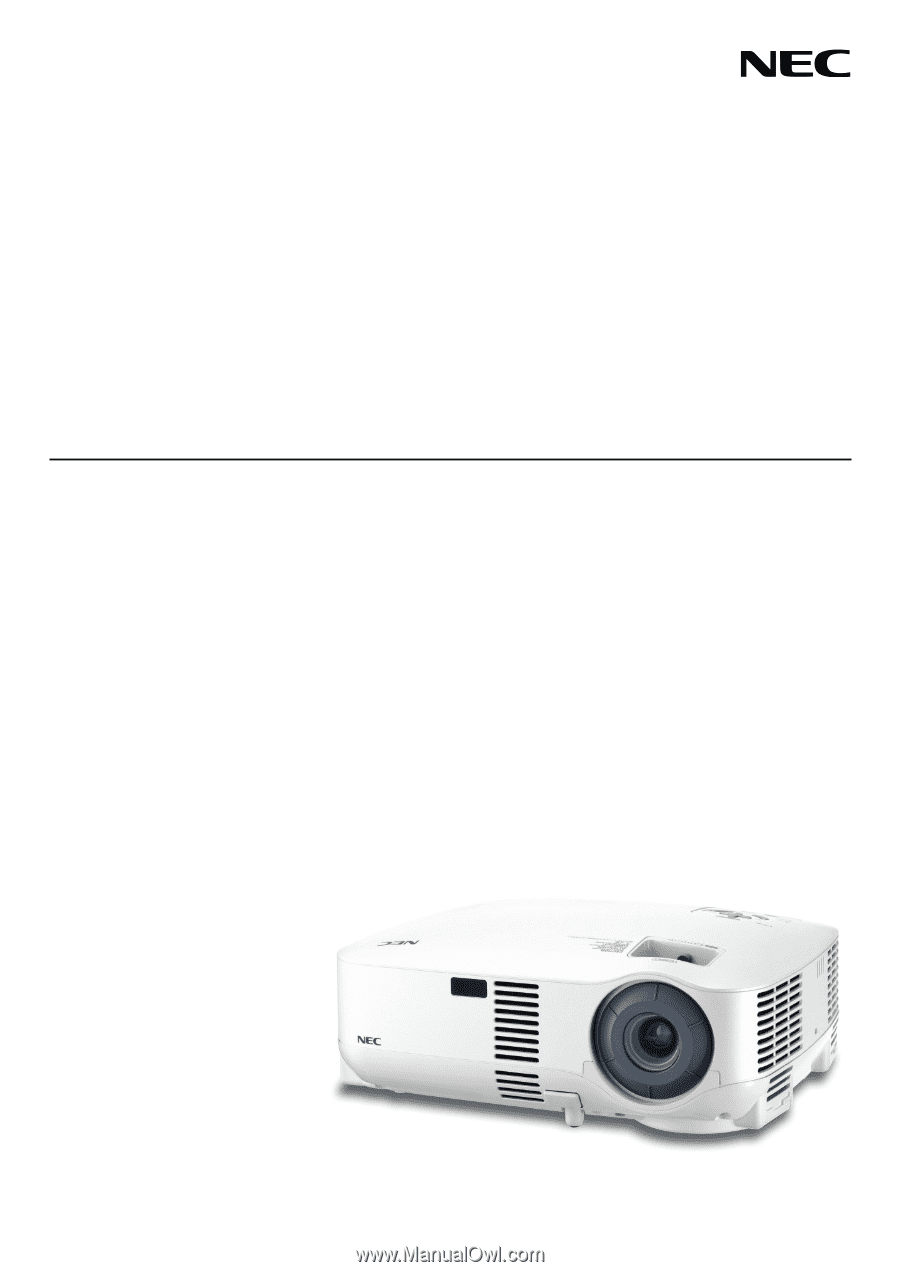
Portable Projector
VT695/VT595/VT590/VT490/VT59/VT49
User’s Manual