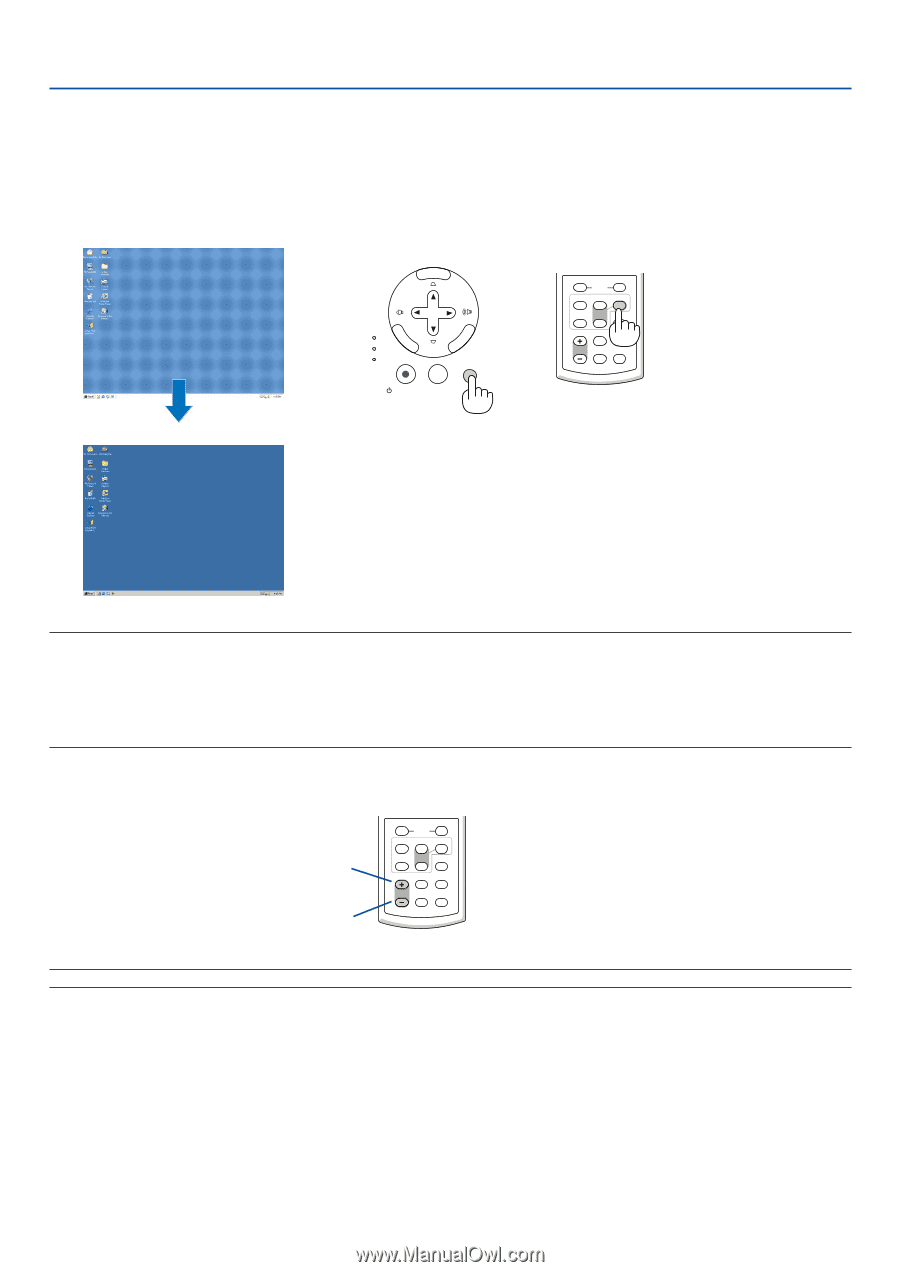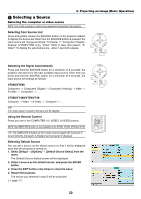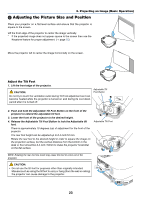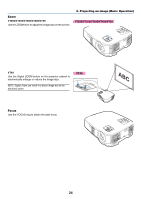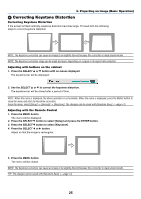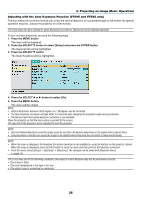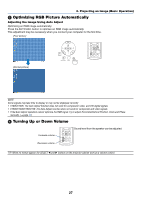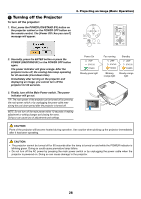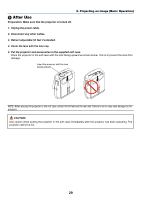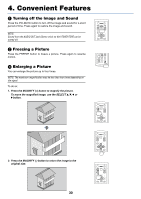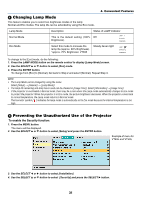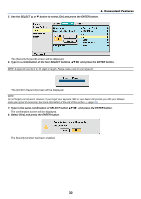NEC VT695 VT49/490/491/590/595/695 UM - Page 35
(5) Optimizing RGB Picture Automatically, Adjusting the Image Using Auto Adjust
 |
UPC - 050927253607
View all NEC VT695 manuals
Add to My Manuals
Save this manual to your list of manuals |
Page 35 highlights
3. Projecting an Image (Basic Operation) ᕥ Optimizing RGB Picture Automatically Adjusting the Image Using Auto Adjust Optimizing an RGB image automatically. Press the AUTO ADJ. button to optimize an RGB image automatically. This adjustment may be necessary when you connect your computer for the first time. [Poor picture] MENU LAMP STATUS POWER ENTER SELECT EXIT ON/STAND BY SOURCE AUTO ADJ. L-CLICK R-CLICK MOUSE VIDEO COMPUTER AUTO ADJ. 1 S-VIDEO LAMP MODE 2 VOLUME ASPECT HELP PICTURE FREEZE [Normal picture] NOTE: Some signals may take time to display or may not be displayed correctly. • VT695/VT595: The Auto Adjust function does not work for component, video, and DVI digital signals. • VT590/VT490/VT59/VT49: The Auto Adjust function does not work for component and video signals. • If the Auto Adjust operation cannot optimize the RGB signal, try to adjust Horizontal/Vertical Position, Clock and Phase manually. (→page 43) ᕦ Turning Up or Down Volume Increase volume Decrease volume L-CLICK R-CLICK MOUSE VIDEO COMPUTER AUTO ADJ. 1 S-VIDEO LAMP MODE 2 VOLUME ASPECT HELP PICTURE FREEZE Sound level from the speaker can be adjusted. TIP: When no menus appear, the SELECT ̇ and ̈ buttons on the projector cabinet work as a volume control. 27