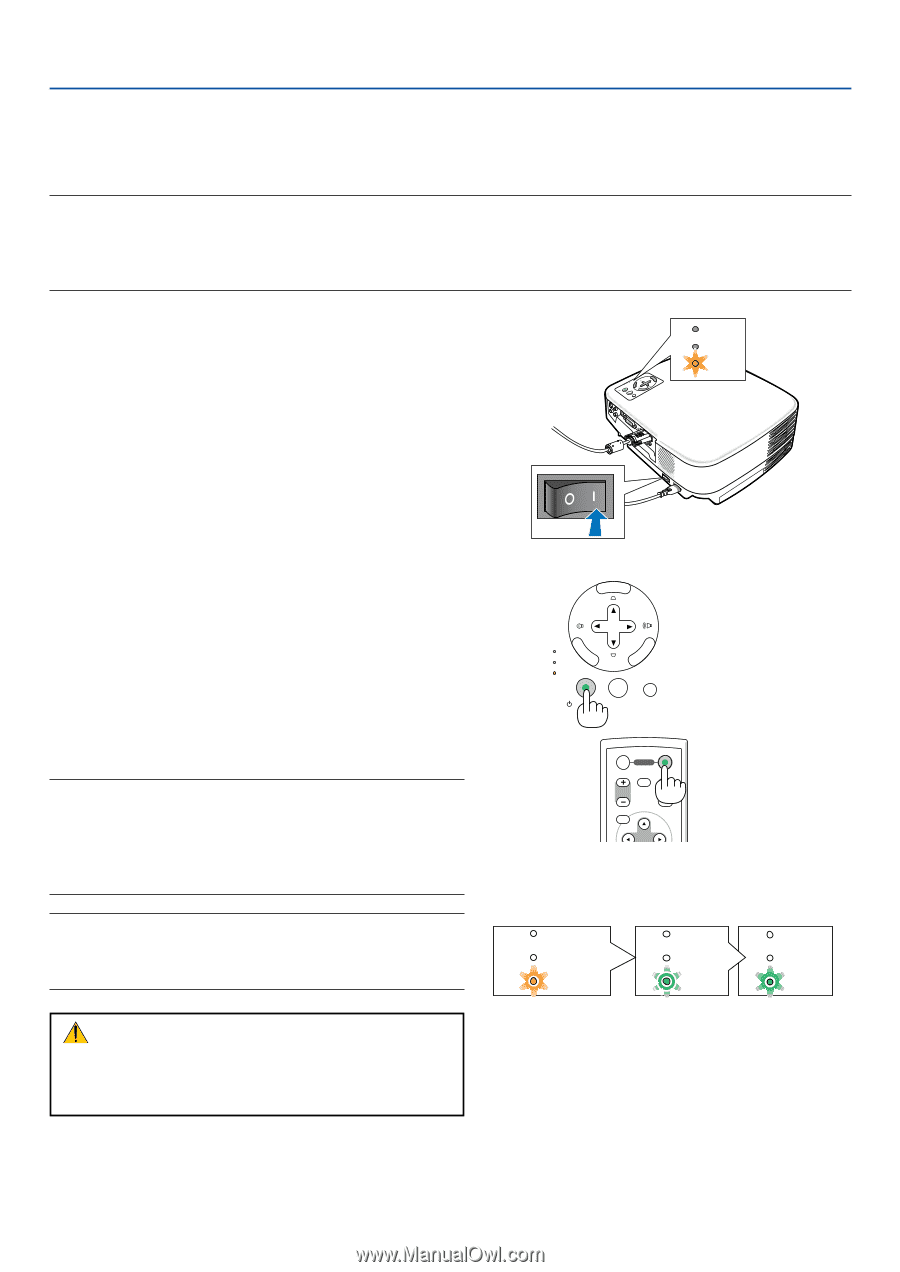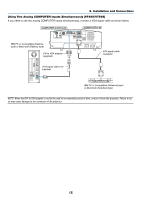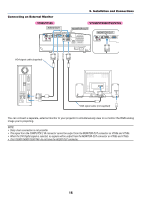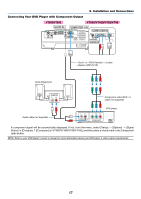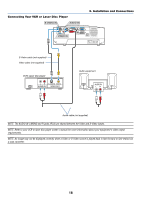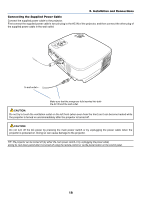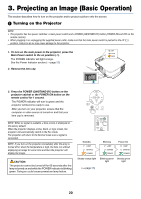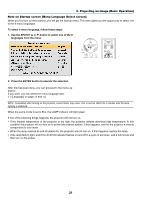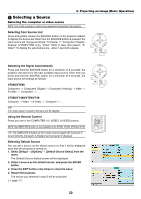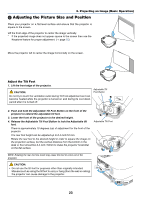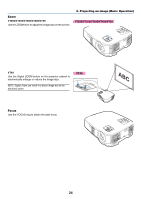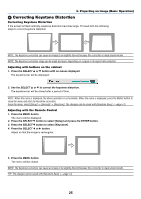NEC VT695 VT49/490/491/590/595/695 UM - Page 28
Projecting an Image (Basic Operation), (1) Turning on the Projector - very light can t see screen
 |
UPC - 050927253607
View all NEC VT695 manuals
Add to My Manuals
Save this manual to your list of manuals |
Page 28 highlights
3. Projecting an Image (Basic Operation) This section describes how to turn on the projector and to project a picture onto the screen. ᕡ Turning on the Projector NOTE: • The projector has two power switches: a main power switch and a POWER (ON/STAND BY) button (POWER ON and OFF on the remote control). • When plugging in or unplugging the supplied power cable, make sure that the main power switch is pushed to the off (⅜) position. Failure to do so may cause damage to the projector. 1. To turn on the main power to the projector, press the Main Power switch to the on position ( I ). The POWER indicator will light orange. See the Power Indicator section.(→ page 55) 2. Remove the lens cap POWERSTATUSLAMP ON/STAND BY SOURCE AUTO ADJ. SELECT EXIT MENU LAMP STATUS FOCUS POWER ENTER ENTER 3. Press the POWER (ON/STAND BY) button on the projector cabinet or the POWER ON button on the remote control for 1 second. The POWER indicator will turn to green and the projector will become ready to use. After you turn on your projector, ensure that the computer or video source is turned on and that your lens cap is removed. NOTE: When no signal is available, a blue screen is displayed at the factory default. When the projector displays a blue, black, or logo screen, the projector will automatically switch to the Eco mode. The projector will return to the Normal mode once a signal is connected. NOTE: If you turn on the projector immediately after the lamp is turned off or when the temperature is high, the fans run without displaying an image for some time and then the projector will display the image. CAUTION: The projector cannot be turned off for 60 seconds after the lamp is turned on and while the POWER indicator is blinking green. Doing so could cause premature lamp failure. MENU LAMP STATUS POWER SELECT EXIT ON/STAND BY SOURCE AUTO ADJ. OFF ON POWER MAGNIFY PIC-MUTE PAGE UP MENU DOWN Standby LAMP STATUS POWER Blinking LAMP STATUS POWER Power On LAMP STATUS POWER Steady orange light Blinking green Steady green light light (→ page 55) 20