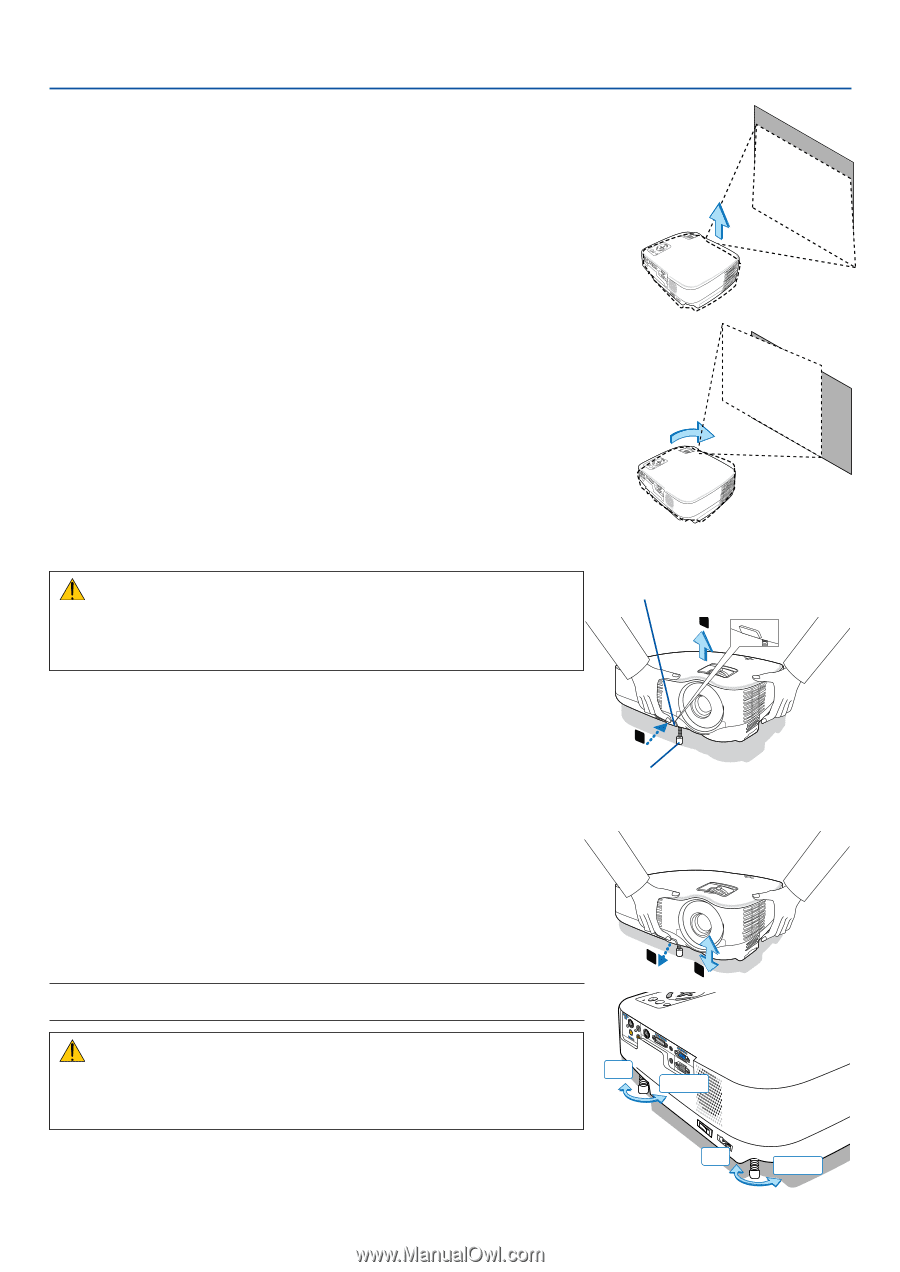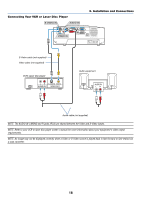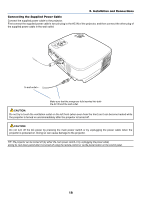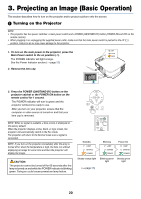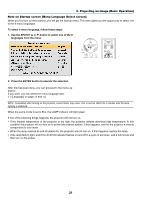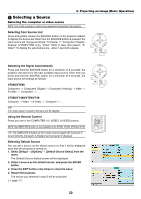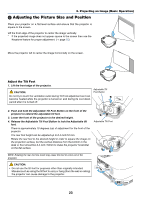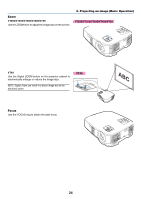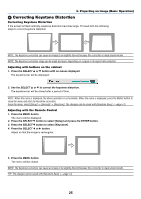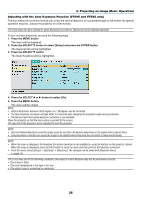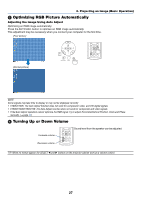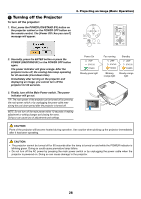NEC VT695 VT49/490/491/590/595/695 UM - Page 31
(3) Adjusting the Picture Size and Position, Adjust the Tilt Foot
 |
UPC - 050927253607
View all NEC VT695 manuals
Add to My Manuals
Save this manual to your list of manuals |
Page 31 highlights
3. Projecting an Image (Basic Operation) ᕣ Adjusting the Picture Size and Position Place your projector on a flat level surface and ensure that the projector is square to the screen. Lift the front edge of the projector to center the image vertically. * If the projected image does not appear square to the screen then use the Keystone feature for proper adjustment. (→ page 25) POWERSTATUSLAMP ON/STAND BY SOURCE AUTO ADJ. ENTER SELECT EXIT MENU ZOOM FOCUS Move the projector left to center the image horizontally on the screen. POWERSTATUSLAMP ON/STAND BY SOURCE AUTO ADJ. ENTER SELECT EXIT MENU ZOOM FOCUS Adjust the Tilt Foot 1. Lift the front edge of the projector. CAUTION: Adjustable Tilt Foot Button Do not try to touch the ventilation outlet during Tilt Foot adjustment as it can become heated while the projector is turned on and during its cool down period after it is turned off. 1 PUSH 2. Push and hold the Adjustable Tilt Foot Button on the front of the projector to extend the adjustable tilt foot. 3. Lower the front of the projector to the desired height. 4. Release the Adjustable Tilt Foot Button to lock the Adjustable tilt foot. There is approximately 10 degrees (up) of adjustment for the front of the projector. The rear foot height can be adjusted up to 0.4 inch/10 mm. Rotate the rear foot to the desired height in order to square the image on the projection surface, but the vertical distance from the bottom to the desk or floor should be 0.4 inch /10mm to make the projector horizontal on the flat surface. NOTE: Rotating the rear foot too much may cause the foot to come out of the projector. CAUTION: • Do not use the tilt-foot for purposes other than originally intended. Misuses such as using the tilt foot to carry or hang (from the wall or ceiling) the projector can cause damage to the projector. 2 Adjustable Tilt Foot 4 3 POWERSTATUSLAMP ON/STAND BY SOURCE AUTO ADJ. ENTER SELECT EXIT S-VIINDEO L VIDEO IN AUDRIO IN Up PC CTRL COMPUTER 2 (DVI-I) IN AUDIO IN AUDIO OUT COMPUTER 1 IN MONITOR OUT (COMP 1) Down Up Down 23