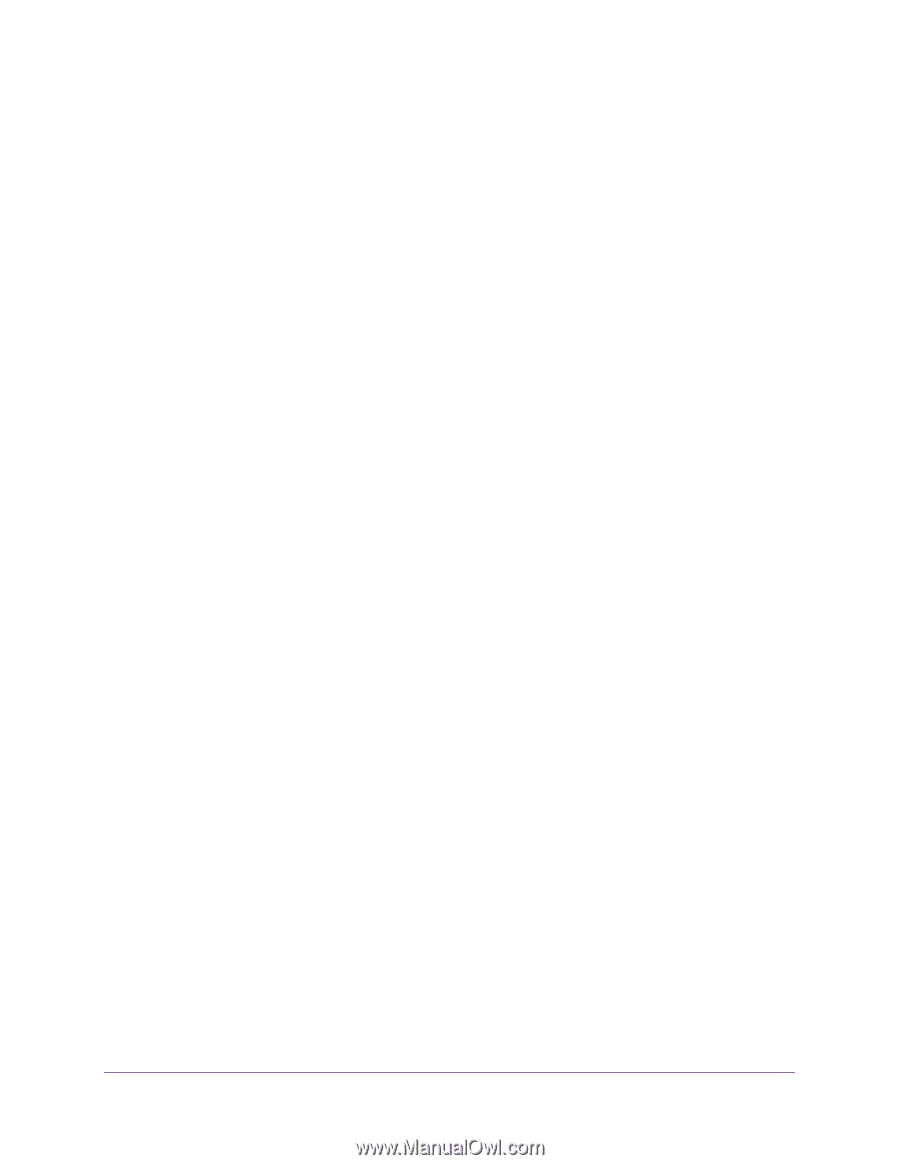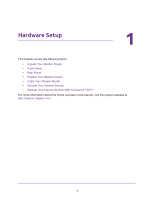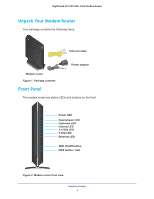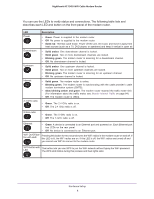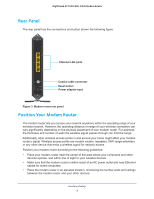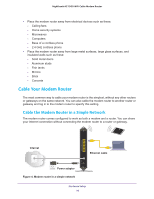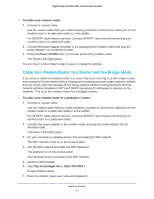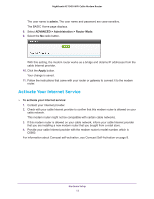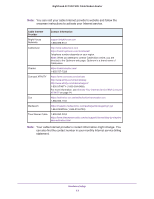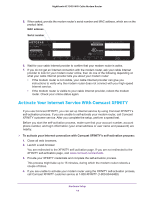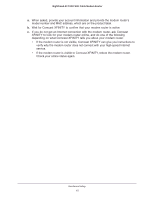Netgear AC1900-High User Manual - Page 11
Cable Your Modem Router to a Router and Use Bridge Mode, To cable your modem router, Power On/Off
 |
View all Netgear AC1900-High manuals
Add to My Manuals
Save this manual to your list of manuals |
Page 11 highlights
Nighthawk AC1900 WiFi Cable Modem Router To cable your modem router: 1. Connect a coaxial cable. Use the coaxial cable that your cable company provides to connect the cable port on the modem router to a cable wall outlet or a line splitter. For XFINITY cable Internet service, Comcast XFINITY recommends connecting your modem router to a cable wall outlet. 2. Connect the power adapter provided in the package to the modem router and plug the power adapter in to an electrical outlet. 3. Press the Power On/Off button on the rear panel of the modem router. The Power LED lights green. You can log in to the modem router to view or change its settings. Cable Your Modem Router to a Router and Use Bridge Mode If you want to cable the modem router to a router, then you must log in to the modem router and change its Router Mode setting. Changing this setting prevents certain network conflicts that can occur when two devices on the same network perform routing functions such as network address translation (NAT) and DHCP (assigning IP addresses to devices on the network). This turns the modem router into a bridged modem To cable your modem router to a gateway or router: 1. Connect a coaxial cable. Use the coaxial cable that your cable company provides to connect the cable port on the modem router to a cable wall outlet or a line splitter. For XFINITY cable Internet service, Comcast XFINITY recommends connecting your modem router to a cable wall outlet. 2. Connect the power adapter to the modem router and plug the power adapter into an electrical outlet. The Power LED lights green. 3. On your computer or wireless device, find and select the WiFi network. The WiFi network name is on the product label. 4. Join the WiFi network and enter the WiFi password. The password is on the product label. Your wireless device connects to the WiFi network. 5. Launch a web browser. 6. Type http://routerlogin.net or http://192.168.0.1. A login window opens. 7. Enter the modem router user name and password. Hardware Setup 11