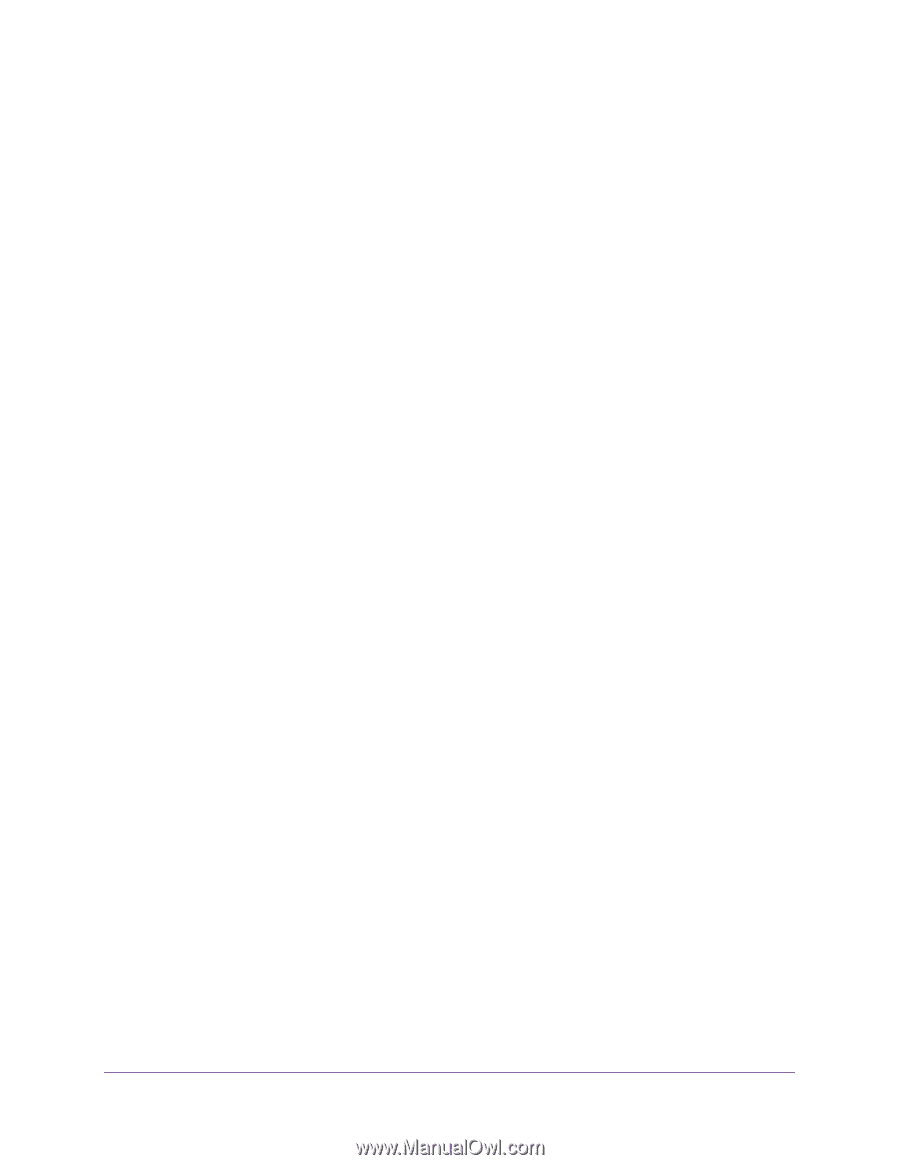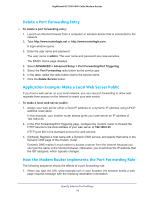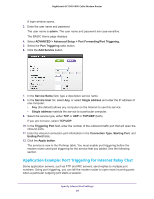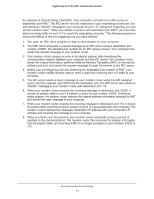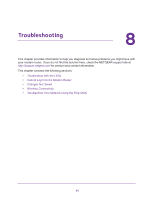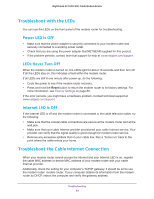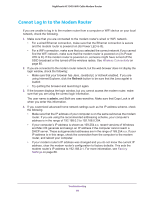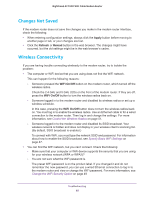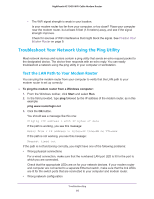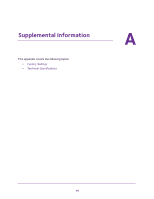Netgear AC1900-High User Manual - Page 83
Troubleshoot with the LEDs, Power LED Is Off, LEDs Never Turn Off, Internet LED Is Off
 |
View all Netgear AC1900-High manuals
Add to My Manuals
Save this manual to your list of manuals |
Page 83 highlights
Nighthawk AC1900 WiFi Cable Modem Router Troubleshoot with the LEDs You can use the LEDs on the front panel of the modem router for troubleshooting. Power LED Is Off • Make sure that the power adapter is securely connected to your modem router and securely connected to a working power outlet. • Check that you are using the power adapter that NETGEAR supplied for this product. • If the problem persists, contact technical support for help at www.netgear.com/support. LEDs Never Turn Off When the modem router is turned on, the LEDs light for about 10 seconds and then turn off. If all the LEDs stay on, this indicates a fault within the modem router. If all LEDs are still lit one minute after power-up, do the following: • Cycle the power to see if the modem router recovers. • Press and hold the Reset button to return the modem router to its factory settings. For more information, see Factory Settings on page 89. If the error persists, you might have a hardware problem. Contact technical support at www.netgear.com/support. Internet LED Is Off If the Internet LED is off and the modem router is connected to the cable television cable, try the following: • Make sure that the coaxial cable connections are secure at the modem router and at the wall jack. • Make sure that your cable Internet provider provisioned your cable Internet service. Your provider can verify that the signal quality is good enough for modem router service. • Remove any excessive splitters that on your cable line. Run a "home run" back to the point where the cable enters your home. Troubleshoot the Cable Internet Connection When your modem router cannot access the Internet and your Internet LED is on, register the cable MAC address or device MAC address of your modem router with your cable Internet provider. Additionally, check the setting for your computer's TCP/IP gateway. It should be set to use the modem router. modem router. If your computer obtains its information from the modem router by DHCP, reboot the computer and verify the gateway address. Troubleshooting 83