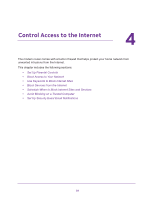Netgear AC1900-High User Manual - Page 34
Schedule When to Block Internet Sites and Services, Always, Per Schedule, Service Type, User Defined.
 |
View all Netgear AC1900-High manuals
Add to My Manuals
Save this manual to your list of manuals |
Page 34 highlights
Nighthawk AC1900 WiFi Cable Modem Router • To block the services all the time, select the Always radio button. • To block the services based on a schedule, select the Per Schedule radio button. To specify the schedule, see Schedule When to Block Internet Sites and Services on page 34. 6. Click the Add button. 7. To add a service that is in the Service Type list, select the application or service. The settings for this service automatically display in the fields. 8. To add a service or application that is not the list, select User Defined. a. If you know that the application uses either TCP or UDP, select the appropriate protocol; otherwise, select TCP/UDP (both). b. Enter the starting port and ending port numbers. • If the service uses a single port number, enter that number in both fields. • To find out which port numbers the service or application uses, you can contact the publisher of the application, ask user groups or newsgroups, or search on the Internet. 9. To specify how to filter the services, select one of the following radio buttons: • Only This IP Address. Block services for a single computer. • IP Address Range. Block services for a range of computers with consecutive IP addresses on your network. • All lP Addresses. Block services for all computers on your network. 10. Click the Add button. Your changes are saved. Schedule When to Block Internet Sites and Services When you schedule blocking, the same schedule is used to block sites and to block services. For information about how to specify what you want the modem router to block, see Use Control Access to the Internet 34