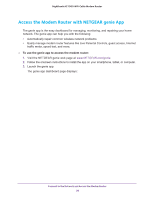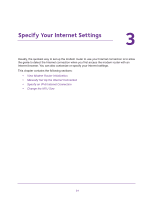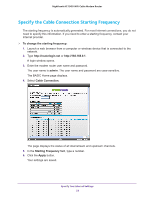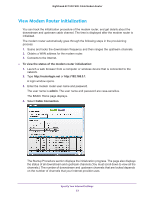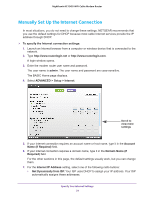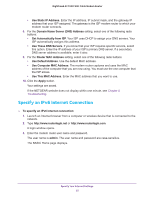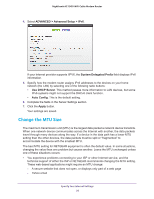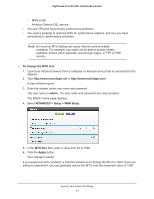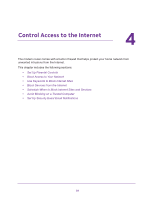Netgear AC1900-High User Manual - Page 25
Specify an IPv6 Internet Connection, Domain Name Server DNS Address
 |
View all Netgear AC1900-High manuals
Add to My Manuals
Save this manual to your list of manuals |
Page 25 highlights
Nighthawk AC1900 WiFi Cable Modem Router • Use Static IP Address. Enter the IP address, IP subnet mask, and the gateway IP address that your ISP assigned. The gateway is the ISP modem router to which your modem router connects. 8. For the Domain Name Server (DNS) Address setting, select one of the following radio buttons: • Get Automatically from ISP. Your ISP uses DHCP to assign your DNS servers. Your ISP automatically assigns this address. • Use These DNS Servers. If you know that your ISP requires specific servers, select this option. Enter the IP address of your ISP's primary DNS server. If a secondary DNS server address is available, enter it also. 9. For the Router MAC Address setting, select one of the following radio buttons: • Use Default Address. Use the default MAC address. • Use Computer MAC Address. The modem router captures and uses the MAC address of the computer that you are now using. You must use the one computer that the ISP allows. • Use This MAC Address. Enter the MAC address that you want to use. 10. Click the Apply button. Your settings are saved. If the NETGEAR website does not display within one minute, see Chapter 8, Troubleshooting. Specify an IPv6 Internet Connection To specify an IPv6 Internet connection: 1. Launch an Internet browser from a computer or wireless device that is connected to the network. 2. Type http://www.routerlogin.net or http://www.routerlogin.com. A login window opens. 3. Enter the modem router user name and password. The user name is admin. The user name and password are case-sensitive. The BASIC Home page displays. Specify Your Internet Settings 25