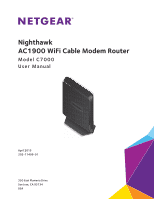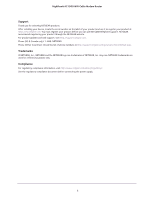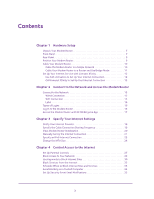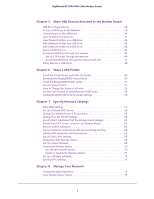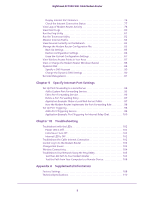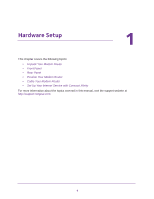Netgear C7000 User Manual
Netgear C7000 Manual
 |
View all Netgear C7000 manuals
Add to My Manuals
Save this manual to your list of manuals |
Netgear C7000 manual content summary:
- Netgear C7000 | User Manual - Page 1
Nighthawk AC1900 WiFi Cable Modem Router Model C7000 User Manual April 2015 202-11499-01 350 East Plumeria Drive San Jose, CA 95134 USA - Netgear C7000 | User Manual - Page 2
Nighthawk AC1900 WiFi Cable Modem Router Support Thank you for selecting NETGEAR products. After installing your device, locate the serial number on the label of your product and use it to register your product at https://my.netgear.com. You must register your product before you can use NETGEAR - Netgear C7000 | User Manual - Page 3
1 Hardware Setup Unpack Your Modem Router 7 Front Panel 7 Rear Panel 9 Position Your Modem Router 9 Cable Your Modem Router 10 Cable the Modem Router in a Simple Network 10 Cable Your Modem Router to a Router and Use Bridge Mode 11 Set Up Your Internet Service with Comcast Xfinity 12 Use - Netgear C7000 | User Manual - Page 4
Security Option 68 Set Up a Guest Network 69 Control the Wireless Radios 70 Use the WiFi On/Off Button 70 Enable or Disable the Wireless Radios 71 Set Up a Wireless Schedule 72 Specify WPS Settings 73 Chapter 8 Manage Your Network Change the admin Password 75 View Modem Router Status 75 4 - Netgear C7000 | User Manual - Page 5
: Make a Local Web Server Public 97 How the Modem Router Implements the Port Forwarding Rule 98 Set Up Port Triggering 98 Add a Port Triggering Service 99 Application Example: Port Triggering for Internet Relay Chat 100 Chapter 10 Troubleshooting Troubleshoot with the LEDs 102 Power LED Is Off - Netgear C7000 | User Manual - Page 6
following topics: • Unpack Your Modem Router • Front Panel • Rear Panel • Position Your Modem Router • Cable Your Modem Router • Set Up Your Internet Service with Comcast Xfinity For more information about the topics covered in this manual, visit the support website at http://support.netgear.com. 6 - Netgear C7000 | User Manual - Page 7
Power adapter Modem router Figure 1. Package contents Front Panel The modem router has status LEDs and buttons on the front. Power LED Downstream LED Upstream LED Internet LED 2.4 GHz LED 5 GHz LED Ethernet LED WiFi On/Off button WPS button / LED Figure 2. Modem router front view Hardware Setup 7 - Netgear C7000 | User Manual - Page 8
. If this LED is off, the WiFi radios are turned off and you cannot use WiFi to connect to the modem router. WPS button with LED This button lets you use WPS to join the WiFi network without typing the WiFi password. The WPS LED blinks during this process and then lights solid. Hardware Setup 8 - Netgear C7000 | User Manual - Page 9
Nighthawk AC1900 WiFi Cable Modem Router Rear Panel The rear panel has the connections and button shown the following figure. USB port Ethernet LAN ports Coaxial cable connector Reset button Power adapter input Figure 3. Modem router rear panel Position Your Modem Router The modem router lets you - Netgear C7000 | User Manual - Page 10
Router in a Simple Network The modem router comes configured to work as both a modem and a router. You can share your Internet connection without connecting the modem router to a router or gateway. Internet Ethernet cable Power adapter Figure 4. Modem router in a simple network Hardware Setup - Netgear C7000 | User Manual - Page 11
. 3. Press the Power On/Off button on the rear panel of the modem router. The Power LED lights green. You can log in to the modem router to view or change its settings. Cable Your Modem Router to a Router and Use Bridge Mode If you want to cable the modem router to a router, then you must log in to - Netgear C7000 | User Manual - Page 12
button. Your change is saved. 11. Follow the instructions that came with your router or gateway to connect it to the modem router. CAUTION: Once the modem router is in bridge mode, you must connect only one device (your router) to a modem router LAN port. In most cases, Internet service providers - Netgear C7000 | User Manual - Page 13
, the Comcast Xfinity representative can give you instructions to verify why the modem router does not connect with your high-speed Internet service. • If the modem router is visible to the Comcast Xfinity representative, reboot the modem router. Check your online status again. Hardware Setup 13 - Netgear C7000 | User Manual - Page 14
2. Connect to the Network and Access the Modem Router This chapter contains the following sections: • Connect to the Network • Types of Logins • Log In to the Modem Router • Access the Modem Router with NETGEAR genie App 2 14 - Netgear C7000 | User Manual - Page 15
Setup (WPS) or you can find and select the WiFi network. To use WPS to connect to the WiFi network: 1. Make sure that the modem router has power (its Power LED is lit). 2. Check the WPS instructions for your computer or wireless device. 3. Press the WPS button on the modem router. 4. Within - Netgear C7000 | User Manual - Page 16
Nighthawk AC1900 WiFi Cable Modem Router Label The label on the modem router shows the login information, MAC address, and serial number. Login information MAC Serial (default access) address number WiFi network name SSID) and password Figure 6. Modem router label Types of Logins Separate - Netgear C7000 | User Manual - Page 17
Nighthawk AC1900 WiFi Cable Modem Router A login screen displays. 3. Enter the modem router user name and password. The user name is admin. The default password is password. The user name and password are case-sensitive. The BASIC Home screen displays. Access the Modem Router with NETGEAR genie App - Netgear C7000 | User Manual - Page 18
an Internet browser. You can also customize or specify your Internet settings. This chapter contains the following sections: • Notify Your Internet Provider • View Modem Router Initialization • Manually Set Up the Internet Connection • Specify an IPv6 Internet Connection • Change the MTU Size 18 - Netgear C7000 | User Manual - Page 19
a retail store. Provide your cable Internet provider with the modem router's model number, which is C7000. You can also visit your cable Internet provider's website and follow the onscreen instructions to set up your Internet service. The contact information listed might change. You can also find - Netgear C7000 | User Manual - Page 20
Nighthawk AC1900 WiFi Cable Modem Router The user name is admin. The default password is password. The user name and password are case-sensitive. The BASIC Home screen displays. 4. Select Cable Connection. The screen displays the status of all downstream and upstream channels. 5. In the Starting - Netgear C7000 | User Manual - Page 21
to the network. 2. Type http://routerlogin.net or http://192.168.0.1. A login screen displays. 3. Enter the modem router user name and password. The user name is admin. The default password is password. The user name and password are case-sensitive. The BASIC Home screen displays. 4. Select Cable - Netgear C7000 | User Manual - Page 22
http://www.routerlogin.com. A login screen displays. 3. Enter the modem router user name and password. The user name is admin. The default password is password. The user name and password are case-sensitive. The BASIC Home screen displays. 4. Select ADVANCED > Setup > Internet. Scroll to view more - Netgear C7000 | User Manual - Page 23
. A login screen displays. 3. Enter the modem router user name and password. The user name is admin. The default password is password. The user name and password are case-sensitive. The BASIC Home screen displays. 4. Select ADVANCED > Advanced Setup > IPv6. If your Internet provider supports IIPV6 - Netgear C7000 | User Manual - Page 24
AC1900 WiFi Cable Modem Router • Use DHCP Server. This method passes more information to LAN devices, but some IPv6 systems might not support the DHCv6 client function. • Auto Config. This is the default setting. 6. Complete the fields in the Server Settings section. 7. Click the Apply button - Netgear C7000 | User Manual - Page 25
Nighthawk AC1900 WiFi Cable Modem Router 3. Enter the modem router user name and password. The user name is admin. The default password is password. The user name and password are case-sensitive. The BASIC Home screen displays. 4. Select ADVANCED > Setup > WAN Setup. 5. In the MTU Size field, enter - Netgear C7000 | User Manual - Page 26
4 The modem router comes with a built-in firewall that helps protect your home network from unwanted intrusions from the Internet. This chapter includes the following sections: • Set Up Parental Controls • Block Access to Your Network • Use Keywords to Block Internet Sites • Block Services from the - Netgear C7000 | User Manual - Page 27
connected to the network. 2. Type http://www.routerlogin.net. A login screen displays. 3. Enter the user name and password for the modem router. The user name is admin. The default password is password. The user name and password are case-sensitive. The BASIC Home screen displays. 4. Select Parental - Netgear C7000 | User Manual - Page 28
Nighthawk AC1900 WiFi Cable Modem Router Live Parental Controls automatically starts. 8. Click the Next button, read the note, and click the Next button again. Because Live Parental Controls uses free OpenDNS accounts, you are prompted to log in or create a free account. 9. Select a radio button as - Netgear C7000 | User Manual - Page 29
Nighthawk AC1900 WiFi Cable Modem Router a. Complete the fields. b. Click the Next button. After you log on or create your account, the filtering level screen displays. 10. Select a radio button for a filtering level and click the Next button. The Setup is complete screen displays. 11. Click the - Netgear C7000 | User Manual - Page 30
AC1900 WiFi Cable Modem Router login screen displays. 3. Enter the user name and password. The user name is admin. The default password is password. The user name and password its MAC address in this screen. NETGEAR recommends that you leave this radio button selected. • Block all new devices from - Netgear C7000 | User Manual - Page 31
Nighthawk AC1900 WiFi Cable Modem Router To set block Internet sites: 1. Launch an Internet browser from a computer or wireless device that is connected to the network. 2. Type http://www.routerlogin.net or http://www.routerlogin.com. A login screen displays. 3. Enter the user name and password. - Netgear C7000 | User Manual - Page 32
name is admin. The default password is password. The user name and password are case-sensitive. The BASIC Home screen displays. 4. Select ADVANCED > Security > Block Services. 5. Specify when to block the services: • To block the services all the time, select the Always radio button. • To block the - Netgear C7000 | User Manual - Page 33
Nighthawk AC1900 WiFi Cable Modem Router To specify the schedule, see Schedule When to Block Internet Sites and Services on page 33. 6. Click the Add button. 7. To add a service that is in the Service Type list, select the application or service. The settings for this service automatically display - Netgear C7000 | User Manual - Page 34
Modem Router To schedule blocking: 1. Launch an Internet browser from a computer or wireless device that is connected to the network. 2. Type http://www.routerlogin.net or http://www.routerlogin.com. A login screen displays. 3. Enter the user name and password. The user name is admin. The default - Netgear C7000 | User Manual - Page 35
computer. 7. Click the Apply button. Your changes are saved. Set Up Security Event Email Notifications The modem router can email you its logs of modem router activity. The log records activity and security events such as attempts to access blocked sites or services. To set up email notifications - Netgear C7000 | User Manual - Page 36
AC1900 WiFi Cable Modem Router Password field, type the password button. 11. Click the Apply button. Your settings are saved. Logs are sent automatically. If the log fills up before the specified time, it is sent. After the log is sent, it is cleared from the modem router memory. If the modem router - Netgear C7000 | User Manual - Page 37
drives or hard drives, or a printer. Do not connect computers, USB modems, CD drives, or DVD drives to the modem router USB port. This chapter contains the following sections: • USB Drive Requirements a USB Drive For more information about ReadySHARE features, visit www.netgear.com/readyshare. 37 - Netgear C7000 | User Manual - Page 38
Nighthawk AC1900 WiFi Cable Modem Router USB Drive Requirements The modem router works with most USB-compliant external flash and hard drives. For the most up-to-date list of USB drives that the modem router supports, visit http://kbserver.netgear.com/readyshare. Some USB external hard drives and - Netgear C7000 | User Manual - Page 39
box and click the OK button. Control Access to the USB login screen displays. 3. Enter the user name and password. The user name is admin. The default password is password. The user name and password are case-sensitive. The BASIC Home screen displays. Share USB Devices Attached to the Modem Router - Netgear C7000 | User Manual - Page 40
by default. If you select this check box, remote users can access the USB drive through FTP over the Internet. This feature supports both downloading and uploading of files. 6. If you changed the settings, click the Apply button. Your changes are saved. Share USB Devices Attached to the Modem Router - Netgear C7000 | User Manual - Page 41
. The default password is password. The user name and password are case-sensitive. The BASIC Home screen displays. 4. Select ADVANCED > USB Storage > Advanced Settings. 5. Select the FTP check box. 6. Click the Apply button. Your changes are saved. Share USB Devices Attached to the Modem Router 41 - Netgear C7000 | User Manual - Page 42
login screen displays. 3. Enter the user name and password. The user name is admin. The default password is password. The user name and password password (the default) allows all users to access the network folder. The password for admin is the same one that you use to log in to the modem router. - Netgear C7000 | User Manual - Page 43
login screen displays. 3. Enter the user name and password. The user name is admin. The default password is password. The user name and password password is guest. The password for admin is the same one that is used to log in to the modem router. By default, it is password. 10. Click the Apply button - Netgear C7000 | User Manual - Page 44
www.routerlogin.net or http://www.routerlogin.com. A login screen displays. 3. Enter the user name and password. The user name is admin. The default password is password. The user name and password are case-sensitive. The BASIC Home screen displays. Share USB Devices Attached to the Modem Router 44 - Netgear C7000 | User Manual - Page 45
Nighthawk AC1900 WiFi Cable Modem Router 4. Select ADVANCED > Advanced Setup > USB Settings. By default the Enable any USB Device connection to the USB port radio button is selected. This setting lets you connect and access all your USB drives. 5. Select the No radio button. 6. Click the Approved - Netgear C7000 | User Manual - Page 46
default password is password. The user name and password are case-sensitive. The BASIC Home screen displays. 4. Select ADVANCED > USB Storage > Advanced Settings. 5. Select the FTP (via Internet) check box. 6. Click the Apply button. Your changes are saved. Share USB Devices Attached to the Modem - Netgear C7000 | User Manual - Page 47
AC1900 WiFi Cable Modem Router 7. To limit access to the admin user, click the Edit button. 8. In the Read Access list, select admin. 9. In the Write Access list, select admin. 10. Click the Apply button in the password field, type the same password that you use to log in to the modem router. • To - Netgear C7000 | User Manual - Page 48
com. A login screen displays. 3. Enter the user name and password. The user name is admin. The default password is password. The user name and password are case-sensitive. The BASIC Home screen displays. 4. Select USB Storage > Basic Settings. 5. Click the Safely Remove USB Device button. This takes - Netgear C7000 | User Manual - Page 49
utility lets you share a USB printer that is connected to the USB port on your modem router. You can share this USB printer among the Windows and Mac computers on your network. This a Printer • Use the Scan Feature of a Multifunction USB Printer • Change NETGEAR USB Control Center Settings 49 - Netgear C7000 | User Manual - Page 50
AC1900 WiFi Cable Modem Router modem router USB port. USB port Download the ReadySHARE Printer Utility The utility works on Windows and Mac computers. To download the utility: 1. Visit www.netgear onscreen instructions to download the ReadySHARE Printer utility setup file and install. Share a USB - Netgear C7000 | User Manual - Page 51
Nighthawk AC1900 WiFi Cable Modem Router Install the ReadySHARE Printer Utility You must install the ReadySHARE Printer utility on each computer that will share the printer. After you install it, the utility displays as NETGEAR USB Control Center on your computer. To install the utility: 1. Double - Netgear C7000 | User Manual - Page 52
Nighthawk AC1900 WiFi Cable Modem Router The NETGEAR USB Control Center displays the main screen. Some firewall software, such as Comodo, blocks NETGEAR USB Control Center from accessing the USB printer. If you do not see the USB printer displayed in the screen, you can disable the firewall - Netgear C7000 | User Manual - Page 53
AC1900 WiFi Cable Modem Router To print and release the printer to any computer on the network: 1. To print your document, use the print feature in your application. The NETGEAR to Connect: a. Click the Connect button. The printer status changes to Manually connected by Mycomputer. Now, only your - Netgear C7000 | User Manual - Page 54
Nighthawk AC1900 WiFi Cable Modem Router Use the Scan Feature of a Multifunction USB Printer If your USB printer supports scanning : 1. Launch the NETGEAR USB Control Center. 2. Make sure that the printer status shows as Available. 3. Click the Network Scanner button. The scanner screen displays - Netgear C7000 | User Manual - Page 55
Nighthawk AC1900 WiFi Cable Modem Router To turn off automatic NETGEAR USB Control Center startup: 1. Select Tools > Configuration. 2. Clear the Automatically execute when logging on Windows check box. 3. Click the OK button. Your change is saved. To change the language: 1. Select Tools > - Netgear C7000 | User Manual - Page 56
View WAN Settings • Set Up a Default DMZ Server • Change the Modem Router's Device Name • Change the LAN TCP/IP Settings • Specify the IP Addresses that the Modem Router Assigns • Disable the DHCP Server Feature in the Modem Router • Reserve LAN IP Addresses • Use the WPS Wizard for WiFi Connections - Netgear C7000 | User Manual - Page 57
password. The user name and password are case-sensitive. The BASIC Home screen displays. 4. Select ADVANCED > Setup > WAN Setup. The following settings display: • Disable IPv4 Firewall Protection. NETGEAR recommends that you leave this check box empty so that the firewall protects your modem router - Netgear C7000 | User Manual - Page 58
off the SIP ALG might help your VoIP devices to create or accept a call through the modem router. 5. Click the Apply button. Your changes are saved. Set Up a Default DMZ Server The default DMZ server feature is helpful when you are using some online games and videoconferencing applications that are - Netgear C7000 | User Manual - Page 59
. The default password is password. The user name and password are case-sensitive. The BASIC Home screen displays. 4. Select ADVANCED > Setup > LAN Setup. 5. In the Device Name field, type a new name. 6. Click the Apply button. Your change is saved. Change the LAN TCP/IP Settings The modem router is - Netgear C7000 | User Manual - Page 60
name is admin. The default password is password. The user name and password are case-sensitive. The BASIC Home screen displays. 4. Select ADVANCED > Setup > LAN Setup. 5. In the IP Address field, type the IP address. 6. In the IP Subnet Mask, type the subnet mask of the modem router. The IP address - Netgear C7000 | User Manual - Page 61
. The default password is password. The user name and password are case-sensitive. The BASIC Home screen displays. 4. Select ADVANCED > Setup > LAN Setup. 5. Make sure that the Use Router as DHCP Server check box is selected. 6. Specify the range of IP addresses that the modem router assigns: a. In - Netgear C7000 | User Manual - Page 62
name is admin. The default password is password. The user name and password are case-sensitive. The BASIC Home screen displays. 4. Select ADVANCED > Setup > LAN Setup. 5. Clear the Use Router as DHCP Server check box. 6. Click the Apply button. 7. (Optional) If this service is disabled and no other - Netgear C7000 | User Manual - Page 63
. The user name is admin. The default password is password. The user name and password are case-sensitive. The BASIC Home screen displays. 4. Select ADVANCED > Setup > LAN Setup. 5. In the Address Reservation section of the screen, click the Add button. 6. In the IP Address field, type the IP - Netgear C7000 | User Manual - Page 64
Nighthawk AC1900 WiFi Cable Modem Router 2. Click the Delete button. login screen displays. 3. Enter the user name and password. The user name is admin. The default password is password. The user name and password are case-sensitive. The BASIC Home screen displays. 4. Select ADVANCED > Advanced Setup - Netgear C7000 | User Manual - Page 65
. A login screen displays. 3. Enter the user name and password. The user name is admin. The default password is password. The user name and password are case-sensitive. The BASIC Home screen displays. 4. Select ADVANCED > WPS Wizard. 5. Click the Next button. 6. Select the radio button for the setup - Netgear C7000 | User Manual - Page 66
when you click the Apply button. To avoid this problem, use a computer with a wired connection to access the modem router. To specify basic wireless login screen displays. 3. Enter the user name and password. The user name is admin. The default password is password. The user name and password are - Netgear C7000 | User Manual - Page 67
Nighthawk AC1900 WiFi Cable Modem Router 4. Select Wireless. 5. In the Region list, select your region. In some locations, you cannot change this setting. 6. To control the SSID broadcast, select or clear the Enable SSID Broadcast check box. When this check box is selected, the modem router - Netgear C7000 | User Manual - Page 68
settings for your network. Change the WiFi Security Option Your modem router comes with preset WPA2 or WPA security. The password that you enter to connect to your network is unique to your modem router and is on the product label. NETGEAR recommends that you use the preset security, but you can - Netgear C7000 | User Manual - Page 69
Nighthawk AC1900 WiFi Cable Modem Router 7. Write down the new password and keep it in a secure place for future reference. 8. Click the Apply button. login screen displays. 3. Enter the user name and password. The user name is admin. The default password is password. The user name and password - Netgear C7000 | User Manual - Page 70
WiFi network by using either WPA2 or WPA security. 8. Click the Apply button. Your settings are saved. Control the Wireless Radios The modem router has internal wireless radios that broadcast signals in the 2.4 GHz and 5 GHz range. By default, they are on so that you can connect wirelessly to the - Netgear C7000 | User Manual - Page 71
. Clearing this check box turns off the WiFi feature of the modem router. 6. Click the Apply button. If you turned off both wireless radios, the WiFi On/Off LED and the WPS LED turn off. If you turned on the wireless radios, the WiFi On/Off LED and the WPS LED light. Specify Network Settings 71 - Netgear C7000 | User Manual - Page 72
or http://www.routerlogin.com. A login screen displays. 3. Enter the user name and password. The user name is admin. The default password is password. The user name and password are case-sensitive. The BASIC Home screen displays. 4. Select ADVANCED > Advanced Setup > Wireless Settings. The Advanced - Netgear C7000 | User Manual - Page 73
Settings check box. By default, the Keep Existing Wireless Settings check box is selected. NETGEAR recommends that you leave this check box selected. If you clear this check box, the next time a new wireless client uses WPS to connect to the modem router, the modem router wireless settings change to - Netgear C7000 | User Manual - Page 74
Your Network 8 This chapter describes the modem router settings for administering and maintaining your modem router and home network. This chapter includes the following sections: • Change the admin Password • View Modem Router Status • View Logs of Modem Router Activity • View Event Logs • Run - Netgear C7000 | User Manual - Page 75
Nighthawk AC1900 WiFi Cable Modem Router Change the admin Password This feature let you change the default password that is used to log in to the modem router with the user name admin. This password is not the one that you use for WiFi access. The label on your modem router shows your unique - Netgear C7000 | User Manual - Page 76
Nighthawk AC1900 WiFi Cable Modem Router The BASIC Home screen displays. 4. Click the ADVANCED tab. ://www.routerlogin.com. A login screen displays. 3. Enter the user name and password. The user name is admin. The default password is password. The user name and password are case-sensitive. 4. The - Netgear C7000 | User Manual - Page 77
Nighthawk AC1900 WiFi Cable Modem Router 6. In the Internet Port pane, click the Show Statistics button. The following information displays: • System Up Time. The time elapsed since the modem router was last restarted. • Port. The statistics for the WAN (Internet) and LAN (Ethernet) ports. For each - Netgear C7000 | User Manual - Page 78
the Connection Status button. The following information displays: • IP Address. The IP address that is assigned to the modem router. • Subnet Mask. The subnet mask that is assigned to the modem router. • Default Gateway. The IP address for the default gateway that the modem router communicates with - Netgear C7000 | User Manual - Page 79
Nighthawk AC1900 WiFi Cable Modem Router A login screen displays. 3. Enter the user name and password. The user name is admin. The default password is password. The user name and password are case-sensitive. The BASIC Home screen displays. 4. Select ADVANCED > Administration > Logs. The log screen - Netgear C7000 | User Manual - Page 80
to the network. 2. Type http://routerlogin.net or http://192.168.0.1. A login screen displays. 3. Enter the modem router user name and password. The user name is admin. The default password is password. The user name and password are case-sensitive. The BASIC Home screen displays. 4. Select ADVANCED - Netgear C7000 | User Manual - Page 81
to the network. 2. Type http://routerlogin.net or http://192.168.0.1. A login screen displays. 3. Enter the modem router user name and password. The user name is admin. The default password is password. The user name and password are case-sensitive. The BASIC Home screen displays. 4. Select ADVANCED - Netgear C7000 | User Manual - Page 82
to the network. 2. Type http://routerlogin.net or http://192.168.0.1. A login screen displays. 3. Enter the modem router user name and password. The user name is admin. The default password is password. The user name and password are case-sensitive. The BASIC Home screen displays. 4. Select ADVANCED - Netgear C7000 | User Manual - Page 83
or http://www.routerlogin.com. A login screen displays. 3. Enter the user name and password. The user name is admin. The default password is password. The user name and password are case-sensitive. The BASIC Home screen displays. 4. Select ADVANCED > Advanced Setup > Traffic Meter. Scroll to view - Netgear C7000 | User Manual - Page 84
at a specific time and date. If you want the traffic counter to start immediately, click the Restart Counter Now button. 9. In the Traffic Control section, specify whether the modem router should issue a warning message before the monthly limit of Mbytes or hours is reached. By default, the value - Netgear C7000 | User Manual - Page 85
5. To update this screen, click the Refresh button. Manage the Modem Router Configuration File The configuration settings of the modem router are stored within the modem router in a configuration file. You can back up (save) this file to your computer, restore it, or reset it to the factory default - Netgear C7000 | User Manual - Page 86
default password is password. The user name and password are case-sensitive. The BASIC Home screen displays. 4. Select ADVANCED > Administration > Backup Settings. 5. Click the Browse button to find and select the cfg file. 6. Click the Restore button. The file is uploaded to the modem router and - Netgear C7000 | User Manual - Page 87
the network. 2. Type http://routerlogin.net or http://192.168.0.1. A login screen displays. 3. Enter the modem router user name and password. The user name is admin. The default password is password. The user name and password are case-sensitive. The BASIC Home screen displays. Manage Your Network - Netgear C7000 | User Manual - Page 88
the network. 2. Type http://routerlogin.net or http://192.168.0.1. A login screen displays. 3. Enter the modem router user name and password. The user name is admin. The default password is password. The user name and password are case-sensitive. The BASIC Home screen displays. Manage Your Network - Netgear C7000 | User Manual - Page 89
your home network. To use this account, you must set up the modem router to use Dynamic DNS. Then the modem router notifies the Dynamic DNS service provider whenever its IP address changes. When you access your Dynamic DNS account, the service finds the current IP address of your home network and - Netgear C7000 | User Manual - Page 90
name for your account. 9. In the Password (6-32 characters) field, type the password for your DDNS account. 10. Click the Apply button. Your changes are saved. 11. To verify that your Dynamic DNS service is enabled in the modem router, click the Show Status button. A message displays the Dynamic DNS - Netgear C7000 | User Manual - Page 91
Nighthawk AC1900 WiFi Cable Modem Router 2. Type http://www.routerlogin.net or http://www.routerlogin.com. A login screen displays. 3. Enter the user name and password. The user name is admin. The default password is password. The user name and password are case-sensitive. The BASIC Home screen - Netgear C7000 | User Manual - Page 92
the number of any common service port. The default is 8080, which is a common alternate for HTTP. 8. Click the Apply button. Your changes take effect. To use remote access: 1. Launch an Internet browser on a computer that is not on your home network. 2. Type your modem router's WAN IP address into - Netgear C7000 | User Manual - Page 93
9. Specify Internet Port Settings 9 You can use port forwarding and port triggering to set up rules for Internet traffic. You need networking knowledge to set up these features. This chapter includes the following sections: • Set Up Port Forwarding to a Local Server • Set Up Port Triggering 93 - Netgear C7000 | User Manual - Page 94
default password is password. The user name and password are case-sensitive. The BASIC Home screen displays. 6. Select ADVANCED > Advanced Setup > Port Forwarding/Port Triggering. 7. Leave the Port Forwarding radio button selected as the service type. 8. In the Service Name list, select the service - Netgear C7000 | User Manual - Page 95
user name is admin. The default password is password. The user name and password are case-sensitive. The BASIC Home screen displays. 5. Select ADVANCED > Advanced Setup > Port Forwarding/Port Triggering. 6. Leave the Port Forwarding radio button selected as the service type. 7. Click the Add Custom - Netgear C7000 | User Manual - Page 96
user name is admin. The default password is password. The user name and password are case-sensitive. The BASIC Home screen displays. 4. Select ADVANCED > Advanced Setup > Port Forwarding/Port Triggering. 5. Leave the Port Forwarding radio button selected as the service type 6. In the table, select - Netgear C7000 | User Manual - Page 97
AC1900 WiFi Cable Modem Router 9. Click the Apply button. default password is password. The user name and password are case-sensitive. The BASIC Home screen displays. 4. Select ADVANCED > Advanced Setup > Port Forwarding/Port Triggering. 5. Select the Port Forwarding radio button as the service - Netgear C7000 | User Manual - Page 98
Nighthawk AC1900 WiFi Cable Modem Router How the Modem Router Implements the Port modem router temporarily opens the incoming port or ports that you specify in your rule, and forwards that incoming traffic to that destination. Port forwarding creates a static mapping of a port number or range - Netgear C7000 | User Manual - Page 99
is admin. The default password is password. The user name and password are case-sensitive. The BASIC Home screen displays. 4. Select ADVANCED > Advanced Setup > Port Forwarding/Port Triggering. 5. Select the Port Triggering radio button. 6. Click the Add Service button. 7. In the Service Name field - Netgear C7000 | User Manual - Page 100
Nighthawk AC1900 WiFi Cable Modem Router The service is now in the Portmap table. You must enable port triggering before the modem router used port triggering for the service that you added. See the following section. Application Example: Port Triggering for Internet Relay Chat Some application - Netgear C7000 | User Manual - Page 101
help you diagnose and solve problems you might have with your modem router. If you do not find the solution here, check the NETGEAR support site at http://support.netgear.com for product and contact information. This chapter contains the following sections: • Troubleshoot with the LEDs • Cannot Log - Netgear C7000 | User Manual - Page 102
troubleshooting. Power LED Is Off • Make sure that the power adapter is securely connected to your modem router and securely connected to a working power outlet. • Check that you are using the power adapter that NETGEAR supplied for this product. • If the problem persists, contact technical support - Netgear C7000 | User Manual - Page 103
button to be sure that the Java applet is loaded. • Try quitting the browser and launching it again. 3. If the browser displays the login screen, but you cannot access the modem router, make sure that you are using the correct login information. The user name is admin, and the default password - Netgear C7000 | User Manual - Page 104
If you are having trouble connecting wirelessly to the modem router, try to isolate the problem: • The computer or WiFi device that you are using does not find the WiFi network. This can happen for the following reasons: - Someone pressed the WiFi On/Off button on the modem router, which turned off - Netgear C7000 | User Manual - Page 105
Modem Router on page 9. Troubleshoot Your Network Using the Ping Utility Most network devices and routers of the modem router, as in this example: ping www.routerlogin.net 3. Click the OK button. You timed out If the path is not functioning correctly, you might have one of the following problems - Netgear C7000 | User Manual - Page 106
address of the modem router is listed as the default gateway. • Check modem. Some ISPs additionally restrict access to the MAC address of a single computer connected to that modem. If so, configure your modem router to "clone" or "spoof" the MAC address from the authorized computer. Troubleshooting - Netgear C7000 | User Manual - Page 107
A. Supplemental Information This appendix covers the following topics: • Factory Settings • Technical Specifications A 107 - Netgear C7000 | User Manual - Page 108
router login Local network (LAN) Cable modem Firewall Wireless Default behavior User login URL www.routerlogin.com or www.routerlogin.net User name (case-sensitive) admin Login password (case-sensitive) password LAN IP 192.168.0.1 Subnet mask 255.255.255.0 DHCP server Enabled DHCP range - Netgear C7000 | User Manual - Page 109
Nighthawk AC1900 WiFi Cable Modem Router Table 2. Factory default settings (continued) Feature Wireless (continued) Country/region RF channel (2.4 GHz) Default behavior United States Auto1 RF channel (5 GHz) CH 153 (or manually select Band I and 4 Channels) Operating mode Up to 600 Mbps at - Netgear C7000 | User Manual - Page 110
Nighthawk AC1900 WiFi Cable Modem Router Technical Specifications Table 3. Modem router specifications Feature Data and routing protocols Power adapter (North America) Dimensions Weight Operating temperature Operating humidity Electromagnetic emissions LAN WAN Wireless Radio data rates Data
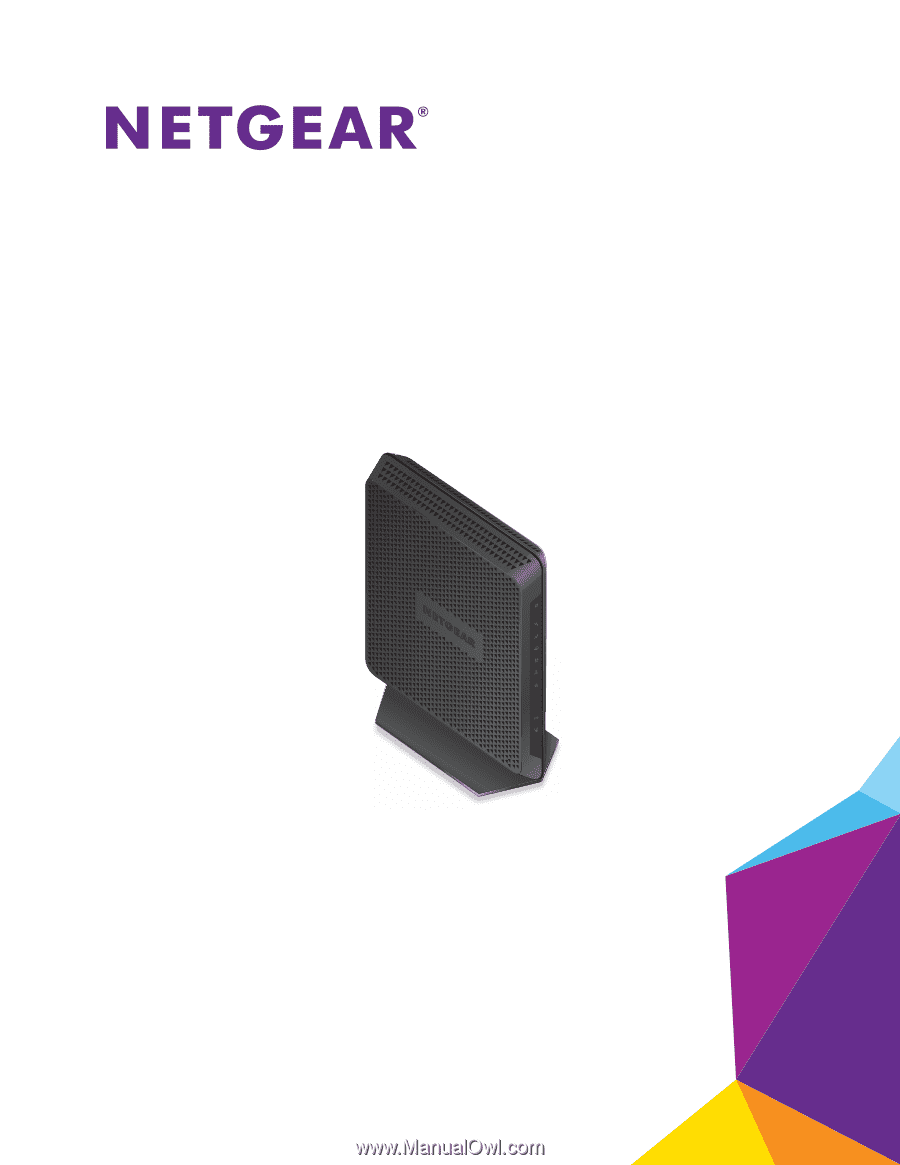
350 East Plumeria Drive
San Jose, CA 95134
USA
April 2015
202-11499-01
Nighthawk
AC1900
WiFi
Cable
Modem
Router
Model C7000
User Manual